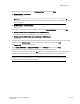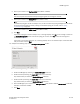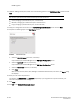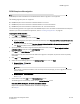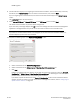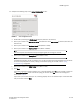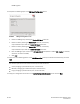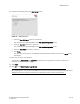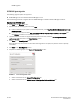Brocade Network Advisor Migration Guide - Supporting Network Advisor 11.1.X (53-1002321-01, May 2011)
36 of 82 Brocade Network Advisor Migration Guide
53-1002321-01
DCFM migration
8. (Licensed Version only) If you are migrating to Licensed Version software, enter the license key (on the Key
Certificate) on the Server License screen or browse to the license file (.xml) and click Next.
If you are migrating from a licensed source, the source license information displays in the Server License
screen.
The License Key field is not case-sensitive.
9. Select Internal FTP Server or External FTP Server on the FTP Server screen and click Next.
The default selection reflects the previous edition configuration.
If port 21 is busy, a message displays. Click OK to close the message and continue. Once the Management
application is configured make sure port 21 is free and restart the Server to start the FTP service.
NOTE
If you select to use an FTP Server which is not configured on the same machine as Network Advisor, the
Firmware Repository feature will not be available.
10. Complete the following steps on the Server IP Configuration screen.
FIGURE 7 Server IP Configuration screen
a. Select an address from the Server IP Configuration list.
b. Select an address from the Switch - Server IP Configuration Preferred Address list.
c. Click Next.
If DNS is not configured for your network, do not select the ‘hostname’ option from either the Server IP
Configuration or Switch - Server IP Configuration Preferred Address list. Selecting the ‘hostname’ option
prevents clients and devices from communicating with the Server.
If you select a specific IP address from the Server IP Configuration screen and the selected IP address
changes, you will not be able to connect to the server. To change the IP address, refer to “Configuring an
explicit server IP address” on page 78.