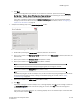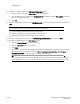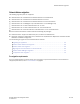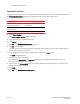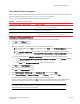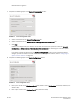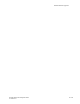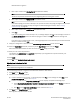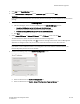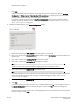Brocade Network Advisor Migration Guide - Supporting Network Advisor 11.1.X (53-1002321-01, May 2011)
Brocade Network Advisor Migration Guide 49 of 82
53-1002321-01
Network Advisor migration
4. Click Next on the Data Migration screen.
5. Select Network Advisor - 75 days trial on the Installation Type screen and click Next.
ATTENTION
If you choose to install Trial software, once the trial period ends (75 days), you must upgrade to Licensed Version
package.
6. Complete the following steps on the Trial Configuration screen.
a. (SAN with SMI Agent) Select one of the following from the SAN with SMI Agent options:
- Enterprise (9000 switch ports, 24 fabrics and 10,000 devices)
Required for evaluation of DCX Backbone and FICON management.
- Professional Plus (2560 switch ports, 4 fabrics and 4096 devices)
b. Click Next.
7. Se lec t Internal FTP Server or External FTP Server on the FTP Server screen and click Next.
The default selection reflects the previous Professional edition configuration.
If port 21 is busy, a message displays. Click OK to close the message and continue. Once the Management
application is configured make sure port 21 is free and restart the Server to start the FTP service.
NOTE
If you select to use an FTP Server which is not configured on the same machine as Network Advisor, the
Firmware Repository feature will not be available.
8. Complete the following steps on the Server IP Configuration screen.
FIGURE 15 Server IP Configuration screen
a. Select an address from the Server IP Configuration list.
b. Select an address from the Switch - Server IP Configuration Preferred Address list.