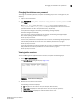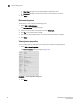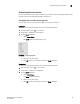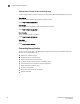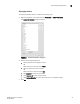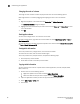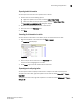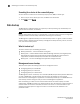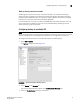Data Center Fabric Manager Professional User Manual v10.3.X (53-1001355-01, November 2009)
DCFM Professional User Manual 63
53-1001355-01
Changing the database user password
3
Changing the database user password
To change the database password, complete the following steps in the <Install_Home>/bin
directory.
1. Open a command window.
2. Type dbpassword
<User_Name> <Password> <New_Password> <Confirm_Password> and
press Enter.
Where
<User_Name> is your user name, <Password> is your current password, and
<New_Password> and <Confirm_Password> are your new password. The user name and
password defaults are dcfm and passw0rd (zero), respectively.
If the password changed successfully, the following message displays:
Password changed successfully.
If an error occurs and the password did not change, the following message displays:
Error while updating password. Please try again.
Press any key to continue.
If the current password and new password are the same, the following message displays:
Old and New passwords cannot be same. Use different password and try again.
Press any key to continue.
If the new password and confirm password do not match, the following message displays:
New password and confirm password do not match. Please try again.
Press any key to continue.
Viewing active sessions
To view the Management application active sessions, complete the following steps.
1. Select SAN > Active Sessions.
The Active Sessions dialog box displays (Figure 22).
FIGURE 21 Active Sessions dialog box
2. Review the active session information.
The following information displays:
• ID—Displays the name of the user (for example, Administrator).
• Description—Displays the description of the user (for example, Operator).
• Network Address—Displays the network address of the user.