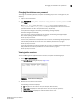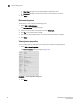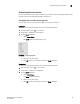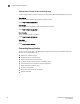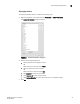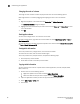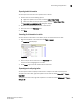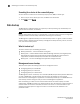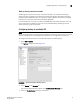Data Center Fabric Manager Professional User Manual v10.3.X (53-1001355-01, November 2009)
DCFM Professional User Manual 69
53-1001355-01
Customizing the application
3
Exporting table information
You can export the entire table or a specific row to a text file.
1. Choose from one of the following options:
• Right-click anywhere in the table and select Table > Export Table.
• Select the table row that you want to export and select Table > Expor t Row.
The Save table to a tab delimited file dialog box displays.
2. Browse to the location where you want to save the file.
3. Enter file name in the File Name field.
4. Click Save.
Searching for information in a table
You can search for information in the table by any of the values found in the table.
1. Right-click anywhere in the table and select Table > Search.
The Search for field displays.
FIGURE 25 Search for field
2. Enter all or part of the search text in the Search for field.
The first instance is highlighted in the table.
3. Press Enter to go to the next instance of the search text.
Expanding and collapsing tables
You can expand a table to display all information or collapse it to show only the top level.
To expand the entire table, right-click anywhere in the table and select Expand All or Table >
Expand All.
To collapse the entire table, right-click anywhere in the table and select Collapse All or Table >
Collapse All.