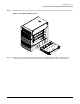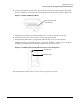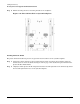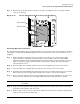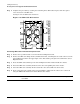Installation Guide, Third Edition - Server Expansion Unit
Chapter 4
Cabling and Power Up
HP 9000 rp8400 server Upgrade and SBA Cable Installation
51
Step 3. Ensure that the plastic shield is resting flat against the backplane before connecting the SBA
cables to the shrouds.
Figure 4-12 Plastic Shield Installed on the System Backplane
Connecting SBA Cables to the Server
The upgraded shrouds and the plastic insulating shield are now in position on the server backplane. Next, the
cables will be routed inside the HP 9000 rp8400 server chassis and connected to the shrouds on the server
backplane.
Step 1. Remove the SBA cable bridge bracket, located at the rear of the server chassis in the upper
right-hand side, by turning the two thumbscrews counterclockwise. Lift the U-shaped SBA
hold-down bracket positioned behind the SBA cable bridge bracket up and away from the chassis.
With a screwdriver, gently pop the filler plates away from the chassis. Discard the parts just
removed from the server.
Step 2. Insert the SBA cable assembly bracket tab into the corresponding slot in the server chassis.
Step 3. Screw the SBA cable assembly bracket attached to the cables into the server chassis.
Step 4. Install the replacement REO Cable Instructions label over the existing label on the server chassis.
The label is located on the upper left-hand side of the chassis as you face the backplane.
Step 5. Route each cable along the outside of the backplane down to the shrouds. Match each cable to the
shroud connector using the key on the REO Cable Instructions label affixed to the chassis.
NOTE The term REO on the REO Cable Instructions label has the same meaning as the
term SBA.
Step 6. Snap each cable under the cable clamps provided on the chassis frame. For cable to cable clamp
positioning, refer to Figure 4-15 on page 54.
Step 7. Push the cable on the connector and secure the SBA cable attached to the shroud by tightening the
captive screw attached to the SBA cable.
Plastic Shield
Shield Cutouts