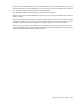HP BladeSystem Onboard Administrator User Guide
Using the command line interface 298
Current enclosure inventory
To view a script of the current enclosure inventory, click the Show All link. The current enclosure inventory
opens in a new browser window. To save the inventory as a text file, choose either of the following options:
• If you are using Microsoft Internet Explorer, select Save As.
• If you are using Mozilla Firefox, select Save Page As.
• If you use Google Chrome, select Save Link As.
The downloaded text file provides the same information as a CLI SHOW ALL command. The text file also
displays the current configuration for the enclosure.
NOTE: The enclosure inventory information in the new browser window might take a few
minutes to load. You must wait until the
Variable list
command appears.
USB support
This field appears when a USB key is detected in the Active Onboard Administrator USB port and
configuration files are present. To download a configuration file, select a file from the menu, and then click
Apply. To save the current Onboard Administrator configuration file to the USB key, enter a filename with a
.cfg extension, and then click Apply.
Reset factory defaults
IMPORTANT: If the enclosure is in VC mode, you must clear the mode before resetting factory
defaults.
IMPORTANT: Before resetting factory defaults, save your configuration. Click SHOW CONFIG to
download a script containing your current configuration. You can use this script later to restore
settings that are lost after a factory reset.
NOTE:
After a factory reset, the enclosure IPv6 network settings (IPv6, SLAAC, and DHCPv6) are
enabled by default.
When you reset the enclosure to the factory defaults, all enclosure settings are reset except the built-in
Administrator password. All Alert Mail, Network and Network Protocol, SNMP, and Power Management
settings are reset.
To reset the enclosure, click Reset Factory Defaults. A confirmation screen appears. To confirm resetting the
enclosure, click OK, or to exit without resetting the enclosure to factory defaults, click Cancel.
NOTE: This feature is disabled while in the FIPS mode ON/DEBUG.
To view a current configuration for the enclosure:
1. Click the SHOW CONFIG link. The configuration opens in a new browser window.
2. To save the configuration as a text file, choose one of the following options:
o If you use Microsoft Internet Explorer, select Save As.
o If you use Mozilla Firefox, select Save Page As.
o If you use Google Chrome, select Save Link As.