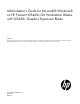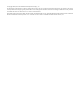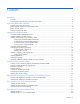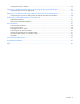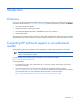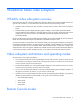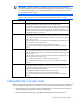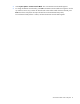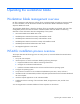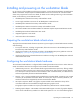Administrator's Guide for Microsoft® Windows® on HP ProLiant WS460c G6 Workstation Blades with WS460c Graphics Expansion Blade Abstract This guide provides information for using Microsoft® Windows® on the HP ProLiant WS460c G6 Workstation Blade with WS460c Graphics Expansion Blade. This guide is for technicians that install, administer, and troubleshoot servers and storage systems.
© Copyright 2009, 2012 Hewlett-Packard Development Company, L.P. The information contained herein is subject to change without notice. The only warranties for HP products and services are set forth in the express warranty statements accompanying such products and services. Nothing herein should be construed as constituting an additional warranty. HP shall not be liable for technical or editorial errors or omissions contained herein. Microsoft®, Windows®, Windows NT®, Windows Vista®, and Windows XP® are U.S.
Contents Introduction .................................................................................................................................. 5 Overview ................................................................................................................................................. 5 Contacting HP technical support or an authorized reseller .............................................................................. 5 Workstation blade video subsystem ..........................
Viewing the Windows 7 desktop ............................................................................................................... 24 Capturing a workstation blade image using HP Insight Control server deployment ............................. 25 Using HP Insight Control server deployment ................................................................................................ 25 Deploying a workstation blade image using HP Insight Control server deployment .............................
Introduction Overview For an overview of the HP Workstation Blade Solution, including its architecture, see the following documents available on the HP website (http://www.hp.com/#Support). When prompted for a product, enter WS460c. • HP ProLiant Workstation Blades • HP Remote Graphics Software User Guide • HP Workstation Blade Client Series—Embedded OS Version 9.
Workstation blade video subsystem WS460c video subsystem overview This chapter describes the workstation blade video subsystem. Because the workstation blade contains two types of video controllers, you must be familiar with their functionality and operating modes. • ATI RN50 video controller (ATI video controller)—The ATI Video controller is built into the workstation blade.
IMPORTANT: Workstation blades using Windows Vista® x32 and x64 with Westmere 2 processors display the incorrect processor speed and type in the Device Manager. To resolve this issue, from the Control Panel, access either System Information or Welcome Center to see the correct processor speed and type. NOTE: HP ProLiant WS460c G6 Workstation Blade with WS460c Graphics Expansion Blade supports remoting protocols such as Microsoft® Remote Desktop Protocol 7.1 or later.
3. Select System Options > Remote Console Mode. The current Remote Console Mode appears. 4. To change the Remote Console Mode, press Enter. The Remote Console Mode menu appears. Use the Up and Down arrow keys to select the desired mode. When Admin Mode has been selected, press Enter when done and perform the steps indicated to exit the ROM-based Setup Utility. The workstation blade performs a reboot, and then the Remote Console Mode appears.
Operating the workstation blade Workstation blade management overview HP offers management and diagnostic software for the workstation blade with graphics expansion blade. For more information, see the HP ProLiant WS460c G6 Workstation Blade with WS460c Graphics Expansion Blade User Guide. The workstation blade design is based on the design of the corresponding server blade, and most of the manageability features are common between workstation blades and server blades.
Installing and powering on the workstation blade For an overview of the installation and powering processes, see the HP ProLiant WS460c G6 Workstation Blade with WS460c Graphics Expansion Blade Installation Instructions.
adapters that are available, see Hardware and Software Supported by HP ProLiant Workstation Blades. • Disk drives—The WS460c Workstation Blade supports one or two SAS or SATA disk drives. • BBWC—The WS460c Workstation Blade can be ordered with: o 256 MB of memory o 512 MB of memory For the latest information about BBWC, see the HP website.
connection request from a client computer, which results in an RGS connection failure appearing on the client computer. When WOL occurs, the workstation blade boots into your operating system, an RGS connection can be established by the client computer. Configuring and verifying networking You must verify that the workstation blade is accessible over the network using NIC1, NIC2, and iLO 2. By default, the NIC1, NIC2, and iLO 2 IP addresses are set by DHCP.
Verifying RGS operation RGS connections are initiated from the client computer. For more information about establishing an RGS connection, see the Remote Graphics Software User Guide, which you can access by accessing the HP website (http://www.hp.com/#Support), and entering Remote Graphics Software. Installing applications The workstation blade might not contain any removable-media storage devices (such as a CD/DVD drive or diskette drive).
• Using RDC—If application installation depends on detection of the NVIDIA graphics adapter, an incorrect installation might result. • Application installations that require a midway reboot-Both the Windows® RDC and RGS environments terminate their connections when the blade reboots. If application installation requires a midway reboot, RDC or RGS reconnection is required after the reboot.
Creating a custom Windows image Creating a custom Windows image for the WS460c Workstation Blade This chapter describes how to create a custom Windows® image for the WS460c Workstation Blade. You must include factory-installed components in your custom Windows® image. Creating a custom Windows® image process There are several ways to create a custom Windows image. This section describes creating the image by using the Windows® CD and adding the required software such as device drivers.
To extract these folders from the HP Package Setup window, select Extract. You are prompted to specify the folder in which you want the files to be extracted.
9. When prompted, press Enter to begin the Windows® XP installation. 10. When prompted, select the manual installation option. 11. When prompted, press F8 to accept the Microsoft® End-User Agreement. 12. Partition the hard drive. If your drive is bigger than 80Gb, verify that the partition to which you are installing the OS is 80Gb or less. 13. Install Windows® XP Professional in this newly-created partition. 14. Enter C to proceed with manual installation. 15.
5. Configure the Windows® Firewall. The Windows® XP Professional SP3 Internet Connection Firewall has default settings that are too restrictive for many of the remote access and management functions.
Kerberos 88 UDP Insight Control server deployment Kerberos 123 UDP Insight Control server deployment SNMP 135 TCP Insight Control server deployment AeXNS, DCOM, and SQL 135 UDP Insight Control server deployment AeXNS and DCOM 137 TCP Insight Control server deployment Netlogon SMB and SQL 161 TCP Insight Control server deployment SNMP 162 TCP Insight Control server deployment SNMP 389 UDP Insight Control server deployment LDAP ping 401 TCP Insight Control server deployment WOL 402
TCP 4011 Insight Control server deployment Ext DHCP PXE For more information about creating the Windows® XP image, see "Creating the Windows® XP image (on page 16)". Deploying the Windows image 1. Run the sysprep command to generate new security IDs on each target system. For more information, see the Microsoft documentation. 2. Capture the image. 3. Deploy the image to the workstation blades.
Using Windows XP Professional x64 Edition on the workstation blade Windows® XP Professional x64 Edition on the workstation blade While Windows® XP Professional x64 Edition is supported on the workstation blade, this OS is not available factory-installed. Windows® XP Professional x64 Edition must be acquired, installed, and configured by your IT department.
In some setups, the identical SoftPaqs are available on both the 32-bit and 64-bit version download pages. For example, for the Broadcom Multifunction Drivers, the 32-bit and 64-bit SoftPaqs are identical. In other setups, such as the SATA/SAS Controller Driver, unique 32-bit and 64-bit SoftPaqs are located. This information might enable some efficiencies in your management of SoftPaqs if you are supporting workstation blades running both Windows® XP 32-bit Edition and Windows® XP Professional x64 Edition.
Using Windows Vista on the workstation blade Installing Windows Vista® The installation process partitions and formats the workstation blade hard drive. Because all files are deleted from the hard drive during this process, be sure to archive all important files before beginning the installation. You can install Windows Vista® with two methods: • Run the installation process using devices attached to the Local I/O Cable-A USB hub (with a keyboard, mouse, and CD/DVD drive), and a monitor.
Using Windows 7 on the workstation blade Installing Windows 7 The installation process partitions and formats the workstation blade hard drive. Because all files are deleted from the hard drive during this process, be sure to archive all important files before beginning the installation. You can install Windows® 7 with two methods: • Run the installation process using devices attached to the Local I/O Cable-A USB hub (with a keyboard, mouse, and CD/DVD drive), and a monitor.
Capturing a workstation blade image using HP Insight Control server deployment Using HP Insight Control server deployment HP Insight Control server deployment can be used to capture the OS image of the workstation blade for both the Windows® XP x32-bit and Professional x64 Editions. This chapter assumes you are familiar with Insight Control server deployment. For more information on Insight Control server deployment, see the HP website (http://h18013.www1.hp.com/products/servers/management/rdp.
a. On the Altiris Deployment Server, click Tools > Remote Agent Installer. The Remote Agent Installer screen appears. Select Use this username and password for client/s. Using an Administrative account local to target, click Next. b. Accept the default install directory path or choose your own, and then select Enable this agent to use SIDgen and/or Microsoft Sysprep. c. To configure optional settings on the A-client, click the Change Settings button, and then click Next. d.
— If you are not using Sysprep at all and want to make a carbon image of you computer d. Accept the defaults on the Return Codes screen. Step 7: Apply the new Altiris job to computers whose images you are capturing. o You can drag and drop that job to computers in the Insight Control server deployment console. o Select the computer in the Computers pane of the Altiris Console. In the right pane, you can see all running jobs and their status.
Deploying a workstation blade image using HP Insight Control server deployment Using HP Insight Control server deployment for Windows® XP Professional x64 Edition HP Insight Control server deployment can be used to deploy an operating system image to the workstation blade for both the Windows® XP 32-bit Edition and Windows® XP Professional x64 Edition. This chapter assumes you are familiar with Insight Control server deployment.
b. Accept the default install directory path or choose your own. c. Because you are using Altiris to run sysprep, select Enable this agent to use SIDgen and/or Microsoft® Sysprep. d. To configure option settings on the A-client, click the Change Settings button. Click Next. e. Click the arrow, and then select Use only Microsoft Sysprep utility. Locate the DEPLOY.cab file you downloaded in step 2, and in the XP/2003 box using the browse button next to Windows® XP/2003, click Next. f.
c. Select the appropriate boot environment, click Next, accept the defaults, and then click Finish. Step 7: Deploy the OS using the new Altiris job. This step might require a manual PXE boot, depending on whether you have configured the Altiris A-client to automate computer shutdown and PXE boot. To perform a manual PXE boot, press F12 key during POST. a. Drag and drop that job to computers in the Insight Control server deployment console. b.
Performing an unattended installation of Windows XP Unattended installations This chapter provides an overview of the steps to perform an unattended installation of Windows® XP. This chapter describes the essential elements that are specific to workstation blades. Performing an unattended installation This section describes the steps to perform an unattended installation of Windows® XP and Windows® XP Professional x64 Edition. 1. Create and update the remote install distribution share. 2.
LogonType—Set to 0 to display the security dialog box, set to 1 to display the new Welcome screen. AllowMultipleTSSessions—Set to 0 to disable fast user switching, set to 1 to enable switching. b. Turn off Simple File Sharing—In this example, Simple File Sharing is turned off by a script called "Simple File Sharing.
The above entry installs SNMP during setup. This is required in order for the management agents to install. — Add to the [GuiRunOnce] section [GuiRunOnce] "%systemdrive%\HP_Install\Driver_Software_Install2.cmd" The previous entry will run the Driver_Software_Install.cmd install script that will install drivers and software at first login after install. — Add to the [WindowsFirewall] section [WindowsFirewall] Profiles = WindowsFirewall.TurnOffFirewall [WindowsFirewall.
hpcisss2.sys hpcissx2.inf — Add to the [GuiUnattended] section: [GuiUnattended] AutoLogonCount=2 — Add to the [NetOptionalComponents] section: [NetOptionalComponents] SNMP = 1 This entry installs SNMP during setup. This entry must be made must be made, or the management agents will not install correctly. — Add to the [GuiRunOnce] section: [GuiRunOnce] "%systemdrive%\HP_Install\Driver_Software_Install2.cmd" This entry runs the install script Driver_Software_Install.
subdirectories. See http://h20000.www2.hp.com/bizsupport/TechSupport/SoftwareDescription.jsp?lang=en&cc=us&s wItem=MTX-0ef50f2982c344a189375e2745&jumpid=reg_R1002_USEN (http://h20000.www2.hp.com/bizsupport/TechSupport/SoftwareDescription.jsp?lang=en&cc=us& swItem=MTX-0ef50f2982c344a189375e2745&jumpid=reg_R1002_USEN) for more information. Download the HP NC-Series Multifunction Drivers for RIS/WinPE. For example, for Windows® XP Professional x64 Edition, the b06nd.inf and b06nd51a.
cd %systemdrive%\HP_Install\RGS\ setup.exe /s /f1"%systemdrive%\HP_Install\RGS\ReceiverInstall.iss" echo Completed Installing RGS rem Starting Management Agent install echo. echo Starting Management Agent install cd %systemdrive%\HP_Install\Drivers\management\IMA agents_32.msi /quiet rem Completed Management Agent install rem Starting Management Homepage install echo. echo Starting Management Homepage install cd %systemdrive%\HP_Install\Drivers\management\SMH sp36105.
start %systemdrive%\HP_Install\unsignok\XPUnsignOK2.exe echo XPUnsignOK2.exe Started rem Complete XPUnsignOK2.exe to automatically push accept button for Unsigned ATI driver rem Starting ATI driver install echo. echo Starting ATI driver install cd %systemdrive%\Drivers\ATI cpqsetup.exe /s rem Completed ATI driver install rem Starting NVIDIA driver install echo. echo Starting NVIDIA driver install cd %systemdrive%\Drivers\NVIDIA setup.
rem Completed HP Proliant iLO Management Interface install rem Starting System Management Homepage install echo. echo Starting Management Homepage install cd %systemdrive%\Drivers\HP_System_Management_Homepage cpqsetup.exe /s rem Completed Management Homepage install rem Starting firewall.cmd to punch holes in firewall (see Appendix C in this whitepaper) echo. echo Starting firewall.cmd start %systemdrive%\HP_Install\firewall\firewall.cmd echo firewall.cmd Started rem Complete firewall.
netsh firewall add portopening TCP 80 "HTTP + ILO (TCP 80)" netsh firewall add portopening TCP 126 "SNMP port 126 (TCP 126)" netsh firewall add portopening TCP 137 "Netlogon SMB (TCP/UDP 137)" netsh firewall add portopening TCP 401 "WOL (TCP 401)" netsh firewall add portopening TCP 402 "RDP dep agents (TCP 402)" netsh firewall add portopening TCP 636 "SSL LDAP (TCP 636)" netsh firewall add portopening TCP 750 "Active Directory (TCP 750)" netsh firewall add portopening TCP 751 "Active Directory (TCP 751)" ne
User information User information introduction This chapter describes how to interact with the workstation blade from the client computer (desktop client, laptop client, thin client, workstation client, and so on).
If these key sequences do not work, contact your administrator. Connecting from the client to the blade RGS supports these basic operating modes: • The Normal Mode enables RGS to connect to a single remote computer. • The Directory Mode enables RGS to connect to multiple remote computers. For more information about RGS operation, see the HP Remote Graphics Software User Guide.
The desktop window now spans two monitors. If the desktop window starts on the right-most monitor, move the desktop window to the left-most monitor to view it in its entirety. Using RGS If RGS is your primary protocol, see the Using RGS chapter in the HP Remote Graphics Software User Guide ("Using RGS" on page 42, http://bizsupport1.austin.hp.com/bc/docs/support/SupportManual/c01883671/c01883671.pdf).
Acronyms and abbreviations BBWC battery-backed write cache DHCP Dynamic Host Configuration Protocol DNS domain name system HP SIM HP Systems Insight Manager iLO 2 Integrated Lights-Out 2 OA Onboard Administrator PCI Express Peripheral Component Interconnect Express PDU power distribution unit POST Power-On Self Test QFE quick fix engineering RDC remote desktop connection RGS remote graphics software Acronyms and abbreviations 43
RIS reserve information sector SAM Session Allocation Manager SAS serial attached SCSI SATA serial ATA SIM Systems Insight Manager SMB Server Message Block SMH System Management Homepage TFTP Trivial File Transfer Protocol USB universal serial bus WOL Wake-on LAN Acronyms and abbreviations 44
Documentation feedback HP is committed to providing documentation that meets your needs. To help us improve the documentation, send any errors, suggestions, or comments to Documentation Feedback (mailto:docsfeedback@hp.com). Include the document title and part number, version number, or the URL when submitting your feedback.
Index A Admin mode 6 administration 6 application, installation 13 authorized reseller 5 B booting the workstation 9 C capturing workstation blade image 25 client to blade connection 41 client utilities 14 configuration, network 12 configuration, operating system 17 configuring workstation blade hardware 10 connecting media to workstation blade 11 connection, client to blade 41 contacting authorized reseller 5 contacting HP 5 contacting technical support 5 create custom image Windows® 15 creating custom W
S Server mode 6 setup 6 Setup mode 6 sleep states 11 spanning monitors 41 T technical support 5 telephone numbers 5 U unattended installation 31 user information 40 User mode 6 V validating the solution 14 validating the workstation blade 9 verifying network 12 video controller 6 video subsystem 6 W Windows 7 desktop, viewing 24 Windows 7 on workstation blade 24 Windows 7, installing 24 Windows image deployment 20 Windows Vista® desktop, viewing 23 Windows Vista® on workstation blade 23 Windows Vista®,