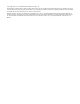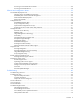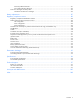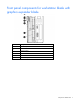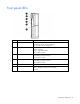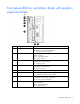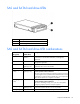HP ProLiant WS460c G6 Workstation Blade with WS460c Graphics Expansion Blade User Guide Abstract This guide provides operation information for the HP ProLiant WS460c G6 Workstation Blade with WS460c Graphics Expansion Blade. This guide is for technicians that install, administer, and troubleshoot servers and storage systems.
© Copyright 2009, 2011 Hewlett-Packard Development Company, L.P. The information contained herein is subject to change without notice. The only warranties for HP products and services are set forth in the express warranty statements accompanying such products and services. Nothing herein should be construed as constituting an additional warranty. HP shall not be liable for technical or editorial errors or omissions contained herein. Microsoft, Windows, Windows NT, Windows XP, and Windows Server are U.S.
Contents Component identification ............................................................................................................... 6 Front panel components ................................................................................................................................ 6 Front panel components for workstation blade with graphics expander blade .................................................... 7 Front panel LEDs ................................................................
Accessing a server blade with local KVM ........................................................................................... 49 Accessing local media devices .......................................................................................................... 50 Software and configuration utilities ............................................................................................... 52 Server blade deployment tools ......................................................................
OS boot problems flowchart .............................................................................................................. 81 Server fault indications flowchart ....................................................................................................... 83 POST error messages and beep codes ......................................................................................................... 85 Introduction to POST error messages .................................................
Component identification Front panel components Item Description 1 SUV connector* 2 Serial label pull tab 3 Release button 4 Server blade release lever 5 Power On/Standby button 6 Hard drive bay 1 7 Hard drive bay 2 *The SUV connector and the HP c-Class Blade SUV Cable are for some workstation blade configuration and diagnostic procedures.
Front panel components for workstation blade with graphics expander blade Item Description 1 Serial label pull tab 2 SUV connector 3 Hard drive bay 1 4 Release button 5 Server blade release lever 6 Hard drive bay 2 Component identification 7
Front panel LEDs Item Description Status 1 UID LED Blue = Identified Blue flashing = Active remote management Off = No active remote management 2 Health LED Green = Normal Flashing = Booting Amber = Degraded condition Red = Critical condition 3 Flex-10 NIC 1 LED* Green = Network linked Green flashing = Network activity Off = No link or activity 4 Flex-10 NIC 1 LED* Green = Network linked Green flashing = Network activity Off = No link or activity 5 Reserved — 6 System power LED Green =
Front panel LEDs for workstation blade with graphics expansion blade Item Description Status 1 UID LED Blue = Identified Blue flashing = Active remote management Off = No active remote management 2 Health LED Green = Normal Flashing = Booting Amber = Degraded condition Red = Critical condition 3 Flex-10 NIC 1 LED* Green = Network linked Green flashing = Network activity Off = No link or activity 4 Flex-10 NIC 1 LED* Green = Network linked Green flashing = Network activity Off = No link or act
SAS and SATA hard drive LEDs Item Description 1 Fault/UID LED (amber/blue) 2 Online LED (green) SAS and SATA hard drive LED combinations Online/activity LED (green) Fault/UID LED (amber/blue) Interpretation On, off, or flashing Alternating amber and blue The drive has failed, or a predictive failure alert has been received for this drive; it also has been selected by a management application.
Online/activity LED (green) Fault/UID LED (amber/blue) Interpretation Off Steadily amber A critical fault condition has been identified for this drive, and the controller has placed it offline. Replace the drive as soon as possible. Off Amber, flashing regularly (1 Hz) A predictive failure alert has been received for this drive. Replace the drive as soon as possible. Off Off The drive is offline, a spare, or not configured as part of an array.
Mezzanine connector definitions A PCIe x8 mezzanine connector supports x16 cards at up to x8 speeds. Item PCIe Mezzanine connector 1 x8, Type I mezzanine card only Mezzanine connector 2 x8, Type 1 or II mezzanine card DIMM slot locations DIMM slots are numbered sequentially (1 through 6) for each processor. The supported AMP modes use the letter assignments for population guidelines.
HP c-Class Blade SUV Cable Item Connector Description 1 Server blade For connecting to the SUV connector on the workstation blade front panel 2 Video For connecting a video monitor 3 USB For connecting up to two USB devices 4 Serial For trained personnel to connect a null modem serial cable and perform advanced diagnostic procedures Component identification 13
Operations Powering down the workstation blade Before powering down the workstation blade for any upgrade or maintenance procedures, back up critical server data and programs. Depending on the Onboard Administrator configuration, use one of the following methods to power down the workstation blade: Powering down a single workstation blade • Use a virtual power button selection through iLO 2.
Remove the workstation blade CAUTION: Do not use the workstation blade release lever to lift or carry the workstation blade. Always support the weight of the workstation blade by handling the chassis directly. Improper use can damage the release lever and the workstation blade. To remove the component: 1. Identify the proper workstation blade. 2. Power down the workstation blade. 3. Remove the workstation blade. 4. Place the workstation blade on a flat, level work surface.
CAUTION: To prevent damage to electrical components, properly ground the workstation blade before beginning any installation procedure. Improper grounding can cause ESD. Install the access panel 1. Place the access panel on top of the workstation blade with the hood latch open. Allow the panel to extend past the rear of the workstation blade approximately 0.8 cm (0.2 in). 2. Engage the anchoring pin with the corresponding hole in the latch. 3. Push down on the hood latch.
2. Remove the access panel. To replace the access panel: 1. Align the anchoring pins on the access panel with the J-slots at the rear of the expansion blade enclosure. 2. Lower the access panel on top of the expansion blade with the latch open. 3. Push down on the access panel latch. The access panel slides to a closed position. Removing the WS460c Graphics Expansion Blade 1. Remove the access panel. For more information, see "Removing the WS460c Graphics Expansion Blade access panel (on page 16)".
4. Slide the Graphics Expansion Blade back and lift it up to remove it from the workstation blade (2). When replacing the graphics expansion blade, reverse the removal procedures. Removing the WS460c Graphics Expansion Blade PCIe card cage To install another graphics card, you must remove the PCI3 card cage from the WS460c Graphics Expansion Blade. To perform this task: 1. Remove the access panel. For more information, see "Removing the WS460c Graphics Expansion Blade access panel (on page 16)".
2. Disconnect the four PCIe/SAS cables from the PCIe riser board, noting the location for reinstallation. 3. If you are removing the graphics card from the PCIe card cage, disconnect the power cables from the graphics board. 4. Remove the two Torx-15 screws that secure the front of the PCIe card cage (1).
5. Carefully pull up on the front and right sides of the PCIe card cage to disengage it from the anchoring pins on the expansion blade enclosure, and then lift the PCIe card cage out of the expansion blade enclosure (2). When replacing the PCIe card cage, reverse the removal procedures. • To replace the cage, position the cage over the expansion blade enclosure, align the slots on the right and left sides of the card cage with the anchoring pins, and then push down until the card cage is firmly seated.
1. Place the host bus adapter (1) into mezzanine slot one, and then tighten the screws (2). 2. Place the expansion cable card (1) into mezzanine slot two, and then tighten the screw (2).
3. Slide the graphics expansion blade onto the workstation blade. 4. Remove the screws (1), and then remove the PCIe slot card (2) from the graphics expansion blade.
5. Insert the graphic card into PCIe slot one. 6. Replace the graphic card fan cover.
7. Locate the dipswitch on the left side of the PCIe slot card, and then flip switch 2 to ON. 8. Replace the PCIe slot card on the graphics expansion blade (1), and then tighten the screws (2).
9. Insert the graphic card power cable. 10. Insert cables into the graphic expansion cable mezzanine card.
11. Insert cable 4 to slot 2 (1), and then insert cable 3 to slot 1 (2). 12. Slide the cover onto graphic expansion blade.
Setup Overview Installation of a workstation blade requires the following steps: 1. Install and configure an HP BladeSystem c-Class enclosure. 2. Install any workstation blade options. 3. Install interconnect modules in the enclosure. 4. Connect the interconnect modules to the network. 5. Install a workstation blade. 6. Complete the workstation blade configuration. 7. Install any software as outlined in the workstation blade Windows or Linux Administrator's Guide.
Two types of interconnect modules are available for HP BladeSystem c-Class enclosures: Pass-Thru modules and switch modules. For more information about interconnect module options, see the HP website (http://www.hp.com/go/bladesystem/interconnects). IMPORTANT: To connect to a network with a Pass-Thru module, always connect the Pass-Thru module to a network device that supports Gigabit speed.
2. If you are installing a workstation blade, remove the enclosure cover as shown here. If you are installing a workstation blade with the graphics expansion blade, remove the enclosure covers. 3. If you are installing the workstation blade, prepare it for installation.
4. If you are installing the workstation blade with the graphics expansion blade, prepare it for installation. 5. Install the workstation blade, as shown here, or the workstation blade with the graphics expansion blade.
Hardware options installation Introduction If more than one option is being installed, read the installation instructions for all the hardware options and identify similar steps to streamline the installation process. WARNING: To reduce the risk of personal injury from hot surfaces, allow the drives and the internal system components to cool before touching them. CAUTION: To prevent damage to electrical components, properly ground the server before beginning any installation procedure.
2. Prepare the hard drive. 3. Install the hard drive. 4. Determine the status of the hard drive from the hot-plug SAS hard drive LED combinations ("SAS and SATA hard drive LED combinations" on page 10). Processor option WARNING: To reduce the risk of personal injury from hot surfaces, allow the drives and the internal system components to cool before touching them. CAUTION: To avoid damage to the system board: • Do not touch the processor socket contacts.
CAUTION: To prevent possible workstation blade overheating, always populate processor socket 2 with a processor and a heatsink or a processor socket cover and a heatsink blank. CAUTION: The heatsink thermal interface media is not reusable and must be replaced if the heatsink is removed from the processor after it has been installed. IMPORTANT: When installing the heatsink, align the guide pins on the processor retention bracket with the alignment holes in the heatsink.
7. Open the processor locking lever and the processor socket retaining bracket. Do not remove the processor socket cover. IMPORTANT: Be sure the processor remains inside the processor installation tool. 8. If the processor has separated from the installation tool, carefully re-insert the processor in the tool. Handle the processor by the edges only, and do not touch the bottom of the processor, especially the contact area.
9. Align the processor installation tool with the socket, and then install the processor. THE PINS ON THE SYSTEM BOARD ARE VERY FRAGILE AND EASILY DAMAGED. CAUTION: THE PINS ON THE SYSTEM BOARD ARE VERY FRAGILE AND EASILY DAMAGED. To avoid damage to the system board: • Never install or remove a processor without using the processor installation tool. • Do not touch the processor socket contacts. • Do not tilt or slide the processor when lowering the processor into the socket.
10. Press the tabs on the processor installation tool to separate it from the processor, and then remove the tool. 11. Close the processor socket retaining bracket and the processor locking lever. The processor socket cover is automatically ejected. Remove the cover. CAUTION: Be sure to close the processor socket retaining bracket before closing the processor locking lever. The lever should close without resistance.
12. Remove the thermal interface protective cover from the heatsink. 13. Align and install the heatsink. Alternate tightening the screws until the heatsink is seated properly. 14. Install all DIMM baffles. 15. Install the access panel (on page 16). 16. (Optional) Reinstall the WS460c Graphics Expansion Blade, and then the access panel. Memory options IMPORTANT: This workstation blade does not support mixing RDIMMs and UDIMMs.
The workstation blade supports the following DIMM speeds: • Single- and dual-rank PC3-10600 (DDR-1333) DIMMs operating at 1333 and 1066 MHz • Quad-rank PC3-8500 (DDR-1067) DIMMs operating at 1066 MHz Depending on the processor model, the number of DIMMs installed, and whether UDIMMs or RDIMMs are installed, the memory clock speed may be reduced to 1066 or 800 MHz. For more information on the effect of DIMM slot population, see "General DIMM slot population guidelines (on page 41).
DIMM identification To determine DIMM characteristics, use the label attached to the DIMM and the following illustration and table. Item Description Definition 1 Size — 2 Rank 1R = Single-rank 2R = Dual-rank 4R = Quad-rank 3 Data width x4 = 4-bit x8 = 8-bit 4 Voltage rating L = Low voltage (1.
Advanced Memory Protection options are configured in RBSU. If the requested AMP mode is not supported by the installed DIMM configuration, the workstation blade boots in Advanced ECC mode. For more information, see "HP ROM-Based Setup Utility (on page 58)." For the latest memory configuration information, see the QuickSpecs on the HP website (http://www.hp.com). RDIMM maximum memory configurations The following table lists the maximum memory configuration possible with 8-GB RDIMMs.
General DIMM slot population guidelines Observe the following guidelines for all AMP modes: • Populate DIMM slots for a processor only if the processor is installed. • To maximize performance in multi-processor configurations, distribute the total memory capacity between all processors as evenly as possible. • Do not mix Unbuffered and Registered PC3 DIMMs. • Each channel supports up to two Unbuffered DIMMs.
• Always install DIMMs in channels 1 and 2 for each installed processor. • Do not install DIMMs in channel 3 for any processor. • DIMMs installed on channel 1 and channel 2 of an installed processor must be identical. • In multi-processor configurations, each processor must have a valid Mirrored Memory configuration. • In multi-processor configurations, each processor may have a different valid Mirrored Memory configuration.
• Do not install DIMMs in channel 3 for any processor. • DIMM configuration on channel 1 and channel 2 of a processor must be identical. • In multi-processor configurations, each processor must have a valid Lockstep Memory configuration. • In multi-processor configurations, each processor may have a different valid Lockstep Memory configuration.
Before installing a DIMM, you must remove any previously installed WS460c Graphics Expansion Blade access panel ("Removing the WS460c Graphics Expansion Blade access panel" on page 16) and blade ("Removing the WS460c Graphics Expansion Blade access panel" on page 16). To install a DIMM: 1. Power down the server. 2. Remove the workstation blade (on page 15). 3. Remove the access panel (on page 15). 4. Remove all DIMM baffles ("Remove the DIMM baffle" on page 16). 5. Open the DIMM slot latches. 6.
5. Remove hard drives. 6. Remove the hard drive backplane. 7. Remove the two T-15 screws from the front panel and hard drive cage assembly. 8. Remove the front panel and hard drive cage assembly.
9. Connect the BBWC battery pack cable to the cache module. 10. Install the cache module. 11. Route the BBWC battery pack cable.
12. Install the battery pack. 13. Install the front panel and hard drive cage assembly. 14. Install the two T-15 screws to secure the front panel and hard drive cage assembly to the chassis.
15. Install the hard drive backplane. Press down on the hard drive backplane retainer to seat the board. 16. Install the hard drives. 17. Install the access panel. 18. If necessary, reinstall the WS460c Graphics Expansion Blade and the access panel.
Cabling BBWC battery pack cabling • Cache module cabling: Use the 24-inch BBWC battery pack cable. Using the HP c-Class Blade SUV Cable The HP c-Class Blade SUV Cable enables the user to perform workstation blade administration, configuration, and diagnostic procedures by connecting video and USB devices directly to the workstation blade. For SUV cable connectors, see "HP c-Class Blade SUV Cable (on page 13).
CAUTION: Before disconnecting the SUV cable from the connector, always squeeze the release buttons on the sides of the connector. Failure to do so can result in damage to the equipment. 1. Connect the SUV cable to the workstation blade. 2. Connect the video connector to a monitor. 3. Connect a USB mouse to one USB connector. 4. Connect a USB keyboard to the second USB connector.
o USB diskette drive Item Description 1 Monitor 2 USB CD/DVD-ROM drive or diskette drive 3 USB keyboard 4 USB hub 5 USB mouse 6 HP c-Class Blade SUV Cable Cabling 51
Software and configuration utilities Server blade deployment tools Software drivers and additional components HP offers the following additional software components for workstation blades: • Health and Wellness driver and IML viewer • iLO 2 Management interface driver • Rack infrastructure interface service For Microsoft® Windows® OS users, these items are included in the HP ProLiant iLO 2 Standard Blade Edition, available from the HP website (http://www.hp.com/servers/lights-out).
To connect to the workstation blade using iLO 2, install the workstation blade in an enclosure. Onboard Administrator assigns an IP address to enable iLO 2 connectivity to the workstation blade. The c-Class tab enables you to control specific settings for the HP BladeSystem. iLO 2 also provides web-based status for the HP BladeSystem configuration. For detailed information about iLO 2, refer to the HP Integrated Lights-Out User Guide on the HP website (http://www.hp.com/servers/lights-out).
NOTE: Actual NIC numeration depends on several factors, including the OS installed on the workstation blade. HP recommends using one of the following methods for PXE deployment: • HP Insight Control server deployment • SmartStart Scripting Toolkit (on page 54) HP Insight Control server deployment NOTE: To deploy workstation blades in an existing server blade enclosure, always use the most recent version of HP Insight Control server deployment available at the HP website (http://www.hp.com).
o Microsoft® Internet Explorer 5.5 or above with 128-bit encryption o Ethernet NIC with 10/100 RJ-45 connector o TCP/IP networking and an IP address compatible with one of the following: the iLO 2 Diagnostic Port IP address or an assigned DHCP or static IP address o CD-ROM drive, CD/DVD-ROM drive, and/or diskette drive o Any of the following Java™ Runtime Environment versions: 1.3.1_02 1.3.1_07 1.3.1_08 1.4.1 for Windows® users only 1.4.
Access the Java™ Runtime Environment versions at the HP website (http://java.sun.com/products/archive/index.html). • Network server with an OS installed CD-ROM deployment CD-ROM deployment involves using a bootable CD that executes scripts to configure the hardware and install the OS. After the OS is configured, the workstation blade can access the network to locate the scripts and files necessary for deployment. Before beginning the deployment process, connect the workstation blade to the network.
Two methods are available for diskette image deployment: • iLO virtual floppy (on page 57) • PXE Some USB floppy disk drives do not work when you press F6 to install mass storage drivers during the Windows XP installation process. For more information, see http://support.microsoft.com/kb/916196/en-us (http://support.microsoft.com/kb/916196/en-us). Creating a boot diskette The SmartStart Scripting Toolkit provides the tools and information for creating a boot diskette.
• The server blade enclosure management module firmware is up-to-date. See the HP Business Support Center website (http://www.hp.com/support). • The workstation blade is cabled properly to a supported SAN. • SAN storage drivers are loaded. See supporting white papers and the HP website (http://www.hp.com). For SAN configuration information for the workstation blade, see the HP StorageWorks SAN Design Reference Guide on the HP website (http://h18000.www1.hp.com/products/storageworks/san/documentation.
Auto-configuration process The auto-configuration process automatically runs when you boot the server for the first time. During the power-up sequence, the system ROM automatically configures the entire system without needing any intervention. During this process, the ORCA utility, in most cases, automatically configures the array to a default setting based on the number of drives connected to the server. NOTE: The server may not support all the following examples.
Configuring mirrored memory To configure mirrored memory: 1. Install the required DIMMs. 2. Access RBSU by pressing the F9 key during power-up when the prompt is displayed. 3. Select System Options. 4. Select Advanced Memory Protection. 5. Select Mirrored Memory with Advanced ECC Support. 6. Press the Enter key. 7. Press the Esc key to exit the current menu or press the F10 key to exit RBSU. For more information on mirrored memory, see the white paper on the HP website (http://h18000.www1.hp.
• Mozilla Firefox 2.0 or later For Linux servers, see the README.TXT file for additional browser and support information. For more information, see the Configuring Arrays on HP Smart Array Controllers Reference Guide on the Documentation CD or the HP website (http://www.hp.com). Option ROM Configuration for Arrays Before installing an operating system, you can use the ORCA utility to create the first logical drive, assign RAID levels, and establish online spare configurations.
Management tools Automatic Server Recovery ASR is a feature that causes the system to restart when a catastrophic operating system error occurs, such as a blue screen, ABEND, or panic. A system fail-safe timer, the ASR timer, starts when the System Management driver, also known as the Health Driver, is loaded. When the operating system is functioning properly, the system periodically resets the timer. However, when the operating system fails, the timer expires and restarts the server.
Erase Utility CAUTION: Perform a backup before running the System Erase Utility. The utility sets the system to its original factory state, deletes the current hardware configuration information, including array setup and disk partitioning, and erases all connected hard drives completely. Refer to the instructions for using this utility.
NOTE: The server ships with the same version programmed on each side of the ROM. Safety and security benefits When you flash the system ROM, ROMPaq writes over the backup ROM and saves the current ROM as a backup, enabling you to switch easily to the alternate ROM version if the new ROM becomes corrupted for any reason. This feature protects the existing ROM version, even if you experience a power failure while flashing the ROM.
Diagnostic tools HP Insight Diagnostics HP Insight Diagnostics is a proactive workstation blade management tool, available in both offline and online versions, that provides diagnostics and troubleshooting capabilities to assist IT administrators who verify workstation blade installations, troubleshoot problems, and perform repair validation. HP Insight Diagnostics Offline Edition performs various in-depth system and component testing while the OS is not running.
• From within HP Insight Diagnostics (on page 65) For more information, see the Management CD in the HP Insight Foundation suite for ProLiant. Array Diagnostic Utility The HP Array Diagnostics Utility is a web-based application that creates a report of all HP storage controllers and disk drives. This report provides vital information to assist in identifying faults or conditions that may require attention. ADU can be accessed from the SmartStart CD or downloaded from the HP website (http://www.hp.com).
Keeping the system current ProLiant Support Packs PSPs represent operating system-specific bundles of ProLiant optimized drivers, utilities, and management agents. Refer to the PSP website (http://h18000.www1.hp.com/products/servers/management/psp.html). NOTE: The SAS/SATA controller driver in the PSP for the WS460c G6 workstation blade is currently an unsigned driver. The driver packaging in the PSP prevents the unsigned warning message from appearing.
HP Smart Update Manager The HP Smart Update Manager provides intelligent and flexible firmware and software deployment. This technology assists in reducing the complexity of provisioning and updating HP ProLiant Servers, options, and Blades within the datacenter. HP SUM is delivered on The Smart Update Firmware DVD, ProLiant Support Packs, and Easy Set-up CDs. HP SUM enables system administrators to upgrade ROM images efficiently across a wide range of workstation blades and options.
Troubleshooting Troubleshooting resources The HP ProLiant Servers Troubleshooting Guide provides procedures for resolving common problems and comprehensive courses of action for fault isolation and identification, error message interpretation, issue resolution, and software maintenance on ProLiant servers and server blades. This guide includes problem-specific flowcharts to help you navigate complex troubleshooting processes. To view the guide, select a language: • English (http://www.hp.
Important safety information Before servicing this product, read the Important Safety Information document provided with the server. Symbols on equipment The following symbols may be placed on equipment to indicate the presence of potentially hazardous conditions. This symbol indicates the presence of hazardous energy circuits or electric shock hazards. Refer all servicing to qualified personnel. WARNING: To reduce the risk of injury from electric shock hazards, do not open this enclosure.
WARNING: To reduce the risk of personal injury or damage to the equipment, be sure that: • • • • • The leveling feet are extended to the floor. The full weight of the rack rests on the leveling feet. The stabilizing feet are attached to the rack if it is a single-rack installation. The racks are coupled together in multiple-rack installations. Only one component is extended at a time. A rack may become unstable if more than one component is extended for any reason.
o HP recommends you have access to the server documentation for server-specific information. o HP recommends you have access to the SmartStart CD for value-added software and drivers required during the troubleshooting process. Download the current version of SmartStart from the HP website (http://www.hp.com/servers/smartstart).
Always use the recommended minimum configuration above before removing any processors. If you are unable to isolate the issue with the configuration above, you will then remove all all but one of the additional processors. CAUTION: Before removing or replacing any processors, be sure to follow the guidelines provided in "Performing processor procedures in the troubleshooting process (on page 72).
do not provide a troubleshooting solution, follow the diagnostic steps in "General diagnosis flowchart (on page 75)." The General diagnosis flowchart is a generic troubleshooting process to be used when the problem is not server-specific or is not easily categorized into the other flowcharts.
General diagnosis flowchart The General diagnosis flowchart provides a generic approach to troubleshooting. If you are unsure of the problem, or if the other flowcharts do not fix the problem, use the following flowchart.
Item See 4 The most recent version of a particular server blade or option firmware is available on the HP Support website (http://www.hp.com/support). 5 "General memory problems are occurring" in the HP ProLiant Servers Troubleshooting Guide located on the Documentation CD or see "Troubleshooting resources (on page 69)" 6 • • 7 • • • Maintenance and service guides for p-Class server blades, located on the Documentation CD or the HP website (http://www.hp.
Server blade power-on problems flowchart Symptoms: • The server does not power on. • The system power LED is off or amber.
• The health LED is red or amber. NOTE: For the location of server LEDs and information on their statuses, refer to the server documentation.
POST problems flowchart Symptoms: • Server does not complete POST NOTE: The server has completed POST when the system attempts to access the boot device.
Item See 1 Server blade power-on problems flowchart (on page 77) 2 "POST error messages and beep codes (on page 85)" 3 "Video problems" in the HP ProLiant Servers Troubleshooting Guide located on the Documentation CD or see "Troubleshooting resources (on page 69)" 4 "General memory problems are occurring" in the HP ProLiant Servers Troubleshooting Guide located on the Documentation CD or see "Troubleshooting resources (on page 69)" 5 "Breaking the server down to the minimum hardware configuration
OS boot problems flowchart There are two ways to use SmartStart when diagnosing OS boot problems on a server blade: • Use iLO to remotely attach virtual devices to mount the SmartStart CD onto the server blade. • Use a local I/O cable and drive to connect to the server blade, and then restart the server blade.
Possible causes: • Corrupted OS • Hard drive subsystem problem • Incorrect boot order setting in RBSU Item See 1 HP ROM-Based Setup Utility User Guide (http://www.hp.
* See the server blade OS boot problems flowchart (on page 81) Server fault indications flowchart Symptoms: • Server boots, but a fault event is reported by Insight Management Agents (on page 63) • Server boots, but the internal health LED, external health LED, or component health LED is red or amber Troubleshooting 83
NOTE: For the location of server LEDs and information on their statuses, refer to the server documentation.
POST error messages and beep codes Introduction to POST error messages The error messages and codes in this section include all new messages generated by this workstation blade. Some messages are informational and do not indicate an error. A workstation blade generates only the codes that are applicable to its configuration and options.
For a complete listing of error messages, refer to the "POST error messages" in the HP ProLiant Servers Troubleshooting Guide located on the Documentation CD or on the HP website (http://www.hp.com/support). WARNING: To avoid potential problems, ALWAYS read the warnings and cautionary information in the server documentation before removing, replacing, reseating, or modifying system components.
Battery replacement If the workstation blade no longer automatically displays the correct date and time, you may need to replace the battery that provides power to the real-time clock. Under normal use, battery life is 5 to 10 years. WARNING: The computer contains an internal lithium manganese dioxide, a vanadium pentoxide, or an alkaline battery pack. A risk of fire and burns exists if the battery pack is not properly handled.
6. Remove the battery. IMPORTANT: Replacing the system board battery resets the system ROM to its default configuration. After replacing the battery, reconfigure the system through RBSU. To replace the component, reverse the removal procedure. If necessary, reinstall the WS460c Graphics Expansion Blade and the access panel. For more information about battery replacement or proper disposal, contact an authorized reseller or an authorized service provider.
Regulatory compliance notices Regulatory compliance identification numbers For the purpose of regulatory compliance certifications and identification, this product has been assigned a unique regulatory model number. The regulatory model number can be found on the product nameplate label, along with all required approval markings and information. When requesting compliance information for this product, always refer to this regulatory model number.
radio communications. However, there is no guarantee that interference will not occur in a particular installation. If this equipment does cause harmful interference to radio or television reception, which can be determined by turning the equipment off and on, the user is encouraged to try to correct the interference by one or more of the following measures: • Reorient or relocate the receiving antenna. • Increase the separation between the equipment and receiver.
This Class A digital apparatus meets all requirements of the Canadian Interference-Causing Equipment Regulations. Cet appareil numérique de la classe A respecte toutes les exigences du Règlement sur le matériel brouilleur du Canada. Class B equipment This Class B digital apparatus meets all requirements of the Canadian Interference-Causing Equipment Regulations. Cet appareil numérique de la classe B respecte toutes les exigences du Règlement sur le matériel brouilleur du Canada.
This symbol on the product or on its packaging indicates that this product must not be disposed of with your other household waste. Instead, it is your responsibility to dispose of your waste equipment by handing it over to a designated collection point for the recycling of waste electrical and electronic equipment.
Class B equipment Chinese notice Class A equipment Laser compliance This product may be provided with an optical storage device (that is, CD or DVD drive) and/or fiber optic transceiver. Each of these devices contains a laser that is classified as a Class 1 Laser Product in accordance with US FDA regulations and the IEC 60825-1. The product does not emit hazardous laser radiation. Each laser product complies with 21 CFR 1040.10 and 1040.11 except for deviations pursuant to Laser Notice No.
For more information about battery replacement or proper disposal, contact an authorized reseller or an authorized service provider. Taiwan battery recycling notice The Taiwan EPA requires dry battery manufacturing or importing firms in accordance with Article 15 of the Waste Disposal Act to indicate the recovery marks on the batteries used in sales, giveaway or promotion. Contact a qualified Taiwanese recycler for proper battery disposal.
Electrostatic discharge Preventing electrostatic discharge To prevent damaging the system, be aware of the precautions you need to follow when setting up the system or handling parts. A discharge of static electricity from a finger or other conductor may damage system boards or other static-sensitive devices. This type of damage may reduce the life expectancy of the device. To prevent electrostatic damage: • Avoid hand contact by transporting and storing products in static-safe containers.
Specifications Environmental specifications Specification Value — Temperature range* Operating 10°C to 35°C (50°F to 95°F) Non-operating -30°C to 60°C (-22°F to 140°F) Relative humidity (noncondensing)** — Operating 10% to 90% @ 28°C (82.4°F) Non-operating 5% to 95% @ 38.7°C (101.7°F) Altitude† — Operating 3050 m (10,000 ft) Non-operating 9144 m (30,000 ft) * The following temperature conditions and limitations apply: - All temperature ratings shown are for sea level.
Technical support Before you contact HP Be sure to have the following information available before you call HP: • Technical support registration number (if applicable) • Product serial number • Product model name and number • Product identification number • Applicable error messages • Add-on boards or hardware • Third-party hardware or software • Operating system type and revision level HP contact information For the name of the nearest HP authorized reseller: • See the Contact HP worldwi
• Optional—Parts for which customer self repair is optional. These parts are also designed for customer self repair. If, however, you require that HP replace them for you, there may or may not be additional charges, depending on the type of warranty service designated for your product. NOTE: Some HP parts are not designed for customer self repair. In order to satisfy the customer warranty, HP requires that an authorized service provider replace the part.
Riparazione da parte del cliente Per abbreviare i tempi di riparazione e garantire una maggiore flessibilità nella sostituzione di parti difettose, i prodotti HP sono realizzati con numerosi componenti che possono essere riparati direttamente dal cliente (CSR, Customer Self Repair). Se in fase di diagnostica HP (o un centro di servizi o di assistenza HP) identifica il guasto come riparabile mediante un ricambio CSR, HP lo spedirà direttamente al cliente per la sostituzione.
CSR-Teile werden abhängig von der Verfügbarkeit und vom Lieferziel am folgenden Geschäftstag geliefert. Für bestimmte Standorte ist eine Lieferung am selben Tag oder innerhalb von vier Stunden gegen einen Aufpreis verfügbar. Wenn Sie Hilfe benötigen, können Sie das HP technische Support Center anrufen und sich von einem Mitarbeiter per Telefon helfen lassen. Den Materialien, die mit einem CSR-Ersatzteil geliefert werden, können Sie entnehmen, ob das defekte Teil an HP zurückgeschickt werden muss.
Para obtener más información acerca del programa de Reparaciones del propio cliente de HP, póngase en contacto con su proveedor de servicios local. Si está interesado en el programa para Norteamérica, visite la página web de HP siguiente (http://www.hp.com/go/selfrepair). Customer Self Repair Veel onderdelen in HP producten zijn door de klant zelf te repareren, waardoor de reparatieduur tot een minimum beperkt kan blijven en de flexibiliteit in het vervangen van defecte onderdelen groter is.
Opcional – Peças cujo reparo feito pelo cliente é opcional. Essas peças também são projetadas para o reparo feito pelo cliente. No entanto, se desejar que a HP as substitua, pode haver ou não a cobrança de taxa adicional, dependendo do tipo de serviço de garantia destinado ao produto. OBSERVAÇÃO: Algumas peças da HP não são projetadas para o reparo feito pelo cliente. A fim de cumprir a garantia do cliente, a HP exige que um técnico autorizado substitua a peça.
Technical support 103
Technical support 104
Acronyms and abbreviations ABEND abnormal end ACU Array Configuration Utility ADU Array Diagnostics Utility AMP Advanced Memory Protection ASR Automatic Server Recovery BBWC battery-backed write cache BMC baseboard management controller FC Fibre Channel iLO 2 Integrated Lights-Out 2 IML Integrated Management Log ORCA Option ROM Configuration for Arrays P2V physical to virtual Acronyms and abbreviations 105
PMP Performance Management Pack POST Power-On Self Test PSP ProLiant Support Pack PXE Preboot Execution Environment RBSU ROM-Based Setup Utility RILOE Remote Insight Lights-Out Edition SAS serial attached SCSI SATA serial ATA SIM Systems Insight Manager SMP Server Migration Pack UID unit identification USB universal serial bus V2P virtual to physical V2V virtual to virtual Acronyms and abbreviations 106
VCA Version Control Agent VCRM Version Control Repository Manager Acronyms and abbreviations 107
Index A access panel 14, 15 acoustics statement for Germany 93 ACU (Array Configuration Utility) 59 additional information 68 ADU (Array Diagnostic Utility) 65 Advanced ECC memory 39, 40 Array Configuration Utility (ACU) 59 Array Diagnostic Utility (ADU) 65 ASR (Automatic Server Recovery) 61 authorized reseller 96 auto-configuration process 58 Automatic Server Recovery (ASR) 61 B Basic Input/Output System (BIOS) 58, 61 batteries, replacing 86, 92 battery 10, 92 battery replacement notice 92 BBWC (battery-b
E electrostatic discharge 94 enclosure connector 10 environmental specifications Erase Utility 62 error messages 84 European Union notice 90 external cables 48 95 62 I F FCC (Federal Communications Commission) notice 88, 89 FCC rating label 88 features 6 Federal Communications Commission (FCC) notice 88, 89 firmware upgrade utility, troubleshooting 68 flowcharts 72, 73, 74, 76, 78, 80, 82 front panel buttons 6, 7 front panel components 6, 7 front panel LEDs 7, 8 G general diagnosis flowchart grounding
PSP (ProLiant Support Pack) 66 PSPs, overview 66 PXE (preboot execution environment) PXE deployment 52 M maintenance guidelines 66 Management Agents 62 management tools 51, 61 memory 36, 37, 38, 59 memory configurations 38 memory options 30 memory subsystem architecture 37 memory, mirrored 39, 40, 59 mezzanine board connectors 10 mezzanine connectors 10, 11 mirrored memory 39, 40, 59 modifications, FCC notice 89 R RBSU (ROM-Based Setup Utility) 57 RBSU configuration 57 RDIMM configuration 39 redundant ROM
SmartStart Scripting Toolkit 53 software components 51 specifications 95 specifications, environmental 95 specifications, server blade 95 standards 88 start diagnosis flowchart 73 static electricity 94 StorageWorks Library and Tape Tools (L&TT) support 65, 96 supported operating systems 66 SUV connector 6, 12, 48 symbols on equipment 69 symptom information 70 system board 10 system board battery 10, 92 system board thumbscrews 10 system components 6 system configuration settings 57 System Erase Utility 62 s