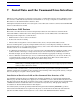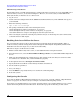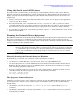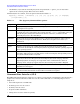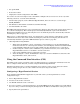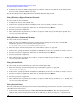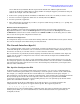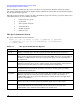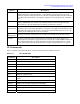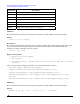Intel Server Management (ISM) Installation and User's Guide, Version 5.5.5 - HP Carrier-Grade Server cc3310
Intel Server Management (ISM) Installation and User's Guide
Serial Data and the Command Line Interface
Using the Serial over LAN Feature
To use the Serial over LAN feature you first initiate a Command Line Interface (CLI) session. When in
platform control mode, the CLI displays a unique prompt (dpccli>). When in SOL mode, the CLI does not
display a prompt and all information displayed comes directly from the SOL character stream. Here are
sample steps:
1. Initiate a CLI session. These steps differ depending on the console you are using. See the appropriate
section on page 66 for details.
2. From the CLI prompt, enter .commands such as reset –c or power on –c. The –c parameter on these
commands tells the session to switch to Serial Over LAN mode. The user will view console redirection as
the system boots. See the CLI Commands section on page 64 for more Serial Over LAN commands.
3. To exit Serial over LAN mode, enter the tilde-period key sequence (~.). This switches the console back to
Platform Control Mode.
Running the Network Proxy (dpcproxy)
The ISM CLI installation automatically installs and starts the network proxy that enables Serial over LAN.
The proxy is named dpcproxy. Ordinarily it starts running automatically on reboot and you need to do
nothing to start it. However, you can determine if the network proxy is running as described in the following
sections, depending on the operating system.
NOTE The network proxy installs as a single executable file (dpcproxy) and it can be run from any
directory. The default client port of 623 is a privileged port. Unless you change it by using the
–p command-line option (see Table 7-1), the proxy will require root/administrative privileges
to start. You can install the network proxy locally on each managed server or on a central
proxy server.
Manually Starting the Network Proxy on Windows
From Windows you can start, stop, and check on the network proxy as follows:
• Use the Service control Manager to view the status, start, or stop the ISM DPC Proxy.
• Use the Control Panel to access the Administrative Tools window. From that window double-click on
Services. The network proxy appears as “ISM DPC Proxy.” From the Services window you can stop,
start, and change properties of the service.
• From the command prompt you can use the net start command with no argument to list the services
currently running. To start and stop the service use the following commands:
net start "ism dpc proxy"
net stop "ism dpc proxy"
The dpcproxy Command Syntax
Ordinarily you will not need to enter a dpcproxy command, because the ISM installation starts the proxy as
an automatic service. However, if you need to restart or reinstall the service, use the command syntax
described here.
• On Windows, you must use either the –f, -install, or -uninstall option with the dpcproxy
command.
• On Windows, options that you specify along with the -install option will be in effect every time the
network proxy is started.