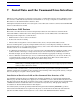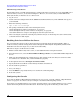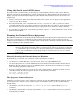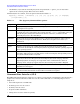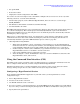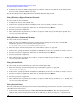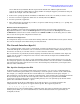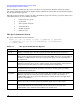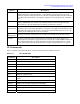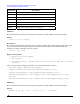Intel Server Management (ISM) Installation and User's Guide, Version 5.5.5 - HP Carrier-Grade Server cc3310
Intel Server Management (ISM) Installation and User's Guide
Serial Data and the Command Line Interface
• Set up the BIOS
• Read sensor values
• Display the network configuration of the BMC
You can also execute Perl scripts to issue commands to multiple remote servers. You can use any of the
following consoles to access the CLI commands:
• A Telnet-style program, such as Windows HyperTerminal, that can connect to a socket of type
SOCK_STREAM
• The Windows command-line environment: Command Prompt
• A Linux shell like csh or ksh
The ISM Command Line Interface uses a network proxy (dpcproxy) that runs on the management station or
on a central network proxy. The network proxy is automatically installed as part of the Intel Server
Management installation process. Rebooting the server on which the proxy runs automatically starts the
network proxy. (Also see page 63.)
When you use a command prompt console, you must invoke a console interface called dpccli to enable
communication between the console and the network proxy. Like the network proxy, this interface is
automatically installed as part of the ISM installation process. (Also see page 66.)
• Other Tips When using DPCCLI:
1. When using the DPCCLI “console” command it is suggested that you use the HyperTerminal
method of connection (if connecting from windows), as it will display and interact with the BIOS
setup and SCSI configuration screens better. Make sure the emulation is set to “auto detect”
2. If when using the console feature of DPCCLI you get random characters, close and reopen the
HyperTerminal session to re-establish a coherent connection.
3. Only a single DPCCLI session is supported at one time.
4. After entering the “console” in DPCCLI, the only way to return to DPCCLI is to disconnect the
HyperTerminal session, and reconnect.
Using the Command Line Interface (CLI)
Depending on the console you will use, there are different steps for accessing CLI commands. You do not
have to configure Linux shell, but you must configure Windows HyperTerminal.
Random login failures may occur when attempting to log in from a remote console. Ignore the failure
message and repeat login. If 3 successive failures are noted, investigate the failure.
Configuring a HyperTerminal Session
To use Windows HyperTerminal application as your CLI console you must perform these console
configuration steps:
1. Start a HyperTerminal session.
2. Provide a name for the connection.
3. Use TCP/IP (Winsock) as the connection.
4. If you are not using a central network proxy, specify localhost for the host address or local IP address.
If you are using a central network proxy then specify the IP Address or DNS Name of the proxy server.
5. Specify 623 for the port number.