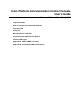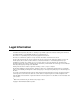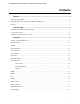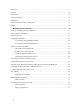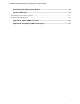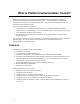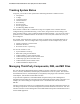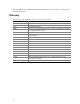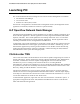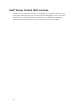Intel® Platform Instrumentation Control Console User’s Guide Document Release Date: March 2003 Legal Information What is Platform Instrumentation Control? Launching PIC Using PIC Managing Servers with PIC Customizing PIC Administrator Options PIC Event Messages Appendix A. DMI to SNMP Translator Appendix B.
Legal Information Hewlett-Packard Corporation (HP) makes no warranty of any kind with regard to this material, including, but not limited to, the implied warranties of merchantability and fitness for a particular purpose. HP assumes no responsibility for any errors that may appear in this document. HP makes no commitment to update nor to keep current the information contained in this document.
Intel Platform Instrumentation Control (PIC) Console User's Guide Contents Features.............................................................................................................................. 6 Tracking System Status........................................................................................................................... 7 Managing Third-Party Components, DMI, and MIF Files ..................................................................... 7 Glossary ..................
Power Unit ............................................................................................................................................ 17 Processor ............................................................................................................................................... 18 System Slots.......................................................................................................................................... 18 System Information............................
Intel Platform Instrumentation Control (PIC) Console User's Guide Customizing PIC Administrator Options ....................................................................... 34 PIC Event Messages........................................................................................................ 36 Alert Messages on the Server Console ................................................................................................. 36 Broadcast and LCD Messages .........................................
What is Platform Instrumentation Control? Platform Instrumentation Control (PIC) uses the Desktop Management Interface (DMI) 2.0 framework to manage Windows† 2000 Advanced Server , or Linux Red Hat 7.1 and Red Hat Enterprise Linux AS 2.1 server hardware components. PIC provides real-time monitoring and alerting for server hardware sensors. PIC has two main software components: • • The managed server: Platform Instrumentation (PI) is installed on the Windows 2000 Advanced Server, Linux Red Hat 7.
Intel Platform Instrumentation Control (PIC) Console User's Guide Tracking System Status Using PIC, you are able to track system status and manage hardware conditions such as: • Temperature • Voltage • Cooling fan status • Chassis intrusion • ECC memory • Processor status • Power supply status • PCI Hot Plug (PHP) slot status Some of these conditions have a threshold or range of acceptable values. Default values are configured during system manufacturing.
For more information on DMI, see the Desktop Management Task Force (http://www.dmtf.org) on the World Wide Web.
Intel Platform Instrumentation Control (PIC) Console User's Guide Launching PIC PIC can be launched from and can manage servers from one of these management environments: • • • H-P Network Node Manager CA-Unicenter TNG Intel Server Control (ISC) Console Once the PIC GUI application is launched from a management console, the management console application can terminate, and PIC will continue to operate normally.
Intel® Server Control (ISC) Console The Intel Server Control (ISC) Console is a management console that provides basic server management without having to use an enterprise system management console (such as H-P OpenView) or a workgroup management console (such as LANDesk Server Manager). To launch PIC from within the ISC Console, click the PIC icon in the Tool Pane.
Intel Platform Instrumentation Control (PIC) Console User's Guide Using PIC When you start PIC, the main window displays a tree view. You can expand the view to show the sensor types supported on the managed server and further expand it to display detailed sensor information. A presentation area on the main PIC window displays current readings, threshold configurations, inventory, and other related information for selections made in the tree view.
Main Menu Bar The Main Menu Bar includes the following options: Item Options File Menu Exit: Exits the application View Menu Toolbar: Toggles the toolbar on or off. Status Bar: Toggles the status bar on or off. Large Icons: Displays list using large icons. Small Icons: Displays list using small icons. List: Displays items in list format. Details: Displays items in detail format. Arrange Icons: Arranges icons by name or status. Refresh: Triggers an immediate screen and data refresh.
Intel Platform Instrumentation Control (PIC) Console User's Guide Toolbar The toolbar allows quick access to some menu items. To hide the icon toolbar, click the right mouse button over the toolbar, and then click the Hide item that appears. Navigation Pane The Navigation Pane shows a tree view of server components that can be monitored. Many branches of the tree represent group components that have subbranches (nodes).
Presentation Pane When you select a branch (group component) in the navigation pane, the presentation pane displays a set of icons (list view) representing each group node (detail sensor list). The detail view provides more information on each node item. You can arrange these list view items by name (sorted alphabetically) or by status (sorted by current status: critical, noncritical, and OK).
Intel Platform Instrumentation Control (PIC) Console User's Guide Sensor Information Each sensor has a sensor information tab that displays individual sensor information, such as specifications and reading extremes. Inventory Each sensor has an inventory information tab that shows information about the sensor. Health Information about all unhealthy sensors is copied under the Health branch.
Fan The fan sensor screen displays actual fan RPM for systems that support this feature. The threshold appears in terms of the RPM value. If the current fan RPM value falls below the specified threshold value, then the sensor status changes and an event generates. For the systems that do not support fan RPM threshold, the threshold setting is 0 and read-only. If the fan stops, then the sensor status changes and an event generates.
Intel Platform Instrumentation Control (PIC) Console User's Guide You can reclaim inactive ICMB system resources on the primary server. Doing so frees the memory taken up by the SDR and FRU information on the primary server for any remote device that is no longer visible on the network (via ICMB). Memory Array The memory array sensor screen displays information and status about each memory array. Sensor-specific information is displayed in the Sensor Information tabbed page.
For those systems that support it, PIC monitors the managed server’s system power redundancy status. If a power supply fails or if the surplus power on the system is less than the amount provided by one power supply, PIC reports that the system power is nonredundant. This condition is indicated with a noncritical status in the health branch of the PIC Console software and the requested event actions are carried out. Processor The processor sensor screen displays information and status about each processor.
Intel Platform Instrumentation Control (PIC) Console User's Guide Temperature The temperature dialog contains all temperature sensors. You can see individual sensor information in the presentation pane by selecting the corresponding sensor node from the navigation tree. You can monitor current temperature readings, current status, sensor error counts, and set sensor thresholds.
corner shows the current status: a red stop sign means “Critical,” a yellow caution sign means “Non-Critical,” and a green traffic light means “OK.” The following table displays the information available for the voltage sensors. Item Description Maximum Reading The highest reading supported on this sensor. Minimum Reading The lowest reading supported on this sensor. Sensor Accuracy The sensor’s accuracy in +/- hundredths of a percent.
Intel Platform Instrumentation Control (PIC) Console User's Guide Managing Servers with PIC Viewing / Configuring Sensor Information To view or configure a sensor (such as voltage, temperature), do the following steps: 1. On the PIC main window, click beside a sensor name in the navigation pane to see the list of available sensors. 2. Select an entry from the list. 3.
sets the timestamp of SEL records written prior to a system boot record using the timestamp from the boot record. Configuring Thresholds There are two basic types of threshold: • • Range-based thresholds for which a variety of values can be set. Example uses: for temperatures, voltages, and RPM-sensing fans. State-based thresholds that have fixed values like OK or Critical. Example uses: for rotation-sensing fan, chassis door, and memory array.
Intel Platform Instrumentation Control (PIC) Console User's Guide NOTE After applying new threshold values that may cause an event indication, the sensor status icon displayed on the Sensor Settings tab page may not change. The console refreshes the display before the new threshold value takes effect on the server, making it appear as though the sensor icon does not accurately reflect the current state of the sensor.
4. If you reboot the system and the event condition has not been corrected (such as the temperature is still over threshold), the system detects the temperature condition, triggers the event, and the corresponding action is taken. In this example action, Immediate Power Off, the system is automatically and immediately powered off. When the system is powered up, an infinite loop of power-up and power-down begins. To break this cycle, either: Clear the event condition (cool down the system in this example).
Intel Platform Instrumentation Control (PIC) Console User's Guide Action Description Emit a beep from the managed server’s speaker Speaker emits a beep. Display an alert message on the managed server Default action for noncritical and critical indications. The message box stays up until acknowledged. On Linux Red Hat 7.1 and Red Hat Enterprise Linux AS 2.1 the alert message is displayed as a text message on the server console. Log the event to disk Default action for all indications.
Immediate power off Select this option if you want to immediately power down the server. This action is an immediate power-off without a shutdown of the OS; it might corrupt files. Immediate hardware reset Select this option if you want to immediately reset the server via hardware. This action is an immediate hard reset without a shutdown of the OS; it might corrupt files. Immediate NMI Select this option if you want to cause a hardware Non-Maskable Interrupt (NMI).
Intel Platform Instrumentation Control (PIC) Console User's Guide Overriding Power Off or Shutdown Action Power off or shutdown actions can be globally overridden while allowing other event actions (e.g., paging, broadcast message, etc.) to take place. This can be done in two ways. To override power off or shutdown actions during installation of the ISC software, select "Event notification only" under the "Platform Instrumentation" feature in the feature selection dialog.
The following table provides event information for third-party component instrumentation supported by PIC.
Intel Platform Instrumentation Control (PIC) Console User's Guide Promise IDE Note Mass Store Logical Drive Events IDE RAID Array OK Non-Critical IDE RAID Array Event IDE RAID Array Off-line Disk Events IDE Disk Status OK IDE Disk Status Critical Event actions do not distinguish between instances of the same group. This means that event actions are configured for a “class” of objects (i.e., host adapter) and not on individual instances of the group (i.e., host adapter 1, host adapter 2).
To configure the watchdog timer value, do the following steps: 1. On the PIC Main Menu Bar, click the Configure->Watchdog Timer Value menu selection. 2. Update the timer value. 3. Click . ECC Memory PIC reports memory status information, both memory arrays and memory devices, for systems that support ECC memory. The ECC memory subsystems can detect and report both single-bit errors (SBE) and multiple-bit errors (MBE). Depending on the managed server hardware, memory devices are either SIMMs or DIMMs.
Intel Platform Instrumentation Control (PIC) Console User's Guide requested event actions are carried out, and the critical error count is incremented on the Sensor Settings tab page of the software. Also, the following actions occur in the PIC Console software: • • The Device Error Type is set to MBE on the Sensor Information tab page for the Memory Device. The Last Error Update value is set to Previous Boot, indicating the last update occurred during the last system boot.
Memory Tables The following tables compare the steps taken with Single-bit and Multi-bit errors and provide the type of memory information available from the PIC Console software.
Intel Platform Instrumentation Control (PIC) Console User's Guide Local Response Agent (LRA) Paging Platform Instrumentation Control lets you configure the paging features available with Baseboard Management Controllers (BMC) and Platform Instrumentation (PI). Actual paging activities are performed by the BMC. If the server hardware does not support LRA, the Paging Configuration menu item is grayed out.
Before saving the information, you can press the Test Page button to verify if the default pager number is correct. Click the OK button to save the information and exit from the screen. Click the Cancel button to restore the previous information and exit from the screen. Customizing PIC Administrator Options The Platform Instrumentation Control console has several adjustable options. You can set the PIC console refresh rate, determining how PIC is updated with current information.
Intel Platform Instrumentation Control (PIC) Console User's Guide NOTES Event actions you have configured, the temperature display format, and refresh rate are not affected by the Restore Factory Default option. Default threshold values are stored in Sensor Data Records (SDR) in nonvolatile storage on the motherboard. These values are determined and configured during motherboard manufacturing and are therefore not documented in this manual.
PIC Event Messages PIC allows you to configure event actions to be taken on the managed server when an event occurs. These actions include audio/visual notifications, such as: • • • Display an alert message Write a message to the LCD Broadcast a message The message text is based on the event information. This text contains the DMI MIF group and attribute information that caused the error. Alert Messages on the Server Console The following table lists the alert messages that display on the server console.
Intel Platform Instrumentation Control (PIC) Console User's Guide Server Console Alert Messages (continued) Alert Message Description Event reported for Lower Critical Threshold attribute in the Voltage Sensor group. A voltage sensor on the system reported that the current value is below the lower critical range. Event reported for Current Status attribute in the Security Sensor group. System chassis front panel or side panel has been opened (or it was open and has been closed).
Server Console Alert Messages (continued) Alert Message Description Event “Status Changed from Upper Critical to Upper Noncritical” reported in the Voltage Probe group. A Voltage probe changed its status from Upper Critical to Upper Noncritical state. Event “Status Changed to OK” reported in the Temperature Probe group. A Temperature probe changed its status to an OK state. Event “Status Changed to Lower Critical” reported in the Temperature Probe group.
Intel Platform Instrumentation Control (PIC) Console User's Guide Broadcast and LCD Messages The following table lists broadcast and LCD messages. Broadcast messages are sent across the network to client computers. The general format of broadcast messages is: Check at server LCD messages are displayed on the managed server’s LCD. These are limited to 32 characters; longer messages are truncated.
Appendix A. DMI to SNMP Translator You can use the DMI-SNMP Translator to integrate DMI management with SNMP. The translator attaches directly to the Network OS’s SNMP agent and to the DMI Service Layer by registering as a management application. The translator translates management requests from SNMP to DMI and responses from DMI to SNMP.
Intel Platform Instrumentation Control (PIC) Console User's Guide Appendix B. Disallowing SNMP Set Requests The set action of some SNMP attributes causes the server to shutdown/power off. To globally disallow all set requests follow the appropriate instructions for your operating system. Windows 2000 Advanced Server Change the ReadOnly entry in the %ISCPATH%\bin\sdlink.cfg file to True and reboot the server. Linux Red Hat 7.1 and Red Hat Enterprise Linux AS 2.1 Edit the /etc/rc.d/init.