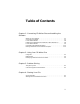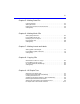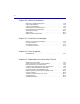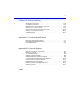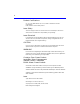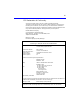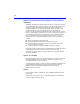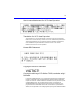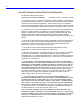HP SureStore CD-Writer Plus User’s Guide for your external drive U.S.: Hewlett-Packard Company, 800 S. Taft Ave., Loveland, CO 80537 C4381-90100 Copyright 1997. Hewlett-Packard Company. All rights reserved. Hewlett-Packard is a registered trademark of Hewlett-Packard Company. Microsoft and Windows are U.S. registered trademarks of Microsoft Corporation. Pentium is a U.S. registered trademark of Intel Corp.
Table of Contents Chapter 1: Connecting CD-Writer Plus and Installing the Software What’s in Your Package . . . . . . . . . . . . . . . . . . . . . . . . . . . . . . . . . . . . . 1-1 Connecting CD-Writer. . . . . . . . . . . . . . . . . . . . . . . . . . . . . . . . . . . . . . 1-2 If You Have Problems. . . . . . . . . . . . . . . . . . . . . . . . . . . . . . . . . . . . . . . 1-8 Installing the Software for Windows 95 or Windows NT 4.0 . . . . . . . . 1-8 If You Have Problems. . . . . . . . . . . . . .
iii Chapter 5: Making Data CDs Uses for DirectCD. . . . . . . . . . . . . . . . . . . . . . . . . . . . . . . . . . . . . . . . . . Starting DirectCD. . . . . . . . . . . . . . . . . . . . . . . . . . . . . . . . . . . . . . . . . . Erasing the Contents on a DirectCD Disc . . . . . . . . . . . . . . . . . . . . . . . Getting Help. . . . . . . . . . . . . . . . . . . . . . . . . . . . . . . . . . . . . . . . . . . . . . 5-1 5-2 5-4 5-4 Chapter 6: Making Music CDs Starting Easy-CD Audio . . . . . . . . . .
iv Chapter 10: Adobe PhotoDeluxe™ Welcome to Adobe PhotoDeluxe™ . . . . . . . . . . . . . . . . . . . . . . . . . . . 10-1 Learning PhotoDeluxe . . . . . . . . . . . . . . . . . . . . . . . . . . . . . . . . . . . . . 10-2 Looking at PhotoDeluxe . . . . . . . . . . . . . . . . . . . . . . . . . . . . . . . . . . . 10-3 Getting a Photo into PhotoDeluxe . . . . . . . . . . . . . . . . . . . . . . . . . . . 10-4 Saving and Printing your Photos . . . . . . . . . . . . . . . . . . . . . . . . . . . . .
v Chapter 14: Norton AntiVirus About Norton AntiVirus . . . . . . . . . . . . . . . . . . . . . . . . . . . . . . . . . . . 14-1 Using Norton AntiVirus . . . . . . . . . . . . . . . . . . . . . . . . . . . . . . . . . . . . 14-3 What else can I do with Norton AntiVirus? . . . . . . . . . . . . . . . . . . . . 14-4 What to do if a virus is found . . . . . . . . . . . . . . . . . . . . . . . . . . . . . . . 14-9 What to do if Norton AntiVirus can’t repair . . . . . . . . . . . . . . . . . . .
vi Product Certifications UL, cUL, TÜV, NOM-NYCE, CE, C-Tick, meets or exceeds FCC Class B requirements Laser: CDRH on internal laser product Laser Safety This unit employs a laser. Do not remove the cover or attempt to service this device when connected due to the possibility of eye damage. Laser-Sicherheit In das Gerät ist ein Laser eingebaut. Nehmen Sie die Abdeckung nicht ab und versuchen Sie nicht, das Gerät zu reparieren, solange es angeschlossen ist. Es besteht die Gefahr einer Augenverletzung.
vii FCC Declaration of Conformity According to 47CFR, Parts 2 and 15, Class B Computer Peripherals: This device complies with Part 15 of the FCC Rules. Operation is subject to the following two conditions: (1) this device may not cause harmful interference (2) this device must accept any interference received including interference that may cause undesired operations. This applies to all product options. Hewlett-Packard Company Colorado Memory Systems Division 800 S. Taft Ave.
viii Federal Communications Commission R.F. Interference Statement WARNING: This equipment has been tested and found to comply with the limits for a Class B digital device, pursuant to Part 15 of the FCC Rules. These limits are designed to provide reasonable protection against harmful interference in a residential installation.
ix User’s manual statement for VCCI class B product Translation for VCCI class B product This equipment is in the Class B category information technology equipment based on the rules of Voluntary Control Council For Interference by Information Technology Equipment (VCCI). Although aimed for residential area operation, radio interference may be caused when used near a radio or TV receiver. Read the instructions for correct operation.
x Hewlett-Packard Limited Warranty Statement HP SureStore CD-Writer Plus Drive DURATION OF LIMITED WARRANTY Hardware - 1 year Software - 90 days 1. HP warrants to you, the end-user customer, that HP hardware, accessories and supplies will be free from defects in materials and workmanship after the date of purchase, for the period specified above. If HP receives notice of such defects during the warranty period, HP will, at its option, either repair or replace products which prove to be defective.
xi HP Software License Agreement ATTENTION: USE OF THE SOFTWARE IS SUBJECT TO THE HP SOFTWARE LICENSE TERMS SET FORTH BELOW. USING THE SOFTWARE INDICATES YOUR ACCEPTANCE OF THESE LICENSE TERMS. IF YOU DO NOT ACCEPT THESE LICENSE TERMS, YOU MAY RETURN THE SOFTWARE FOR A FULL REFUND. IF THE SOFTWARE IS BUNDLED WITH ANOTHER PRODUCT, YOU MAY RETURN THE ENTIRE UNUSED PRODUCT FOR A FULL REFUND. HP SOFTWARE LICENSE TERMS License Grant.
What’s in Your Package Make sure you have the items shown below. (Keep the packaging in case you need to transport the CD-Writer Plus drive.
1-2 Connecting CD-Writer Connecting CD-Writer CAUTION: The CD-Writer Plus drive contains sensitive, high-precision optical equipment. Dropping or shaking the CD-Writer Plus drive may cause damage to these sensitive components. Please be careful when handling your drive. NOTE: Refer to the manual that came with your computer if you need more information than what is provided here. WARNING: DO NOT, under any circumstances, open the external CD-Writer Plus drive’s case.
1-3 3. Connect the power supply to the power connector on the back of the CD-Writer Plus drive, with the arrow on the cable facing up. To power supply (arrow up) Power connector Check that you have power to the CD-Writer Plus drive by opening and closing the CD tray by pressing the eject button. NOTE: There is no power switch on the CD-Writer Plus drive or power supply.
1-4 Connecting CD-Writer 4. Locate the parallel port (printer port) connector on your computer. If you are having trouble finding the parallel port connector, your printer may already be attached to it. The CD-Writer Plus drive can share the parallel port with your printer. Parallel ports have receptacles for 25 pins. Select an available parallel port. TIP: Your CD-Writer Plus drive can share a parallel port with a printer.
5. If you have a printer cable attached to the computer’s parallel port, disconnect it from the computer and plug it into the CD-Writer Plus drive’s connector that is closest to the power cord connector. Printer connector Secure the connector by tightening the retaining screws. Printer’s data cable (If a printer is sharing the parallel port with the CDWriter drive.) Power cord connector CAUTION: Do not plug any device other than a printer into the CD-Writer Plus drive’s printer connector.
1-6 Connecting CD-Writer 6. Attach the CD-Writer Plus drive’s data cable to your computer’s 25-pin parallel port connector and hand tighten the retaining screws. Attach the data cable’s remaining connector to the rewritable drive and secure it by tightening the retaining screws. Attach this end to the computer’s parallel port. Attach this end to the CDWriter Plus drive.
7. Connecting the audio cable is OPTIONAL. If you do not wish to use it, go to step 10. The audio cable is used only for hearing music CDs through your computer’s sound system. If you do not have a sound board in your computer, you can still hear music CDs through speakers or earphones attached to the front of the CD-Writer Plus drive. NOTE: When the CD-Writer Plus drive records music or data, it uses the data cable, not the audio cable. 8.
1-8 If You Have Problems If You Have Problems After connecting your CD-Writer Plus drive and turning on your computer, the computer should start (boot) as it normally does. If it does not, check the following items: ■ Is the computer power plugged in? ■ Is each device plugged in and turned on? ■ Are all cables properly plugged into the back of your computer and the CD-Writer Plus drive? ■ Try turning off your computer. Wait at least 20 seconds before turning it back on.
1-9 If your computer DOES have a CD-ROM drive: 1. Insert the CD labeled “Software Disc 1” into your CD-ROM drive (not the CD-Writer Plus drive), if you have not already done so. The main menu appears: Click the Install CDWriter Plus icon If the main menu does not appear automatically, click on the Start button on the task bar, select Run, type D:\SETUP (where D: is your CD drive’s letter), then click on OK. 2. Click on the Install CD-Writer Plus icon. Follow the instructions on the screen.
1-10 If You Have Problems ■ Turn off the computer’s power, wait 20 seconds, then turn it on again. Unplug the CD-Writer Plus drive and plug it in again. (This is called cycling power.) ■ Disconnect all the cables, look for and straighten any pins, and then reconnect the cables. Sometimes just reconnecting a cable aligns it correctly or adjusts the pin connections, fixing a faulty connection. ■ Check the list of known compatibility problems (on page 3-7) and in the Readme file.
■ 1-11 In Windows NT (while signed on as Administrator), from the Start menu on the task bar, select Programs/Administrative Tools (Common)/Windows NT diagnostics. Select the Resources tab to view the list of which resources are being used by which device. Error message when I double-click on the CD-Writer Plus drive’s icon ■ There is no CD in the CD-Writer Plus drive; insert a CD and try again.
1-12 Uninstalling the Software Programs System does not recognize the CD-Writer Plus drive ■ In Windows 95, simply click on the Connect or Disconnect external drive icon on your desktop. Select Shuttle EPAT External ATAPI Adapter, then click Disconnect. Restart your computer, or shut it down and then turn it on again. Watch for the green light on the front of the CD-Writer Plus drive to blink as the computer boots up Select Shuttle EPAT External ATAPI Adapter, then click Connect.
1-13 2. Select the CD-Writer Plus drive’s program(s) that you wish to remove. 3. Click the Finish button. The software is removed, including all related entries in your system registry. Moving CD-Writer Plus to Another Computer CAUTION: The CD-Writer Plus contains sensitive, high-precision optical equipment. Dropping or shaking the CD-Writer Plus may cause damage to these sensitive components. Please be careful when handling your drive.
1-14 Moving CD-Writer Plus to Another Computer 2. Unplug the CD-Writer Plus’s power supply from the outlet or power strip. (The power plug and outlet may look different in your country.) Power supply NOTE: There is no power switch on the CD-Writer Plus drive or power supply. You may safely unplug the power supply without damage to the CD-Writer Plus drive. 3. Disconnect the CD-Writer Plus data cable and audio cable (if any) from the back of the computer.
1-15 4. Disconnect the printer cable (if any) from your CD-Writer Plus drive and reconnect it to the printer port on the back of your computer (other cables not shown but still attached). 5. You are ready to connect the CDWriter Plus drive to another computer. To connect the CD-Writer Plus drive to another computer: 1. Follow the directions for “Connecting CD-Writer” on page 1-2. 2.
This chapter describes how to use and purchase CDs, how to take care of your drive, and how to find out its drive letter. Using CDs Inserting a CD 1. Press the eject button on the CD-Writer front panel. 2. Set the CD in the tray with the labeled side up. Eject button 3. Press the eject button again or push gently on the front of the tray to shut the tray. 2-1 The following are variables (to change: Special/Varialble- Edit definition): c4357-90100 Rev.
2-2 Using CDs When you access the CD-Writer Plus drive from within a program, you should be able to read the files on the inserted CD. If you have problems: ■ The CD may be in the tray upside-down or a little off-center; try reinserting the CD. The label should be facing up.
Using CDs 2-3 Ideas for using CD-R (Recordable or write-once) discs which can be read in most CD-ROM or CD-Recordable drive: Permanently save large project files ■ Share non-editable presentations ■ Permanently store home records ■ Share memories with family and friends ■ Copy your music onto CD for personal use ■ Make copies of music you created for record company demos ■ Permanently archive files Purchase HP CD-RW (ReWritable) media Available from your local vendor, these CDs can only be us
2-4 Maintenance Maintenance The CD-Writer Plus drive requires no maintenance or cleaning. If you simply keep your CDs clean, you will prevent most problems. CAUTION: Do NOT use the CD-ROM cleaning discs that rely on a small brush to sweep dirt off the laser. Do NOT use high-pressure air to clean the inside of the drive. These cleaning techniques will damage the CD-Writer Plus drive.
Chapter 3: Problem Solving If you are having difficulties with a software application check that application’s chapter and on-line help for troubleshooting information. If you need further assistance, the table on page B-1 will help you find the phone numbers for the appropriate customer support service. Gather the information on page B-2 before calling for help. Having this information ready will greatly facilitate your call.
3-2 Common Symptoms and Solutions ■ Check the list of known compatibility problems (page 3-7) and in the Readme file. ■ If your computer has a power-management feature, disable it (see the manual that came with your computer). ■ If your system is running printer status monitor software, disable it (page 3-7). ■ Make sure that you are not attaching a parallel port switch box anywhere in the CD-Writer Plus drive’s cabling configuration.
Common Symptoms and Solutions ■ Achieving optimal performance (see page 3-6) ■ Printer Status Monitor Software (see page 3-7) ■ Known Compatibility Problems (see page 3-7) ■ Finding the CD-Writer Plus driver files. (see page 3-8) 3-3 Copying directly from one CD to another doesn’t work. WARNING: Only reproduce material for which you own the copyright or have obtained permission to copy from the copyright owner.
3-4 Common Symptoms and Solutions ■ Try listening to the wave files on your hard drive to see if they sounded poor before copying them to CD. (You can use the Media Player program found under Multimedia in Windows’ Accessories.) Video is choppy This can be caused by the same situations that cause buffer underruns. This can also happen if your video card is slow. Try the following: ■ Try the solutions for buffer underruns (page 3-4). ■ Upgrade your video card.
Common Symptoms and Solutions 3-5 ■ Change the parallel port settings to EPP or ECP in CMOS, if your computer can support the change. See the manual that came with your computer to find out how. ■ Install a new EPP or ECP parallel port card. ■ Write data to the CD at 1x speed if you are given the choice within the software. ■ Disable any printer status monitor software (page 3-7). Unable to read a second session reading from a CD-ROM drive Eject the CD and reinsert it. ■ Refresh the screen.
3-6 Common Symptoms and Solutions the existing letter (for both start and end drive letter) and click on OK. Then double-click on the CD-Writer Plus drive, and then click on the Settings tab. Under Reserved drive letters, select the drive letter before the current one and click on OK. ■ In Windows NT, click on Start/Programs/Administrative Tools(common). Choose Disk Administrator. Right-click on the drive letter you wish to change. Select Assign Drive Letter. Change the drive letter.
Common Symptoms and Solutions 3-7 improve system performance while writing to and reading from the CDWriter Plus drive. Printer Status Monitor Software NOTE: This is only an issue if your printer is connected to the back of the CDWriter Plus drive. If your printer came with a program that notifies you about the status of the printer (such as when it is out of paper), this printer status monitor software might cause problems.
Chapter 4: Sharing Your CDs How you write your data to CD and the type of CDs that you use will determine who else can read the data from your discs. This chapter briefly explains some of the options you have in creating CDs that can be shared with others using different computer and CD setups. Varying Formats CD technology has progressed rapidly over the last few years from CDROM to writable CD, and on to the technology you now own in your rewritable CD-Writer Plus.
4-2 Sharing CDs across Different Formats Can I share a CD-RW disc? Yes. You can share a CD-RW disc directly with someone owning another CD-RW drive or with someone that has a MultiRead CD-ROM drive and UDF reader software. MultiRead CD-ROM drives are a recent innovation to CD-ROM technology, so while not all CD-ROMs are MultiRead, they are available to users world wide. How do I know if a CD-ROM is MultiRead? Look for the MultiRead certification logo on the CD-ROM’s packaging or users guide.
Sharing CDs across Different Formats 4-3 Using CD-R Discs When should I use CD-R discs? The data you put on a CD-R can’t be erased. Use CD-R discs: ■ When you want to protect your data so that it cannot be erased ■ If you want to share your CD with users that have standard CD-ROM drives ■ For audio CDs Can I automatically share a CD-R with anyone? Not necessarily. The software application you use will determine with whom you can easily share the CD.
4-4 Sharing CDs across Different Formats extension. Files and executables that expect a specific file name may not function as anticipated in Windows 3.x and DOS. What if I used Easy CD Audio to create my CD-R disc? This application automatically writes the audio format understood by millions of car and home CD players in existence today. You will be able to share this disc with virtually any user.
Chapter 5: Making Data CDs To make data CDs, you can use DirectCD.™ DirectCD provides a way to write files directly to a CD-Recordable (CD-R) or CD-ReWritable (CD-RW) disc, much like you would to a floppy diskette or removable drive. With DirectCD you can read and write files directly to your CD with any software application that can read and write to a drive letter.
5-2 Starting DirectCD ■ Disseminating information to field offices ■ Transferring and distributing data to other Windows 95 systems Starting DirectCD To start DirectCD so you can begin writing data to your CD: ■ Double-click the CD-RW drive icon taskbar. on the right side of the The DirectCD Wizard appears and guides you step-by-step to prepare the CD so you can write data directly to it.
5-3 Starting DirectCD The DirectCD Disc Ready window appears when the formatting is complete. 8. Click OK. The DirectCD disc is ready for you to write information directly to the CD. Adding Data to a DirectCD Disc Once your CD is formatted as a DirectCD disc, there are a number of ways to add data to it: ■ Drag and drop files from Windows Explorer onto the CD-RW drive icon. ■ Select Save As from a Windows 95/NT application File menu and select the drive letter of your CD-RW drive.
5-4 Erasing the Contents on a DirectCD Disc 1. Insert the DirectCD disc into your CD-RW drive. 2. Wait for the DirectCD Disc Ready window to appear. 3. Click OK and continue writing more data to your CD. Erasing the Contents on a DirectCD Disc If you are using CD-RW discs and a CD-RW drive, you can erase the contents on the CD so you can rewrite new information to the CD.
Chapter 6: Making Music CDs Chapter 6: Making Music CDs A music CD is a compact disc (CD) containing digital audio tracks recorded in the Compact Disc-Digital Audio (CD-DA) format. Music CDs can store up to 74 minutes of music and may contain up to 99 tracks, each usually representing a separate piece of music. Music CDs can be played back from a home or car CD player or from a CD-ROM drive through speakers or headphones attached to the drive’s output jack.
6-2 How to Make a Music CD How to Make a Music CD To make an audio CD, you can record songs from: ■ Tracks on an existing CD ■ Wave files stored on your hard drive (*.wav, a standard Windows format for sound files.) ■ A combination of Wave files and tracks NOTE: Easy-CD Audio is designed to assist you in reproducing material in which you own the copyright or have obtained permission to copy from the copyright owner.
How to Make a Music CD 2. Follow the on-screen instructions in the Wizard windows. A list of the audio tracks you are adding to your CD appears in the main Easy-CD Audio window. A final message box notifies you when the recording is complete. Recording Audio Tracks from an Existing Music CD To record songs (audio tracks) from an existing music CD, you need to first create a CD layout— a file that contains the list of songs and the order in which they will be recorded—then record the layout to a blank CD.
6-4 How to Make a Music CD 3. Insert the source CD, which contains the songs you want to record, into your CD-RW drive. NOTE: You can record directly from a CD-ROM drive only if it supports digital audio extraction. See “Recording from a CD-ROM Drive” in the Easy-CD Audio Online Help. 4. In the Explorer section of the window, select the drive where the source CD is located to view the list of songs on the CD. 5. Drag the songs that you want to record from Explorer to the Audio CD Layout window.
How to Make a Music CD To record Wave files stored on your hard drive to a blank CD, follow these steps: 1. Insert a blank CD into your CD-RW drive. 2. Select New CD Layout from the File menu or open an existing layout. 3. Click the Audio CD Layout tab. 4. Select the Wave files you want to record from Explorer and drag them to the Audio CD Layout window. 5. To change the name of the song(s) see “Renaming Songs in Your CD Layout” on page 6-8. 6.
6-6 How to Make a Music CD You can pre-record one Wave file at a time. To pre-record a Wave file from an existing CD, follow these steps: 1. Insert the source CD, which contains the song you want to pre-record to your hard drive, into your CD recorder. 2. Click the Audio CD Layout tab. 3. Select the audio track you want to pre-record from Explorer and drag it into the Audio CD Layout window. 4. Highlight the audio track in the Audio CD Layout window. 5. Select Pre-record to WAV file from the Track menu.
Modifying Your CD Layout Combining Both Audio Tracks and Wave Files You can make a music CD that contains songs both from pre-recorded Wave files stored on your hard drive and from audio tracks on an existing music CD. To do so, follow the steps outlined in “Recording Audio Tracks from an Existing Music CD” on page 6-3 and “Recording Wave Files Stored on Your Hard Drive” on page 6-4, depending on the type of songs you want to record.
6-8 Playing Music CDs Renaming Songs in Your CD Layout To rename a song listed in your CD Layout, follow these steps: 1. Select the song you want to rename in the Audio CD Layout window. 2. Select Rename in the Track menu. 3. Type in the new name in the text box. Saving a CD Layout You can create a CD layout, save it, then use it to record a CD later. To save a CD layout, follow these steps: 1. Select Save As from the File menu. 2. Type in the File name. 3.
Getting Help Getting Help For setup and connection problems with your CD-RW drive, refer to the Troubleshooting section of the hardware guide. For information about Easy-CD Audio refer to the appropriate topics in the Online Help. To access the Easy-CD Audio Online Help: ■ Select Help Topics from the Help menu. If you need further assistance, please contact Adaptec. The information and support services we offer are described in the Customer Support section at the end of this manual.
Chapter 7: Making Inserts and Labels The cover is printed on one side of a sheet of paper and then folded. One side lists the files or tracks and the other side shows the title and may also contain graphics. Easy-CD Audio allows you to customize your own jewel case insert. Once you have edited the jewel case insert, you can preview it, print it, cut it to size, and insert it in the case. You can also design and print a label for the top of the CD.
7-2 Starting Jewel Case Designer Starting Jewel Case Designer There are two ways to start the Jewel Case Designer: 1. In Windows 95, click the Start button, select Programs, point to HP CD-Writer Plus, and select Make Inserts and Labels. 2. If you are already in Easy-CD Audio, click the Jewel Case Layout tab. How to Make a Jewel Case Insert When you make a music CD, Easy-CD Audio uses the CD layout information to create a basic jewel case insert, including the CD title, artist name, and list of songs.
How to Make a Jewel Case Insert 7-3 2. From the Page menu, select the part of the insert you want to view: ■ Jewel Front—to view the Inside Jacket and Front Cover ■ Jewel Back—to view the Back Cover ■ Disc Printer—to view the Compact Disc label Zooming To view a section of an insert page in greater detail, you can magnify the view. To change the magnification of the page, follow these steps: 1. Select Zoom from the Page menu. 2. Select the zoom level you want to apply. 3. Click OK.
7-4 How to Make a Jewel Case Insert To display or hide the rulers, do the following: ■ Select the Ruler option from the View menu to view rulers. ■ Deselect the Ruler option from the View menu to hide rulers. Using Grids Grids help you to more precisely position objects on the insert with respect to other objects on the physical page. To snap objects to a grid—meaning the objects are automatically moved to the grid line—do the following: 1. Select Grid from the Layout menu. 2.
How to Make a Jewel Case Insert 7-5 Adding Text You can add as much text as you like to the jewel case insert. When you add text, you can define some attributes, such as font style, color, and background fill color. To add text, follow these steps: 2. Type the text in the Text box. 3. Select the text attributes you want to use: Attribute Description Fill Color Select the color you want surrounding the text.
7-6 How to Make a Jewel Case Insert Editing Text Objects To change the attributes of any text object in the jewel case layout, follow these steps: 1. Double-click the text object you want to edit. 2. Select the text attributes you want to change. See “Adding Text” on page 7-5. 3. Click OK. Adding Graphics The graphics used in Easy-CD Audio are called OLE objects. OLE is a Windows feature that maintains associations with objects across different applications.
How to Make a Jewel Case Insert 7-7 Deleting tracks while making an audio CD may cause blank rows to appear in the tracks list of the Jewel Case Layout tab. Therefore, if you make changes to the track list that affect the position of the tracks on the Jewel Case Layout window, Easy-CD Audio asks if you want the tracks automatically repositioned. The following sections describe different ways you can arrange the tracks in the Jewel Case Layout.
7-8 Getting Help To fit the tracks on the page as described above: ■ Select Best Fit from the Arrange menu. Printing Jewel Case Inserts You can print a jewel case insert while the Jewel Case Layout tab is open. The commands and options available for printing depend on the type of printer that is connected to your computer. For information about these options, see your printer’s guide. To print a jewel case insert or a disc label, follow these steps: 1. Select Print from the File menu. 2. Click OK.
Chapter 8: Copying CDs The most common use for making a copy of a CD is to create a working copy of a CD and archive the original in a safe place. What Kinds of CDs Can I Copy? Using CD Copier, you can make backup copies of almost any type of CD. The following table lists the types of CDs that can be copied and some notes about making backup copies: Type of CD Notes Audio If you are using a drive other than a CD-R or CD-RW drive, a source CD-ROM drive capable of reading audio digitally is required.
8-2 What Kinds of CDs Can I Copy? Type of CD Notes DirectCD Discs Some CD-ROM drives may not be able to read a DirectCD disc. If you have a CD-ROM drive that is multiread capable, there should be no problems. Mixed-Mode Mixed results. Some CDs copy perfectly; others do not, possibly because the CD is formatted to circumvent copying or because some CDs do not follow the standard specifications. CD Extra Some audio may be lost if there is less than a two-second gap on the source CD.
How to Make a Copy of a CD 8-3 How to Make a Copy of a CD To make a backup copy of a CD, follow these steps: 1. Select the source drive from which you want to copy the CD. This can be your CD-R, CD-RW, or CD-ROM drive. See “Source CD-ROM Drives for CD-to-CD Copying” in the CD Copier Online Help if you are going to copy directly from a CD-ROM drive. 2. Select the destination drive that contains the blank CD. This is your CD-RW drive. 3. Make changes, if any, in the Advanced tab settings.
8-4 CD Copier Advanced Tab Settings CD Copier Advanced Tab Settings Setting Description Current CD Recorder Speed Select the speed at which you want to create the backup copy of the CD. For greater certainty, record at 1x. Disc Copy Select this option to copy the source CD to your hard drive first to speed up the recording process if you are making more than one copy of a CD. Once the source has been copied to your hard drive, CD Copier records the disc copy to the CD.
Chapter 9: HP Simple Trax Welcome to HP Simple Trax HP Simple Trax protects your data by copying files and folders to a CD and saving information about them in the Simple Trax information vault on your hard drive. This makes it easy for you to find and retrieve any protected version of a file you need. HP Simple Trax is designed to work just the way your Windows Explorer works. You can drag and drop items or use the menus. You can also click on items with the right mouse button to use the popup menus.
9-2 Protecting Files and Folders Immediately HP Simple Trax is installed along with your other CD-Writer Plus software. No special installation or configuration is necessary. All you need to do before using HP Simple Trax is to prepare a CD for writing with your CD-Writer Plus. The method to prepare a CD can be found on page 5-2.
Creating a Protection List 9-3 4. Point to HP Simple Trax and click Protect... from the HP Simple Trax menu. The View Versions option only appears if you have selected a single file. HP Simple Trax copies the selected file(s) and folder(s) to the CD in your CD-Writer Plus and places information about the protected files into its information vault. If the CD you placed in your CD-Writer Plus has not been used with HP Simple Trax before, the program prompts you to type a name to identify the CD.
9-4 Scheduling a Protection Session to Run Automatically 2. Click the file or folder you want to protect with the right mouse button. A popup menu appears. To select multiple files or folders within a single folder, press and hold the CTRL key while clicking the desired items with the left mouse button. Then release the CTRL key and click with the right mouse button. 3. Point to HP Simple Trax and click Add to Protection List from the HP Simple Trax menu.
Scheduling a Protection Session to Run Automatically 9-5 For a scheduled protection session to run unattended you will need to have a CD that already has a name for use in HP Simple Trax. If it is the first time you use the CD in HP Simple Trax the software will prompt you to type a name to identify the CD when the session begins. To schedule a protection session: 1.
9-6 Retrieving Protected Files and Folders ■ All files in the list: Protects every item in your Protection List, whether changed or not. ■ Only changed files: Protects only those items in your Protection List that have changed since the last protection session. 6. Click OK to schedule the protection session. Be sure to place the desired CD in your CD-Writer Plus before the scheduled protection session is set to begin.
Retrieving Protected Files and Folders 9-7 3. Double-click the CD label for the CD from which you want to retrieve files or folders. Open the folder containing the file(s) and folder(s) you want to retrieve. If you do not know which CD contains the files or folders you want to retrieve, click the Tools menu, point to Find, and click In Simple Trax... to use HP Simple Trax Find feature. 4. Click the file or folder you want to retrieve with the right mouse button. A popup menu appears.
9-8 Retrieving Protected Files and Folders ■ Make sure Include subdirectories is checked to retrieve all subdirectories in the selected folder. (This option is useful only if you have selected one or more folders.) ■ Click Copy files to an alternate location and type the desired drive and path or click Browse and select the new location from the list of folders on your hard disk(s).
Searching the HP Simple Trax Information Vault 9-9 The File Protection History dialog box appears: Searching the HP Simple Trax Information Vault HP Simple Trax helps you find protected files in the HP Simple Trax information vault so that you can see if a file has been protected, see when it was last protected, and retrieve it if desired.
9-10 Searching the HP Simple Trax Information Vault To find protected files in the HP Simple Trax information vault: 1. Run Explorer by clicking the Start button, pointing to Programs, and clicking Windows Explorer. 2. Double-click the HP Simple Trax icon. 3. Click the Tools menu, point to Find, and click In Simple Trax... to display the Find dialog box. 4. In the Named box, type all or part of the filename you want to find. You can use a file filter to search for files or folders based on name patterns.
HP Simple Trax Control Panel Overview 9-11 If you do not know the name of the file(s) or folder(s) you want to find, click the Date tab to search the information vault for items created, modified, or protected during a specified period of time. Click a file with the right mouse button to retrieve it or view protected versions. The HP Simple Trax Find menu provides additional options. Refer to the on-line Help for complete information.
9-12 HP Simple Trax Control Panel Overview Selection Tab The Selection tab gives you full control over the HP Simple Trax Protection List, allowing you to add and remove files and folders as needed to protect your valuable information. The HP Simple Trax Control Panel Selection tab is divided into two sections: Available Files ■ Drive List: Choose the drive you want to work with from this dropdown list. ■ Folder List: Click the folder you want to open.
HP Simple Trax Control Panel Overview 9-13 1. All Files & Folders: Selects all files and any subfolders in the current folder for protection. The contents of the current folder appear in the File List. 2. File Type: Specifies the type of files that are selected for protection and displayed in the File List. Type the desired file filter in the accompanying combo box or select a file filter you have used before from the drop-down list. Only filters of the form *.??? are allowed.
9-14 HP Simple Trax Control Panel Overview ■ Run Now... Button: Click this button to protect all items in your Protection List immediately. Error Logs Tab An error log is automatically created during every protection or retrieval session whether or not an error occurs. You may wish to consult the error log for additional information in the event that an error message appears during an operation.
Chapter 10: Adobe PhotoDeluxe™ Welcome to Adobe PhotoDeluxe™ PhotoDeluxe software makes it easy to be creative with your own photographs. Instead of simply viewing photos in frames or albums, with PhotoDeluxe you can use your photographs to make calendars, cards, and T-shirts, or to add a very personal touch to your gifts. And you’ll have fun doing it. Registration We are confident that you will find PhotoDeluxe both fun and rewarding.
10-2 Learning PhotoDeluxe If You have Problems For solutions to problems you encounter while using the program, see the topic “Troubleshooting” in online Help. For important information that became available after this book went to press, see the Readme file installed in the same folder as PhotoDeluxe. Adobe also provides technical documents that address many problems. Technical documents are freely available on the Adobe Systems World Wide Web site at http://www.adobe.com/supportservice/custsupport.
Looking at PhotoDeluxe 10-3 Looking at PhotoDeluxe PhotoDeluxe is organized so that the most important tools are ready when you need them. Step-by-step guided activities make projects easy. A. Buttons organize guided activities into categories. B. Introduction (Intro) tabs acquaint you with each section or guided activity. C. Numbered tabs guide you through steps in order. D. Clue cards guide you with information about a step. E. Square Help buttons provide specific information within steps. F.
10-4 Getting a Photo into PhotoDeluxe Toolbar and Photo Organizer You’ll find the toolbar at the top of the photo window. A. Zoom In button magnifies an image. B. Zoom Out button reduces an image. C. Zoom tool magnifies the area you click or drag across. D. Zoom menu lets you choose a magnification. E. Trash Can button deletes the selected object. F. Object-order menu button provides options for overlapping objects. G. Text tool lets you add text to a photo. H. Help button opens online Help. I.
Getting a Photo into PhotoDeluxe 10-5 If you don’t have any digital photos yet, you can still use PhotoDeluxe with any sample photo from one of the photo organizer galleries stored on the HP SureStore CD. Using the Get Photo Button The Get Photo button gives you access to all of the ways you can get a digital photo into PhotoDeluxe. To get a photo: 1. Click the Get Photo button and read the information under the Intro tab that appears. Then click the Get Photo tab. 3.
10-6 Getting a Photo into PhotoDeluxe all the features in the program. The photo appears in the photo window, ready for use in PhotoDeluxe. ■ If you get the photo from outside PhotoDeluxe, it opens as an untitled photo so it’s important to save it right away. A quick way to do this is to drag the photo into the My Photos gallery in the photo organizer. 4. Click the My Photos button. When the My Photos window opens, drag the photo there.
Saving and Printing your Photos 10-7 2. Click the Get Photo button, click the Get Photo tab, and then click the My Photos, Sample Photos, or Clip Art button. The gallery appears in a photo organizer window. 3. Drag a photo from the photo organizer window to the PhotoDeluxe window. NOTE: You can also just double-click a photo in the photo organizer window.
10-8 Saving and Printing your Photos 2. Drag the photo to the My Photos window. NOTE: If you are not using the Object selection tool, choose it before dragging to the My Photos window. To save changes to a photo: ■ With the photo window open and in front, choose the Save command from the File menu. Sending Photos to Another Program or Computer PhotoDeluxe can package photos using any of several file formats, making it easy to transfer photos to another program or computer.
Saving and Printing your Photos 10-9 2. Click the button that matches the destination of your photo, and follow the instructions on the tabs. To send a photo to a file format for use in another program: 1. With a photo open, complete any activity you may be using, click the Send button, and then click the To Disk tab. 2. Click the Export button and then click the 1 Export tab. Click the button that matches how the photo will be used.
10-10 Saving and Printing your Photos Printing a Photo You can print completed photos or projects with your printer. To prevent mistakes and save paper, use Print Preview to check the size of the photo on the paper you selected and confirm settings in Page Setup before you actually print. To check the photo size in Print Preview: 1. Click the Send button at the upper left corner of the screen. Click the To Printer tab and then click the Print Preview button. 2.
Touching Up a Photo 10-11 To print multiple copies on a single page: 1. Click the Send button at the upper left corner of the screen, click the To Printer tab, and click the Tiled Printing button. 2. Specify the number of copies you want on the same page for Copies Across and Copies Down and then click Print. Touching Up a Photo Not all photos are perfect right out of the camera. You can correct common photo problems using the Touch Up and More Touch Up tabs.
10-12 Adding Text Undoing Mistakes Changes you make don’t always look right the first time. Use the following strategies to correct mistakes in various situations: ■ You can undo the most recent change by clicking the Undo button on the toolbar. When you have a choice between clicking Undo and correcting the mistake manually, click Undo—it is faster and will preserve more image quality than making a second change over the first. However, you can undo only the most recent change.
Adding Text 10-13 2. Type into the Text Tool box. The text automatically goes to the next line in the text box, but will appear as a single line in the photo unless you press Enter where you want to create a new line. In this box you can select other options, but you won’t see the effects of options until you click OK to close the Text Tool box. 3. Select the typeface you want from the Font list. 4. Click the Color swatch to select a color for the text. Click OK when you’re done.
10-14 Exploring Advanced Features 6. Click OK after you set the options you want. After clicking OK, you can drag the text to any position within the photo. The text appears on the photo surrounded by a box with small black squares (called handles) on each side and corner. You can use the handles to resize text. 7. Drag any corner handle of the text box. To resize only the horizontal or vertical dimension of the text, drag any top or side handle (not a corner handle).
Exploring Advanced Features 10-15 A. The Advanced button presents PhotoDeluxe features without guided activities so you can use them in any order. Clicking the Advanced button also displays long menus. B. To keep long menus on when the Advanced button is not selected, choose the Long Menus from the Preferences menu on the File menu. C. Normally, you can open only one photo window at a time.
10-16 Exploring Advanced Features NOTE: The view menu will only appear when long menus are activated. To activate long menus select File, Preferences, Long Menus.
™ Corel Print House™ is back, and it's better than ever! Welcome to Corel Print House Magic™, a powerful suite of applications designed to help you create exciting printing projects in no time at all. Whether it's for business or home, Corel Print House Magic has everything you need to create cards, stationery, banners, and more. In addition, Corel Print House Magic is so easy to use; you'll be making professional-looking projects right from the start.
11-2 What's in Corel Print House Magic? ■ newly designed user interface, including an on-screen Color Palette ■ redesigned Notebook, for easier access to all of the Corel Print House features and functionality ■ Symbol tool, for drawing all sorts of shapes ■ Symbol Sprayer tool, for scattering symbols as you drag your mouse over the page ■ Zoom tool, for changing the project view quickly and easily ■ thousands of new sample files, and 150 new fonts Corel Photo House™ 2 Now Corel Photo House™ h
Corel Print House 3 11-3 Corel Print House 3 Corel Print House 3 makes any printing job fun and easy to do. Greeting cards, banners, letterhead, stationery, calendars, and envelopes are only some of the projects you can create. In addition, Corel Print House Magic now includes two powerful tools to help you with your projects: Corel Photo House 2 and Corel Family & Friends. Corel Photo House offers a fun, yet powerful way to edit photos and other bitmaps.
11-4 Corel Print House 3 ■ Start from scratch to build your project from the ground up. The Scratch wizard lets you choose from various blank paper layouts. Then, it's up to you to add text, clipart, and other graphics. ■ Choose the Open Existing option to access any project you have saved previously. To open your project, type the name of the file or choose it from the list. ■ Choose the Open Last option to access the project you saved the last time you used Corel Print House.
Corel Print House 3 11-5 The Notebook is located on the left side of the Corel Print House desktop. Use the Notebook to ■ access the catalog of Corel Print House resources, including clipart, backdrops, borders, phrases, and photos ■ get assistance with tasks such as adding graphics, editing text, and saving and printing projects ■ add color, line, shadow, text, and wrappers to your project The Notebook is made up of three main pages, each providing access to other pages that contain more options.
11-6 Corel Print House 3 By default, the Color Palette automatically appears when you launch Corel Print House. You can hide the Color Palette by clicking View, Color Palette. The check mark beside the command name disappears when the Color Palette is hidden. The rulers Rulers measure the size of the page and tell you the exact location of your cursor. You can use rulers to help you resize or draw objects to specific dimensions or to move objects to a precise location on the page.
Corel Photo House 2 11-7 Welcome to Corel Photo House 2, a photo-editing and bitmap-creation program you can use with Corel Print House 3 and other applications. Corel Photo House makes it easy for you to touch up photographs, add fun special effects to them, or create your own bitmap images using the painting tools.
11-8 Corel Photo House 2 Setting up the page When you create a blank image, you set the image size and resolution and choose the paper color. The image's size and resolution are particularly important because they affect both the size of the file and the quality of your printed image. If you're not sure of the difference between image size and resolution, see “Image size and resolution” in the online help.
Corel Photo House 2 11-9 The Notebook is located on the left side of the Corel Photo House desktop. Use the Notebook to ■ get assistance with tasks such as using the painting and selection tools ■ choose brushes, colors, and effects ■ access the photos available on the Corel CD (non-U.S. users should use the CD containing the appropriate language) The Notebook is made up of three pages, each with different information. To open a specific page, click its tab.
11-10 Corel Family & Friends Dust And Scratches effect can be used to improve damaged areas of images. Special effects Special effects let you transform your photos in fun and interesting ways. They can change image colors and textures, create three-dimensional effects, and distort image appearances. It's easy to combine effects to create different results. Plug-In effects Corel Photo House lets you install additional image effects created by other manufacturers.
Corel Family & Friends 11-11 The Address Book lets you keep detailed information about your family and friends close at hand. You can record each person's address, birthday, and anniversary. You can also record the holidays you spend together, special notes regarding that person, and lists of items, such as hobbies, relating to that person. The List Book helps you organize information and keep it accessible.
Chapter 12: Photo Organizer Getting Started This section explains how to start the Photo Organizer and load your first set of photos to the Media Library. Starting the Photo Organizer To start Photo Organizer: 1. Choose Start, Programs, Photo Organizer, Photo Organizer 1.1. 2. The first time you load the program, a screen introduces the Photo Organizer Wizard, which leads you through the process of adding digital photographs to the media library.
12-2 Getting Started Adding Photos to the Media Library Photo Organizer can import picture files from any drive that can be accessed by your computer: hard drives, floppy drives, CD-ROM drives, and network drives. It can also import pictures directly from a scanner. To add photos to the Media Library: 1. Click the Get tab and click an icon representing the import source: Files (on a hard drive), Compact Disc, Floppy, PhotoMail or Scanner.
Getting Started 12-3 Rearranging Pictures on the Gallery Tab To rearrange the order of pictures on the Gallery tab: Click the left mouse while dragging a picture to its new location. To place a picture in front of another picture, position the mouse pointer on the left side of the picture. ■ To place the picture after another picture, position the mouse pointer on the right side of the picture. Viewing a Slideshow To view your pictures in a slideshow format, choose View, Slideshow from the main menu.
12-4 Getting Started Creating Albums Albums are collections of pictures. You can group pictures into albums by subject, event, or any other criteria that you choose. Pictures can be added to an album by scanning or importing, or by copying or moving pictures from the Light Table or from other albums. To create an album: 1. Select the pictures on the Light Table. 2. Click Album on the Create tab. 3. Enter a name for the new album. 4. Specify whether the pictures should be moved or copied to the new album.
Getting Started 12-5 Cataloging Pictures Pictures can be cataloged for later retrieval using the Search tool. Keywords and classifications are used to catalog pictures. 1. Classifications are pre-existing labels that are used to identify people, places, events, and things. The classification hierarchy provided by Photo Organizer should be sufficient to label most of your pictures. However, you can add new classifications if necessary.
12-6 Getting Started 4. Click the major classification that applies to the picture. 5. Expand the major classification by clicking the plus sign (+) beside it. 6. Choose the sub-classification that applies to the picture. 7. Click the Add button to assign the selected classification to the picture. 8. Repeat this process for each desired classification. 9. Click OK.
Getting Started 12-7 Performing Keyword Searches To search for pictures using the list of existing keywords: 1. Switch to the Tree Browser by clicking the Tree Browser button. 3. Highlight a keyword. All the pictures that have been assigned that keyword are displayed on the Viewer pane. Performing Classification List Searches To search for pictures using the Classifications List: 1. Switch to the Tree Browser by clicking the Tree Browser button. 2.
12-8 Getting Started specify only one of the dimensions; the program automatically changes the other. Crop Image—To crop a picture, press the left mouse button and outline the cropped area. To resize the image so that it fills the entire area before cropping, click the Scale Image button. Rotate Image—To rotate an image, click the appropriate button (90 Degrees Clockwise or Counter-clockwise) or enter the degrees in the field provided. To reset the image to its original rotation, click the Reset button.
Getting Started 12-9 right side of the dialog. To cancel the color and/or exposure corrections and restore the original settings, click the Reset button. To scale a picture to fill the white drawing space, click the Scale Picture button. Note that this does not apply to the Save As or Resize command. Pictures from Photo Organizer can be opened in other image editing programs. The first time you click the Send tab, only the Setup icon is displayed.
Chapter 13: PaperMaster Live Quick-Start Tutorial ■ Searching for a document ■ Viewing and customizing documents ■ Faxing, e-mailing and printing your documents ■ Creating a new cabinet ■ Copying/Moving items into your new cabinet ■ Creating customized drawers and folders ■ Filing a document into PaperMaster Live ■ Publishing, sharing and archiving a cabinet to CD ■ Closing cabinets and exiting PaperMaster Live ■ Viewing a cabinet stored on CD Remember, this tutorial only goes over the
13-2 Searching for a Document Searching for a Document One of the main features that makes PaperMaster Live such an effective organizing tool is its AutoSearch capability. With AutoSearch, you can locate documents in your cabinet quickly and easily without having to remember where they were filed. Search by drawer, folder or document title, annotations, or document content, and AutoSearch will present matches ordered by rank and based on the frequency of the keywords you’ve selected.
Viewing and Customizing Your Documents 13-3 5. Click on “Documents” in the Search For box if it’s not already selected. 6. Click “Search.” Matching documents are then displayed by Rank (frequency of keywords). The number of document found (under “Items Found”), and the number of documents searched (under “Items Searched”) are also displayed. Viewing and Customizing Your Documents There are several tools in PaperMaster Live that you can use to customize your documents.
13-4 Viewing and Customizing Your Documents sticky note icon, and another is through the “Type Text” tool, which allows you to type directly onto the document. “Sticky Note” Annotation Use this type of annotation to make notes to yourself about the documents you’ve filed. 1. Choose Sticky Note from the Tools menu. 2. Click anywhere on the registration card to add a “Sticky Note” annotation. In the title field of the “Sticky Note” dialog box, type in the action taken (i.e. faxed) and today’s date.
Faxing and Printing Your Documents 13-5 2. Position the mouse where you’d like to have text, click the left mouse button once, and begin filling out the DocuMagix registration card. To delete a text annotation, just point and click on the box around it, go into the Edit menu, and choose Delete Annotation. You can also click on the right mouse button to display a pop-up menu with annotation options. To edit the annotation, click inside the box and make your text changes.
13-6 Creating a New Cabinet and Copying Information Printing 1. Choose Print under the File menu. This Print dialog box lets you set the print range, scaling options, print quality, number of copies, collation, and whether to print annotations. If everything is correct, click OK. The Print Annotations, Type Text box needs to be selected to print your filled-in Registration Card.
Creating Customized Drawers and Folders 13-7 1. Using the right mouse key, drag the Open Me First! drawer from the old cabinet into an empty slot in the “Backup Cabinet” cabinet. When the Move/Copy menu pops up, select Copy. As a default, dragging and dropping containers between two cabinets using the left mouse button will perform a Copy command. Dragging and dropping containers between the same cabinet using the left mouse button will perform a Move command.
13-8 Creating Customized Drawers and Folders Creating a New Drawer 1. Create a drawer by choosing New Drawer from the cabinet window’s File menu. This brings up the New Drawer dialog box. 2. Replace the default name “Drawer #1” in the name field with “DocuMagix”. 3. Choose the color blue from the pull-down Text Color menu. 4. Choose a drawer icon by selecting the Choose Icon button. From the list of Standard icons double-click on your choice. You will now see your new drawer in the cabinet window.
Filing a Document into PaperMaster Live 13-9 Filing a Document into PaperMaster Live There are several ways of filing documents into PaperMaster Live, including scanning, downloading from the Web, importing, and filing from any Windows application (including fax software, word processors and e-mail). We’ll go over the scanning method in this tutorial. For details on the other ways of filing into PaperMaster Live, see the Reference section of this manual.
13-10 Publishing, Sharing and Archiving Cabinets to CD Publishing, Sharing and Archiving Cabinets to CD If you have a CD-R or CD-RW, you have the tool necessary to take a large cabinet with all of your custom documents just about anywhere. Because CD’s are very light and compact while providing a large medium for storage, they are the ideal mechanism for storing and sharing information. 1. Create your custom file cabinet and fill it with the documents you want with any necessary annotations.
Viewing a Cabinet Given to you on CD 13-11 Viewing a Cabinet Given to you on CD If you own PaperMaster Live, you can view a cabinet on a CD simply by selecting Open Cabinet from your local cabinet and opening the one on the CD. The cabinet on the CD will function similar to the cabinet on your local drive except it will be read-only. If you do not own a copy of PaperMaster Live, you can use the special PaperMaster Live Viewer which was published on the CD with the cabinet.
13-12 Upgrade Notification PaperMaster Live 98 allows allows you to store common Window’s application files in their original format directly into your file cabinet. This let’s you search for all of your documents (scanned paper, web pages and even application files) in one easy to organize file cabinet. For more information on the new features in PaperMaster Live 98, check the DocuMagix Web page at http://www.documagix.com/customer/ upgrades.
Chapter 14: Norton AntiVirus This chapter explains how to use Norton AntiVirus to protect your computer from viruses. In general, Norton AntiVirus operation is the same for Windows 95, Windows NT 3.51, and Windows NT 4.0. Wherever there are differences, they are specifically noted. About Norton AntiVirus Norton AntiVirus is the most sophisticated and powerful product available to defend your computer from virus infection.
14-2 About Norton AntiVirus well as damage data, delete files, and even completely erase your hard disk. Macro viruses, the newest threat, infect and spread throughout Word and Excel documents. Whenever an infected program is run or an infected document is opened, the attached virus is activated and spreads to other programs and documents. Viruses don’t, however, infect or damage hardware, such as keyboards or monitors.
Using Norton AntiVirus 14-3 online (for example, over the Internet) or by mail. See “Keeping virus protection current” on page 14-14. WHY? New viruses are being written all the time. You have to regularly obtain files from Norton AntiVirus that contain the latest virus protection. If you don’t, you are not protected against viruses that have been released into the computer world since you bought the product. Windows 95: Create Norton AntiVirus Rescue Disks to help recover from a virus emergency.
14-4 What else can I do with Norton AntiVirus? Turning Auto-Protect off temporarily WHY? You are sometimes told to disable your antivirus software when you are installing new computer programs. In this case, you disable AutoProtect temporarily and then turn it back on again. To turn off Norton AntiVirus Auto-Protect temporarily: 1. Double-click the Norton AntiVirus Auto-Protect icon in the lowerright corner of the taskbar on your Windows desktop. Windows NT 3.
14-5 What else can I do with Norton AntiVirus? Register Norton AntiVirus WHY? After registration, you are eligible for 90 days of free technical support, special upgrade pricing, and up-to-date product and company information. To register Norton AntiVirus: 1. In the Norton AntiVirus main window, choose About Norton AntiVirus from the Help menu. 2. Click Register Now and follow the on-screen instructions.
14-6 What else can I do with Norton AntiVirus? Scan for viruses WHY? We recommend you scan all floppy disks before you use them. To scan drives for viruses: 1. Start Norton AntiVirus. 2. In the Norton AntiVirus main window, check specific drives in the Drives list box or select multiple drives by checking items in the Drive types box. 3. Click Scan Now. To scan individual files or folders for viruses: 1. Start Norton AntiVirus. 2.
What else can I do with Norton AntiVirus? 14-7 9. Windows 95: Click Minimize to close the dialog box but leave the Norton Scheduler running. Under Windows NT, the Scheduler service runs all the time. Your computer must be turned on when the scan is due to take place. Customize Norton AntiVirus WHY? Norton AntiVirus is preset to provide you with complete protection against viruses. It is unlikely you need to change any settings.
14-8 What else can I do with Norton AntiVirus? To create or update rescue disks: 1. On the Windows taskbar, click Start, point to Programs, point to HP CD-Writer Plus, point to the Norton AntiVirus group, then click Rescue Disk. 2. Follow the on-screen instructions. 3. After the rescue disks are created, store them in a safe place. TIP: Create new rescue disks whenever you install new hardware, add or change an operating system, repartition your hard disk, or update your virus protection.
What to do if a virus is found 14-9 What to do if a virus is found Windows 95: If you see a virus alert 1. Look for words that identify the type of problem. Read the whole message. 2. Press Enter to choose the action that is preselected for you, or type the first letter of the action you want to take (for example, type R for Repair). If you need more information, see “Quick guide to alert actions” on the next page.
14-10 What to do if a virus is found NOTE: If a virus is detected during Windows 95 startup, a text message will be displayed. Just follow the on-screen instructions.Quick guide to alert actions Actions [Repair] [Delete] [Stop] [Continue] [Exclude] [Inoculate] If a Norton AntiVirus alert or Problems Found dialog box appears on your screen, use this table to decide what to do. For a VIRUS FOUND, Repair is always the best choice.
What to do if Norton AntiVirus can’t repair 14-11 What to do if Norton AntiVirus can’t repair WHY? One of the most common reasons Norton AntiVirus can’t repair a file is that you don’t have the most up-to-date virus protection files. Click LiveUpdate in the Norton AntiVirus main window to obtain the latest files via modem or Internet. If an item can’t be repaired Update your virus protection and scan again. See “Keeping virus protection current” on page 14-14 for details.
14-12 What to do if Norton AntiVirus can’t repair Compressed files A compressed file may contain many individual files. For example, MYFILE.ZIP may contain the files: FILE1.DOC, FILE2.DOC, FILE3.TXT, FILE.EXE, and so on. Norton AntiVirus can detect viruses in the individual files within the compressed file; however it cannot repair or delete these files until you uncompress (open up) the compressed file. To uncompress and repair: 1.
What to do if Norton AntiVirus can’t repair 14-13 To restore your hard disk: 1. Switch off your computer using the power switch. 2. Place your write-protected Norton AntiVirus Emergency Boot Disk in the A: drive, then switch on your computer. 3. At the DOS prompt (A:\>), type RESCUE /RESTORE and press Enter. The Restore Rescue Information dialog box appears. 4. Make sure Drive A: is specified for the location of the rescue data. 5. Check all the items in the Items To Restore group box.
14-14 Keeping virus protection current Keeping virus protection current WHY? Norton AntiVirus relies on up-to-date information to detect and eliminate viruses. One of the most common reasons you may have a virus problem is that you have not updated your protection files since you purchased the product. Symantec provides online access to these new files, called virus definitions files, at no charge every month. You need to update your virus definitions files monthly.
Keeping virus protection current 14-15 TIP: We recommend Find Device Automatically. However, you may want to control the choice depending on long-distance telephone charges for the direct modem connection or access time from the Internet site. 4. Click Next to start the automatic update. Using LiveUpdate Email WHY? Whenever a major virus threat is discovered that requires an update to your virus protection, Symantec can notify you by email so you can run LiveUpdate immediately.
14-16 Keeping virus protection current 5. Select Monthly for the Frequency. 6. Click OK to close the dialog box, then click OK again to confirm. 7. Click Exit in the upper-right corner of the Norton Scheduler dialog box. 8. Windows 95: Click Minimize to close the dialog box but leave the Norton Scheduler running. Under Windows NT, the Scheduler service runs all the time. Your computer must be turned on when the LiveUpdate is due to take place.
Troubleshooting 14-17 Troubleshooting Norton AntiVirus can’t repair my infected files. The main reason that Norton AntiVirus may not be able to repair your infected files is: ■ You don’t have the latest virus definitions files installed on your computer. You should update these files monthly to protect your computer from the latest viruses. To update virus definitions, see page 14. Norton AntiVirus Auto-Protect doesn’t load when I start my computer.
14-18 Troubleshooting The source of the infection is a floppy disk. ■ Scan all the floppy disks you use for viruses. Some Norton AntiVirus features are password protected, and I don’t know the password. Uninstall Norton AntiVirus, then reinstall it. A program does not work properly after repair. Although Norton AntiVirus removes the virus, the file may be damaged beyond repair. ■ Delete the program and replace it with a backup copy or reinstall it from the original program disks.
Troubleshooting 14-19 Sometimes, your Norton AntiVirus Emergency Boot Disk does not work properly because you have more than one operating system installed, such as Windows NT and Windows 95. To modify the disk, do the following: ■ Start up from your hard disk, insert your Norton AntiVirus Emergency Boot Disk in the A: drive, and, from a DOS prompt, type SYS A: and press Enter. This transfers the operating system to the rescue disk. Be sure to retest your Norton AntiVirus Emergency Boot Disk.
14-20 Troubleshooting /S[+|-] Enables (+) or disables (-) scanning of subfolders for any folders specified in the pathname. S+ is the default. /M[+|-] Windows 95 only: Enables (+) or disables (-) scanning of memory (for example, NAVW32 C: /M+ or NAVW32 D: /M-) /MEM Windows 95 only: Only memory is scanned. /B[+|-] Enables (+) or disables (-) scanning of boot records (for example, NAVW32 A: /B+ or NAVWNT B: /B-).
Appendix A: Technical Specifications Minimum System Requirements Your computer should meet or exceed these requirements: ■ IBM or compatible Pentium/75 Mhz processor or above ■ Microsoft® Windows 95® or Windows NT® 4.0 NOTE: For Windows NT, Service Pack 3 is required.
A-2 What Affects System Performance What Affects System Performance How well your computer functions with the CD-Writer Plus drive, particularly how fast it writes data to a CD, depends on a number of factors. Some of these factors are listed below. ■ Processor (CPU). The type and speed of your processor greatly affects the speed at which your computer transfers data to and from the CDWriter Plus drive. If the processor speed is too slow, you may have to write at 1x speed. ■ RAM.
Drive Specifications A-3 computer’s manual to find out how to reset it to the faster speed. If that doesn’t work you can also install a faster parallel port. ■ I/O and IRQ. The IRQ (interrupt request level) and I/O (input/ output) base address are the computer resources used by the parallel port. The CD-Writer Plus drive requires a parallel port set to: IRQ 7 with I/O base address 378, or IRQ 5 with I/O base address 278 Most computers automatically assign these.
A-4 Drive Specifications ISO 9660 Disc Data Capacity (74 Minute CD) Number of sessions Size required for header information Size available for data/ per session 1 approximately 23 MB* 627 MB one session 5 approximately 79 MB (approx. 23 for the first, 14 MB each of the rest) 114 MB each session 10 approximately 149 MB (approx. 23 for the first, 14 MB each of the rest) 50 MB each session 30 approximately 430 MB (approx. 23 for the first, 14 MB each of the rest) 7.
Appendix B: Customer Support Who do you need to call for help? The following table will help direct you to the appropriate customer support service.
B-2 Before You Call HP Before You Call HP If your own troubleshooting efforts fail, contact Customer Support. Make sure you are at your system and have your drive installed when you call. Phone numbers begin on page B-5. Before you contact them, have the information below ready. For help finding this information, see page B-3. If you receive an error message, write it down before you call.
Before You Call HP B-3 Where to Find This Information CD-Writer Plus drive model The CD-Writer Plus drive model number appears on a small sticker on the underneath side of the tray of the CD-Writer Plus drive, as well as on the box. Example: 7200i (internal) or 7200e (external) Drive firmware version In Windows 95, the drive firmware version and model number (above) appear in the CD-ROM settings. Right-click on the My Computer icon, select Properties, select the Device Manager tab, double-click on CDROM.
B-4 Before You Call HP of memory listed under Physical Memory - Total; for example: 16 MB RAM. Other CD-ROM drives Your computer may have come with an internal CD-ROM or you may have purchased a CD-ROM drive. Check the documentation that came with your computer or CD-ROM drive. Example: Mitsumi 4x CD-ROM Sound board Your computer may have come with a sound board and speakers or you may have purchased them separately. Check the documentation that came with your computer or sound board.
HP Customer Support B-5 HP Customer Support If you have questions about the HP Simple Trax software, call the appropriate number listed in this section. If you need help with your CD-Writer Plus drive, your local reseller has the latest information regarding HP products and services and can provide support under HP's comprehensive menu of reseller services.
B-6 HP Customer Support Asia/Pacific Australia . . . . . . . . . . . . . . . . . . . . . . . . . . . . . . . . . . . (03) 9272 2627 China . . . . . . . . . . . . . . . . . . . . . . . . . . . . . . . . . . . (8610) -65055280 Japan. . . . . . . . . . . . . . . . . . . . . . . . . . . . . . . . . . . . . . . (3) 3335-8622 Korea. . . . . . . . . . . . . . . . . . . . . . . . . . . . . . . . . . . . . . . (02) 769-0543 New Zealand. . . . . . . . . . . . . . . . . . . . . . . . . . . . . . . . .
HP Customer Support B-7 Asia/Pacific Australia (M-F 7am-7pm, Eastern Standard Time). . . (03) 9272 8000 China (M-F 8:30-17:30) . . . . . . . . . . . . . . . . . . . . . (8610)-62625666 extensions 5602 through 5609, 5611 and 5612 (8610)-62614174 (8610)-62624175 (8610)-62614176 Korea (M-F, 8:30-19:00) . . (02) 3270-0700 / 080-999-0700 (toll free) New Zealand (M-F, 9am to 9pm Auckland Time) . . . . (09) 356 6640 Singapore (M-F, 9:00-17:00) . . . . . . . . . . . . . . . . . . . . .
B-8 Adaptec Customer Support Adaptec Customer Support Electronic Support Technical information, including product literature, answers to commonly asked questions, information on software upgrades and other topics is available electronically through the following: World Wide Web . . . . . . . . . . . . . . . . . . . . . . . . . . . . www.adaptec.com On the Internet, you can send CD-ROM, CD-R, and CD publishing-specific messages to support@adaptec.com. Include “CD-R SW” in the subject.
Adobe PhotoDeluxe Technical Support B-9 Adobe PhotoDeluxe Technical Support U.S. and Canada Adobe's CustomerFirst program offers the following Technical Support options: ■ A technical support database on the World Wide Web providing PhotoDeluxe technical notes: http://www.adobe.com/supportservice/custsupport/ ■ Adobe FaxYI, a free fax-on-demand system that can fax any of more than 1,000 technical and customer service documents on PhotoDeluxe.
B-10 Adobe PhotoDeluxe Technical Support CUSTOMER SERVICE Disk replacements or User's Manuals can only be provided from the manufacturer that included the PhotoDeluxe program with your new hardware device. European Support Email . . . . . . . . . . . . . . . . . . . . . . . . . . . . . . . . techdocs@adobe.com Fax(Call BackByFax Service to documents) . . . . . . +44 131 458 3022 Internet . . . . . . . . . . . . . . . . . . . . . . . . . . . . .http://www.adobe.com BBS . . . . . . . . . . . . . . . . . .
Corel Print House Magic Service & Support B-11 Corel Print House Magic Service & Support Corel is committed to providing customers with high-quality, timely technical support. This section describes the range of support services available. Note: The terms of Corel's technical support offerings are subject to change without notice.
B-12 Corel Print House Magic Service & Support Middle East Dubai . . . . . . . . . . . . . . . . . . . . . . . . . . . . . . . . . . . . . . 971.4.523.526 Isreal . . . . . . . . . . . . . . . . . . . . . . . . . . . . . . . . . . . . . . . . 02-6793-723 Eastern Europe Czech Republic. . . . . . . . . . . . . . . . . . . . . . . . . . . . . .420-2-312-3871 Poland . . . . . . . . . . . . . . . . . . . . . . . . . (0048)-(71)-728-141 ext. 289 Europe Austria . . . . . . . . . . . . . . . . . . . . . . . . .
Photo Organizer Customer Support B-13 Photo Organizer Customer Support Call the appropriate number listed in this section if you have questions about the Photo Organizer software. US . . . . . . . . . . . . . . . . . . . . . . . . . . . . . . . . . . . . . . . . . 301 419 0000 Canada . . . . . . . . . . . . . . . . . . . . . . . . . . . .1 (905) 475 2777 , ext264 Latin America & Asia pacific Telephone . . . . . . . . . . . . . . . . . . . . . . . . . . . . . . . 415 635 6639 Online . . . . . . . . www.
B-14 PaperMaster Technical Support PaperMaster Technical Support United States and Canada DocuMagix, Inc. 2880 Zanker Road Suite 204 San Jose, CA 95134 USA Support. . . . . . . . . . . . . . . . . . . . . . . . . . . . . . . . . . . .1-408-434-1001 Sales . . . . . . . . . . . . . . . . . . . . . . . . . . . . . . . . . . . . . .1-800-362-8624 Fax . . . . . . . . . . . . . . . . . . . . . . . . . . . . . . . . . . . . . . .
PaperMaster Technical Support B-15 Denmark Esselte A/S PaperMaster Nordre Fasanvej 117-119 DK-2000 Frederiksberg Telephone. . . . . . . . . . . . . . . . . . . . . . . . . . . . . . . . . +45 38 16 7800 Fax . . . . . . . . . . . . . . . . . . . . . . . . . . . . . . . . . . . . . . . +45 38 16 7935 Eastern Europe/Middle East/Africa/Greece/Cyprus/Turkey Esselte UK Ltd. (Export Div) PaperMaster Kingsnorth Industrial Est Wotton Road Ashford, Kent TN23 6FL England Support. . . . . . . . . . . . . . . . . . .
B-16 PaperMaster Technical Support Italy/Switzerland Esselte SpA PaperMaster Centro Direzionale Lombardo Via Roma 108 I-20060 Cassina de Pecchi Milan, ITALY Telephone. . . . . . . . . . . . . . . . . . . . . . . . . . . . . . . . +39 2 95 300 991 Fax . . . . . . . . . . . . . . . . . . . . . . . . . . . . . . . . . . . . . +39 2 95 300 300 Netherlands Esselte B.V. PaperMaster Apmereweg 17 NL-3440 AE Woerden Tel. . . . . . . . . . . . . . . . . . . . . . . . . . . . . . . . . . . .
Symantec Service and Support Solutions B-17 Symantec Service and Support Solutions Symantec is committed to excellent service worldwide. Our goal is to provide you with professional assistance in the use of our software and services, wherever you are located. Technical Support and Customer Service solutions vary by country. If you have questions about the services described below, please refer to the section “Worldwide Service and Support” at the end of this section.
B-18 Symantec Service and Support Solutions ■ FAQs: Frequently Asked Questions documents, also known as FAQs, list commonly asked questions and clear answers for specific products. ■ Discussion groups: Discussion groups provide a forum where you can ask questions and receive answers from Symantec online support technicians. ■ FTP: Point your Web browser to http://service.symantec.com to search for and download technical notes and software updates.
Symantec Service and Support Solutions B-19 Support for old and discontinued versions When a new version of this software is released, registered users will receive upgrade information in the mail. Telephone support will be provided for the previous version for six months after the release of the new version. Technical information may still be available through online support. When Symantec announces that a product will no longer be marketed or sold, telephone support will be discontinued 60 days later.
B-20 Symantec Service and Support Solutions ■ NORTH AMERICA Symantec Corporation 175 W. Broadway Eugene, OR, 97401 (800) 441-7234 (USA & Canada) (541) 334-6054 (all other locations) Fax: (541) 984-8020 Automated Fax Retrieval (800) 554-4403 (541) 984-2490 ■ BRAZIL Symantec Brazil Av. Juruce, 302 - cj 11 São Paulo - SP 04080 011 Brazil ■ +55 (11) 5561 0284 Fax: +55 (11) 5530 8869 EUROPE Symantec Europe Ltd.
Returning a Drive B-21 Returning a Drive All other countries except USA. If your Hewlett-Packard product requires repair or replacement, call the HPCustomer Support at the phone number listed in ”Appendix B: Customer Support” to receive instructions. In the USA. If your Hewlett-Packard product requires repair or replacement, follow these instructions: Call the number listed in Appendix B: Customer Support, B-5. Make sure you are at your system and have your drive installed when you call.
Index A access time 3-4, A-2, A-3, A-4 accessing online Help 10-2 Acer brand computer 3-7 adding graphics to inserts 7-6 adjusting a photo 10-11 Adobe Acrobat file 10-9 Adobe Acrobat Reader 10-9 Adobe Systems Web site 10-2 Advanced button 10-15 alerts Windows 95 14-9 Allow Multiple Document Windows command 10-15 annotating documents 13-3 application software installing 1-8–1-12 uninstalling 1-12–1-13 applications improper operation after repair 14-18 arranging track titles 7-6 assigning drive letter 3-5–3-
Index-2 supported by CD-Writer drive A-3 write-once 2-3, 3-5, A-3 CD-Writer drive audio cable 1-7, 1-14 changing drive letter 3-5–3-6 compatibility problems 3-7 connecting 1-1–1-15 connecting to another computer 1-13, 115 Customer Support B-2 data cable 1-6, 1-14 dimensions A-4 disconnecting 1-13–1-15 driver files 3-8 installing application software 1-8–1-12 model number B-3 not recognized 3-5–3-6 optimizing performance 3-6–3-7, A-3 package contents 1-1 performance A-2–A-3, A-4 performance enhancement 3-4 p
Index-3 compressed files file extension 14-11 repairing Windows 95 14-12 scanning downloaded Windows 95 14-2 compression software 3-6 computer identifying model B-3 processor speed A-1, A-2 system requirements A-1 connecting audio cable 1-7 CD-Writer drive 1-1–1-15 CD-Writer drive to another computer 113, 1-15 data cable 1-6 power cord 1-2 connector audio 1-7 parallel port 1-4, 1-6 printer port 1-4 contacting Customer Support B-2 contents, package 1-1 Continue action button Windows 95 14-10 control panel fo
Index-4 E earphones 3-3 Easy-CD Audio Online Help 6-9 starting 6-1 wizard 6-2 EasyPhoto Organizer. See photo organizer effects.
Index-5 files automatic protection 9-4 changed, protection of 9-13 filters 9-10 protected versions of 9-8 protection history 9-8 protection of 9-2 retrieving 9-6 scanning individual Windows 95 14-6 filing documents 13-9 Find Device Automatically option Windows 95 14-15 finding in HP Simple Trax 9-9 firmware version B-3 fitting tracks on a page 7-7 fixing a photo 10-11 floppy disks scanning Windows 95 14-6 unable to repair boot record Windows 95 14-13 virus definitions update disk B-17 folders creating 13-7
Index-6 J jewel case inserts adding graphics 7-6 editing 7-2 editing text 7-6 graphics OLE objects 7-6 making 7-2 Online Help 7-8 positioning 7-4 printing 7-8 rulers and grids, using 7-3 viewing 7-2 zooming 7-3 jewel case layout 7-2 Page menu 7-3 JPEG file format 10-8 L learning PhotoDeluxe 10-2 listening to music CDs 1-7 LiveUpdate button B-18 LiveUpdates obtaining when unable to repair files 14-11 Windows 95 procedure 14-14–14-16 scheduling Windows 95 14-15 updating virus protection without Windows 95 1
Index-7 N naming documents 13-9 networks 3-4 Norton AntiVirus for Windows 95 automatic features 14-2 customizing 14-7 installing system requirements 14-3 starting 14-4 Norton AntiVirus window Windows 95 14-4 O Object-order menu button 10-4 OLE objects 7-6 online Help 10-2 button locations 10-3 online help, Norton AntiVirus Windows 95 14-5 opening CD layouts 6-8 opening Norton AntiVirus window Windows 95 14-4 opening tray 2-1 operating system compatible A-1 identifying version B-3 operating systems multipl
Index-8 renaming songs in CD layout 6-8 Repair action button Windows 95 14-10 Repair Wizard Windows 95 14-9 repairing infected files compressed Windows 95 14-12 Repair action button Windows 95 14-10 unsuccessful Windows 95 14-11–14-13 Windows NT 14-18 Rescue Disks creating Windows 95 14-7 resizing text 10-14 retrieving options 9-7 protected files 9-6 returning a CD-Writer drive 21 reverting 10-12 rewritable CDs 2-2, 2-3, 3-5, A-3 ruler option 7-4 R RAM.
Index-9 scheduling LiveUpdates Windows 95 14-15 protection session 9-4 scans Windows 95 14-6–14-7 setup tab in HP Simple Trax 9-13 searching in HP Simple Trax 9-9 selection tab in HP Simple Trax 9-12 Send button 10-8–10-9 sending a photo 10-8 serial number B-3 service solutions B-17–B-20 sharing parallel port 1-4–1-5, 3-3 Simple Trax.
Index-10 U uncompressing files for repair Windows 95 14-12 Undo button 10-4, 10-12 uninstalling 1-12–1-13 updating virus protection Windows 95 14-2–14-3 without LiveUpdate 14-16 using the photo organizer 10-6 V vibration specifications A-5 video card 3-4 video distortion 3-4 viewing documents 13-3 viewing jewel case inserts 7-2 viewing protected versions 9-8 virus alerts Windows 95 14-9 Windows NT 14-9 virus definitions installing latest 14-16 virus definitions update disk B-17 virus protection disabling
Index-11 Z Zoom In button 10-4 Zoom menu 10-4 Zoom Out button 10-4 Zoom tool 10-4 ENGLISH EXTERNAL USER’S GUIDE HP PART NO.