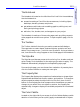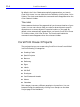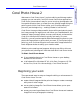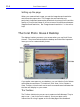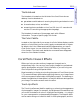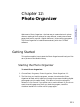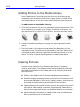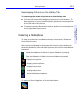HP SureStore CD-Writer Plus User's Guide - C4381-90100
Table Of Contents
- Hewlett-Packard Limited Warranty Statement
- HP Software License Agreement
- Chapter 1: Installing CD-Writer Plus and Software
- Chapter 2: Using Your CD-Writer Plus
- Chapter 3: Problem Solving
- Chapter 4: Sharing Your CDs
- Chapter 5: Making Data CDs
- Chapter 6: Making Music CDs
- Chapter 7: Making Inserts and Labels
- Chapter 8: Copying CDs
- Chapter 9: HP Simple Trax
- Chapter 10: Adobe PhotoDeluxe
- Chapter 11: Corel Print House Magic
- Chapter 12: Photo Organizer
- Chapter 13: PaperMaster Live Quick-Start Tutorial
- Searching for a Document
- Viewing and Customizing Your Documents
- Faxing and Printing Your Documents
- Creating a New Cabinet and Copying Information
- Creating Customized Drawers and Folders
- Filing a Document into PaperMaster Live
- Publishing, Sharing and Archiving Cabinets to CD
- Viewing a Cabinet Given to you on CD
- Congratulations!
- Upgrade Notification
- Chapter 14: Norton AntiVirus
- Appendix A: Technical Information
- Appendix B: Customer Support
- Index
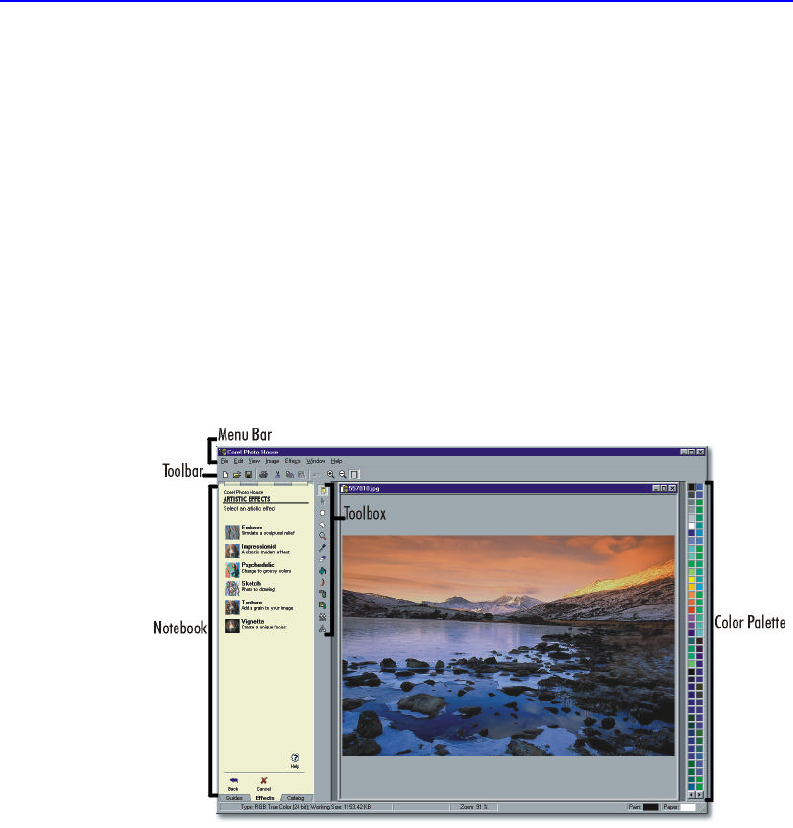
11-8 Corel Photo House 2
Setting up the page
When you create a blank image, you set the image size and resolution
and choose the paper color. The image's size and resolution are
particularly important because they affect both the size of the file and the
quality of your printed image. If you're not sure of the difference between
image size and resolution, see “Image size and resolution” in the online
help.
The Corel Photo House 2 Desktop
The desktop is what you see on your screen when you use Corel Photo
House 2. The picture below shows the desktop and identifies important
items you use to create and edit photos.
If you prefer more space on your desktop, you can hide the Color Palette
and toolbar shown above. To hide them, click View, Color Palette or
View, Toolbar. A check mark next to each command name indicates that
the item will display on your screen.
The Toolbox
The Toolbox holds tools you can use to create and edit bitmaps. They're
easy to use — just click a tool to select it. Once you select a tool,
instructions for using it appear on the Guides page of the Notebook.