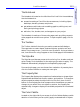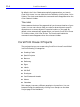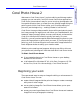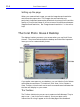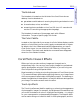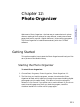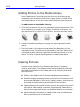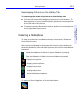HP SureStore CD-Writer Plus User's Guide - C4381-90100
Table Of Contents
- Hewlett-Packard Limited Warranty Statement
- HP Software License Agreement
- Chapter 1: Installing CD-Writer Plus and Software
- Chapter 2: Using Your CD-Writer Plus
- Chapter 3: Problem Solving
- Chapter 4: Sharing Your CDs
- Chapter 5: Making Data CDs
- Chapter 6: Making Music CDs
- Chapter 7: Making Inserts and Labels
- Chapter 8: Copying CDs
- Chapter 9: HP Simple Trax
- Chapter 10: Adobe PhotoDeluxe
- Chapter 11: Corel Print House Magic
- Chapter 12: Photo Organizer
- Chapter 13: PaperMaster Live Quick-Start Tutorial
- Searching for a Document
- Viewing and Customizing Your Documents
- Faxing and Printing Your Documents
- Creating a New Cabinet and Copying Information
- Creating Customized Drawers and Folders
- Filing a Document into PaperMaster Live
- Publishing, Sharing and Archiving Cabinets to CD
- Viewing a Cabinet Given to you on CD
- Congratulations!
- Upgrade Notification
- Chapter 14: Norton AntiVirus
- Appendix A: Technical Information
- Appendix B: Customer Support
- Index
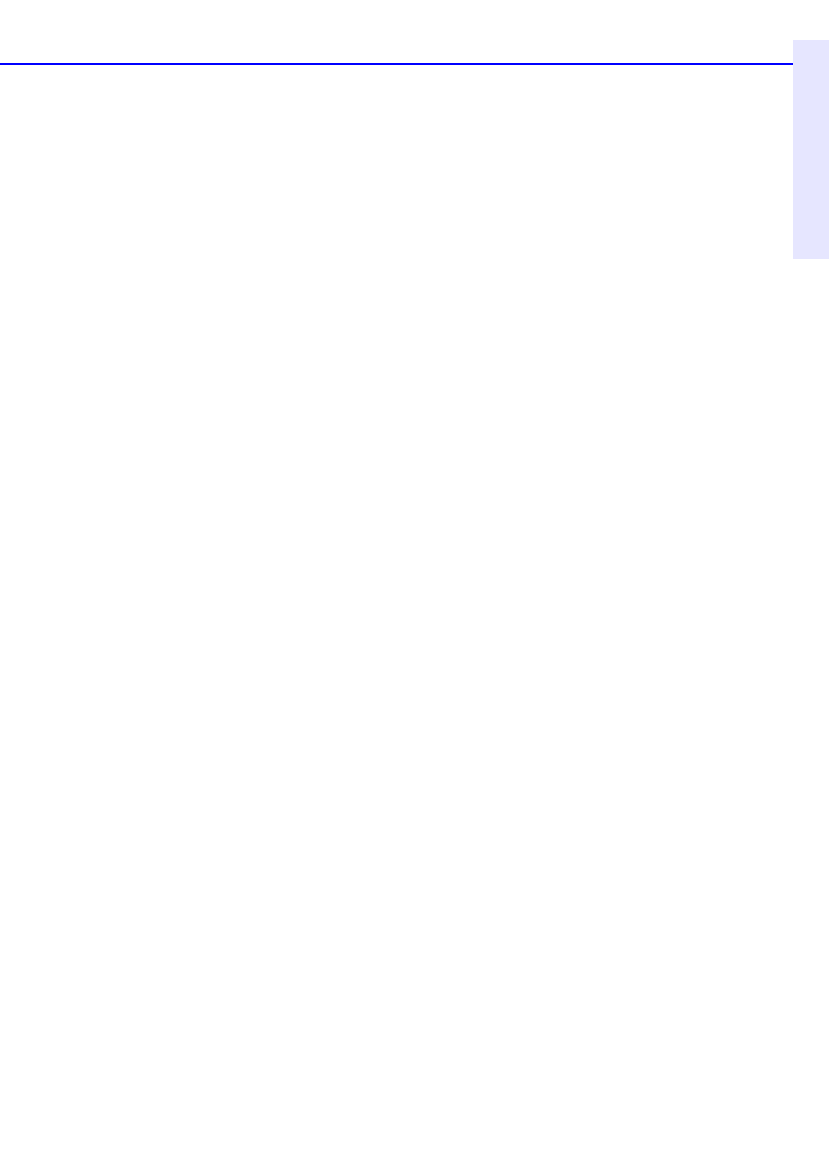
Corel Photo House 2 11-9
Chapter 11: Corel Print
House Magic
™
The Notebook
The Notebook is located on the left side of the Corel Photo House
desktop. Use the Notebook to
■ get assistance with tasks such as using the painting and selection tools
■ choose brushes, colors, and effects
■ access the photos available on the Corel CD (non-U.S. users should
use the CD containing the appropriate language)
The Notebook is made up of three pages, each with different
information. To open a specific page, click its tab.
The Color Palette
Located on the right side of your screen, the Color Palette displays a wide
selection of colors that you can quickly apply to selected text or objects.
By default, the Color Palette automatically appears when you launch
Corel Photo House. You can hide the Color Palette by clicking View,
Color Palette. The check mark beside the command name disappears
when the Color Palette is hidden.
Corel Photo House 2 Effects
Effects can help you take ordinary images and change them in
extraordinary ways. You can turn poor-quality images into professional-
quality photographs using the Touch-Up effects, or you can bring new
life to old photos using the Special effects.
Experimentation is the key to unlocking the power of Corel Photo House
2. Try several different effects before applying them to your image. Some
of the more powerful effects take a little getting used to. The best way to
master the subtleties of these effects is to see how different settings affect
your image. The results are well worth the effort.
Touch-Up effects
The Touch-Up effects are ideal for repairing or enhancing the appearance
of photographic images. For example, the Brightness/Contrast effect lets
you control the balance of colors in highlights and shadow — try using it
on your overexposed or underexposed photographs. The Sharpen effect
can be used to bring out indistinct detail in older photographs, and the