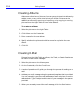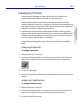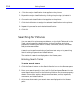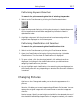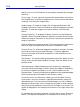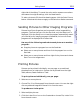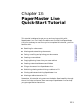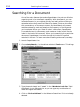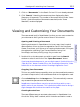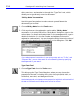HP SureStore CD-Writer Plus User's Guide - C4381-90100
Table Of Contents
- Hewlett-Packard Limited Warranty Statement
- HP Software License Agreement
- Chapter 1: Installing CD-Writer Plus and Software
- Chapter 2: Using Your CD-Writer Plus
- Chapter 3: Problem Solving
- Chapter 4: Sharing Your CDs
- Chapter 5: Making Data CDs
- Chapter 6: Making Music CDs
- Chapter 7: Making Inserts and Labels
- Chapter 8: Copying CDs
- Chapter 9: HP Simple Trax
- Chapter 10: Adobe PhotoDeluxe
- Chapter 11: Corel Print House Magic
- Chapter 12: Photo Organizer
- Chapter 13: PaperMaster Live Quick-Start Tutorial
- Searching for a Document
- Viewing and Customizing Your Documents
- Faxing and Printing Your Documents
- Creating a New Cabinet and Copying Information
- Creating Customized Drawers and Folders
- Filing a Document into PaperMaster Live
- Publishing, Sharing and Archiving Cabinets to CD
- Viewing a Cabinet Given to you on CD
- Congratulations!
- Upgrade Notification
- Chapter 14: Norton AntiVirus
- Appendix A: Technical Information
- Appendix B: Customer Support
- Index
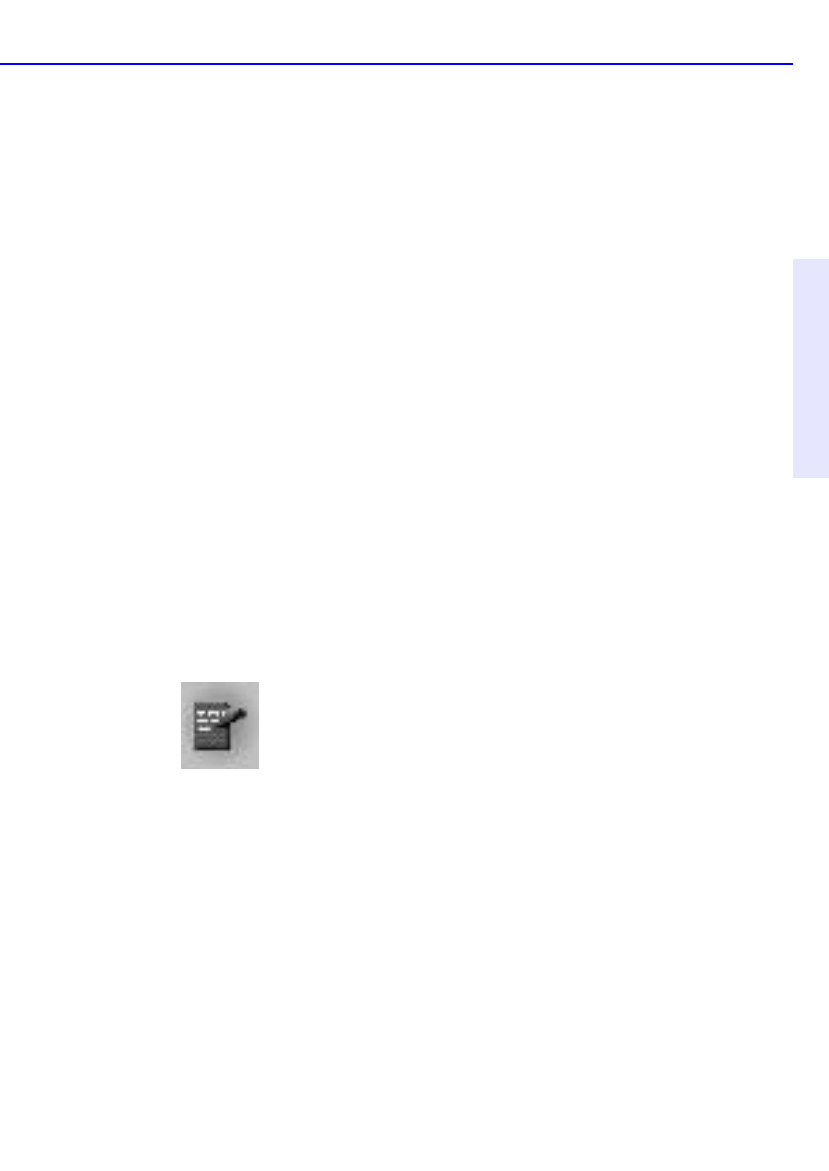
Getting Started 12-5
Chapter 12: Photo
Organizer
Cataloging Pictures
Pictures can be cataloged for later retrieval using the Search tool.
Keywords and classifications are used to catalog pictures.
Keywords are words or phrases that you create to identify pictures.
Keywords that are common to a group of pictures can be entered during
the import process. Keywords for individual pictures can be viewed and
edited on a picture’s Catalog Properties sheet.
1. Classifications are pre-existing labels that are used to identify people,
places, events, and things. The classification hierarchy provided by Photo
Organizer should be sufficient to label most of your pictures. However,
you can add new classifications if necessary.
Classifications are assigned using a picture’s Classification Properties
sheet.
Assigning Keywords
To assign keywords:
1. Select a picture by clicking it.
2. Click the Properties button in the bottom right corner of the screen or
right-click the picture and choose Properties from the Image menu.
3. Click the Catalog tab.
4. Enter the keywords in the Keywords field. Separate each keyword with a
comma.
Assigning Classifications
To assign classifications:
1. Select a picture by clicking it.
2. Click the Properties button in the bottom right corner of the screen or
right-click the picture and choose Properties from the menu.
3. Click the Classification tab.