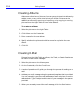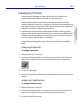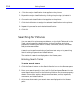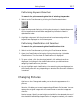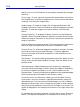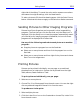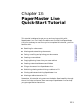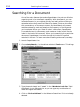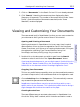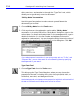HP SureStore CD-Writer Plus User's Guide - C4381-90100
Table Of Contents
- Hewlett-Packard Limited Warranty Statement
- HP Software License Agreement
- Chapter 1: Installing CD-Writer Plus and Software
- Chapter 2: Using Your CD-Writer Plus
- Chapter 3: Problem Solving
- Chapter 4: Sharing Your CDs
- Chapter 5: Making Data CDs
- Chapter 6: Making Music CDs
- Chapter 7: Making Inserts and Labels
- Chapter 8: Copying CDs
- Chapter 9: HP Simple Trax
- Chapter 10: Adobe PhotoDeluxe
- Chapter 11: Corel Print House Magic
- Chapter 12: Photo Organizer
- Chapter 13: PaperMaster Live Quick-Start Tutorial
- Searching for a Document
- Viewing and Customizing Your Documents
- Faxing and Printing Your Documents
- Creating a New Cabinet and Copying Information
- Creating Customized Drawers and Folders
- Filing a Document into PaperMaster Live
- Publishing, Sharing and Archiving Cabinets to CD
- Viewing a Cabinet Given to you on CD
- Congratulations!
- Upgrade Notification
- Chapter 14: Norton AntiVirus
- Appendix A: Technical Information
- Appendix B: Customer Support
- Index

12-6 Getting Started
4. Click the major classification that applies to the picture.
5. Expand the major classification by clicking the plus sign (+) beside it.
6. Choose the sub-classification that applies to the picture.
7. Click the Add button to assign the selected classification to the picture.
8. Repeat this process for each desired classification.
9. Click OK.
Searching for Pictures
You can search for pictures across albums, on the Light Table and in the
Trash, using keywords, classifications, picture filenames, and other
properties, including the author’s name, comments, source, and dates
that pictures were taken.
A search can be performed using a free-form text entry or by searching
lists of existing keywords and classifications.
The results of a search are displayed on the Viewer pane.
Entering Search Terms
To enter search terms:
1. Click the Search button or the Search Results icon on the Browser pane.
2. Enter your search term(s) in the Look For field and press
ENTER. You can
enter search terms found in the following fields on the picture's property
sheets: Picture title, author, date picture was taken, source, keywords,
comments, and classifications.
3. All pictures that match your search term are displayed on the Viewer
pane.