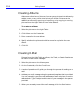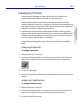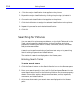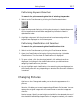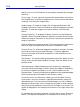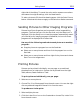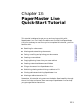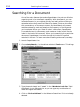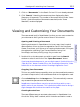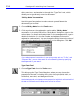HP SureStore CD-Writer Plus User's Guide - C4381-90100
Table Of Contents
- Hewlett-Packard Limited Warranty Statement
- HP Software License Agreement
- Chapter 1: Installing CD-Writer Plus and Software
- Chapter 2: Using Your CD-Writer Plus
- Chapter 3: Problem Solving
- Chapter 4: Sharing Your CDs
- Chapter 5: Making Data CDs
- Chapter 6: Making Music CDs
- Chapter 7: Making Inserts and Labels
- Chapter 8: Copying CDs
- Chapter 9: HP Simple Trax
- Chapter 10: Adobe PhotoDeluxe
- Chapter 11: Corel Print House Magic
- Chapter 12: Photo Organizer
- Chapter 13: PaperMaster Live Quick-Start Tutorial
- Searching for a Document
- Viewing and Customizing Your Documents
- Faxing and Printing Your Documents
- Creating a New Cabinet and Copying Information
- Creating Customized Drawers and Folders
- Filing a Document into PaperMaster Live
- Publishing, Sharing and Archiving Cabinets to CD
- Viewing a Cabinet Given to you on CD
- Congratulations!
- Upgrade Notification
- Chapter 14: Norton AntiVirus
- Appendix A: Technical Information
- Appendix B: Customer Support
- Index
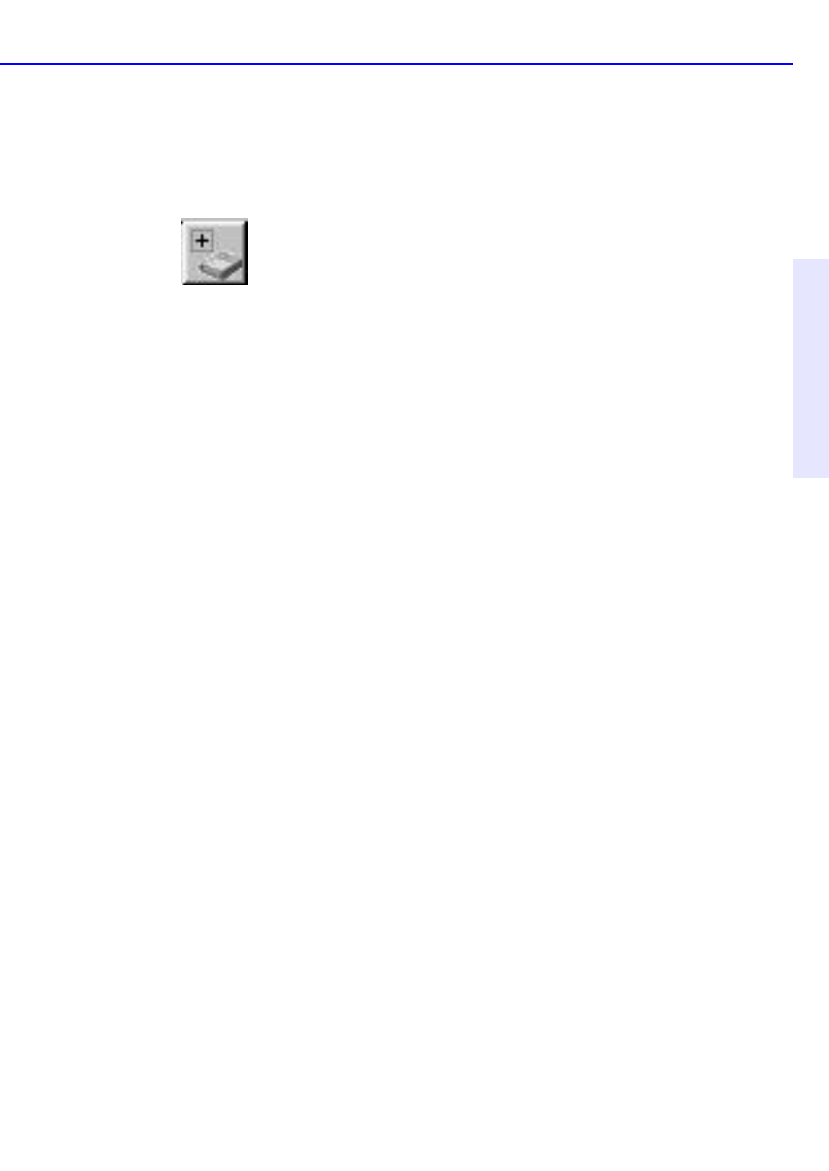
Getting Started 12-7
Chapter 12: Photo
Organizer
Performing Keyword Searches
To search for pictures using the list of existing keywords:
1. Switch to the Tree Browser by clicking the Tree Browser button.
2. Open the Keywords listing by clicking the plus sign (+) beside Keywords.
All the keywords that have been assigned to pictures are listed in
alphabetical order.
3. Highlight a keyword. All the pictures that have been assigned that
keyword are displayed on the Viewer pane.
Performing Classification List Searches
To search for pictures using the Classifications List:
1. Switch to the Tree Browser by clicking the Tree Browser button.
2. Open the Classifications listing by clicking the plus sign (+) beside
Classifications. The first level of classifications is displayed.
3. To open a level, click the plus sign beside it. All sublevels are then
displayed, including all new classifications that you defined when
assigning classifications to pictures.
4. As you highlight each classification, the matching pictures displayed on
the Viewer pane will vary, depending on whether the Show All checkbox
is marked.
Changing Pictures
Options on the Change tab enable you to alter the appearance of a
picture.
Save As—Enables you to save images using different file formats. You can
replace the original image with the new format or save the image as a
new file.
Resize Image—Specify a new height and width for the selected picture. If
the checkbox beside Keep Aspect Ratio of Images is marked, you need to