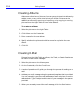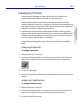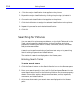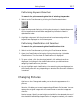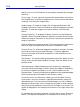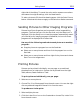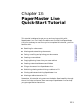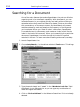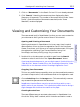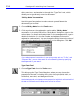HP SureStore CD-Writer Plus User's Guide - C4381-90100
Table Of Contents
- Hewlett-Packard Limited Warranty Statement
- HP Software License Agreement
- Chapter 1: Installing CD-Writer Plus and Software
- Chapter 2: Using Your CD-Writer Plus
- Chapter 3: Problem Solving
- Chapter 4: Sharing Your CDs
- Chapter 5: Making Data CDs
- Chapter 6: Making Music CDs
- Chapter 7: Making Inserts and Labels
- Chapter 8: Copying CDs
- Chapter 9: HP Simple Trax
- Chapter 10: Adobe PhotoDeluxe
- Chapter 11: Corel Print House Magic
- Chapter 12: Photo Organizer
- Chapter 13: PaperMaster Live Quick-Start Tutorial
- Searching for a Document
- Viewing and Customizing Your Documents
- Faxing and Printing Your Documents
- Creating a New Cabinet and Copying Information
- Creating Customized Drawers and Folders
- Filing a Document into PaperMaster Live
- Publishing, Sharing and Archiving Cabinets to CD
- Viewing a Cabinet Given to you on CD
- Congratulations!
- Upgrade Notification
- Chapter 14: Norton AntiVirus
- Appendix A: Technical Information
- Appendix B: Customer Support
- Index
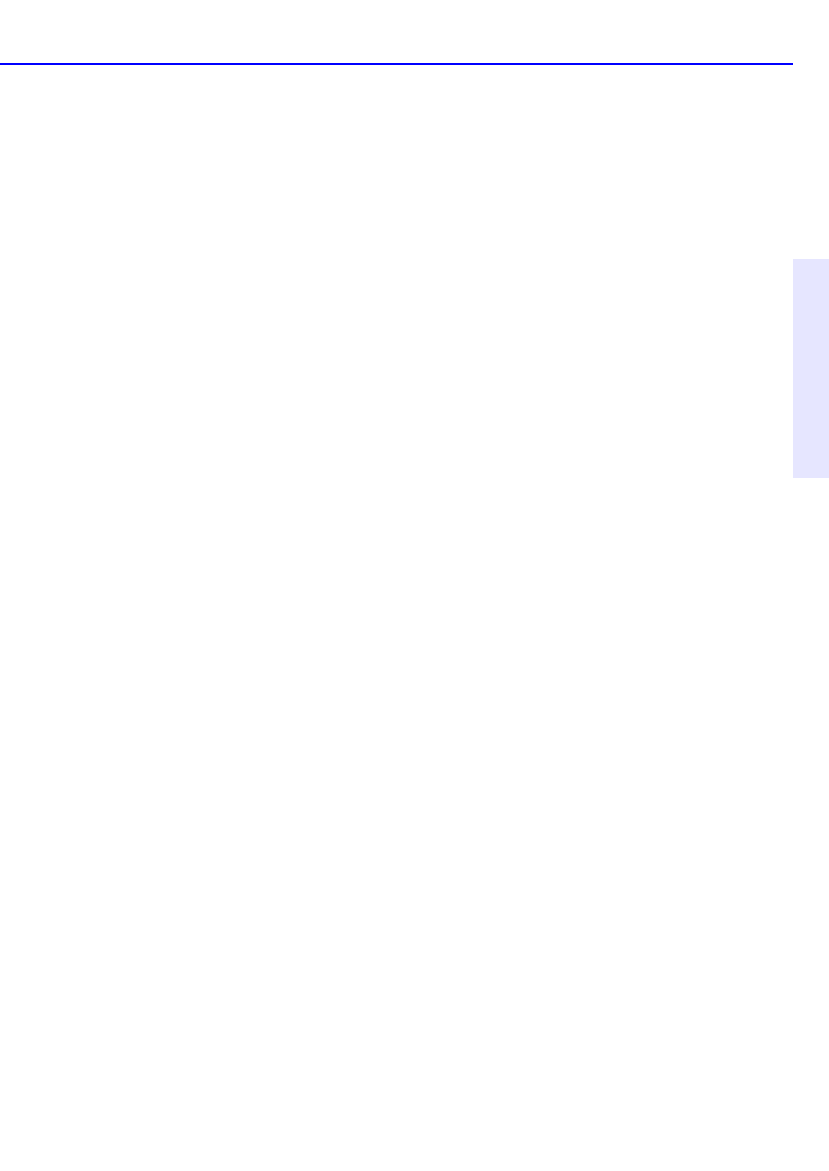
Getting Started 12-9
Chapter 12: Photo
Organizer
right side of the dialog. To cancel the color and/or exposure corrections
and restore the original settings, click the Reset button.
To scale a picture to fill the white drawing space, click the Scale Picture
button. Note that this does not apply to the Save As or Resize command.
Sending Pictures to Other Imaging Programs
Pictures from Photo Organizer can be opened in other image editing
programs. The first time you click the Send tab, only the Setup icon is
displayed. Click the Setup icon to have the program automatically search
your hard drive for imaging programs. Afterwards, the icons for these
programs will be displayed on the Send tab.
Use any of the following methods to send pictures to another
program:
■ Drag the picture to a program icon on the Send tab.
■ Select one or more pictures and then click the program icon on the
Send tab.
■ Select one or more pictures and then right-click a picture and choose
Send To on the Image menu.
Printing Pictures
Pictures can be printed individually, one per page, or as combined
thumbnails on an index print. Pictures can be printed from the Light
Table, albums, Search Results or Trash.
To print pictures individually, one per page:
1. Select one or more pictures.
2. Choose File, Print Photograph from the main menu. You can also right-
click any selected image and choose Print from the menu.
To produce an index print:
1. Select multiple pictures.
2. Click the Index Print icon on the Create tab or choose File, Index Print
from the main menu.