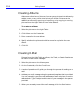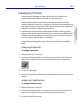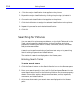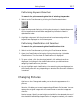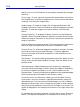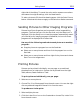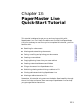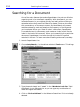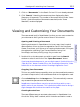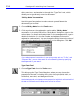HP SureStore CD-Writer Plus User's Guide - C4381-90100
Table Of Contents
- Hewlett-Packard Limited Warranty Statement
- HP Software License Agreement
- Chapter 1: Installing CD-Writer Plus and Software
- Chapter 2: Using Your CD-Writer Plus
- Chapter 3: Problem Solving
- Chapter 4: Sharing Your CDs
- Chapter 5: Making Data CDs
- Chapter 6: Making Music CDs
- Chapter 7: Making Inserts and Labels
- Chapter 8: Copying CDs
- Chapter 9: HP Simple Trax
- Chapter 10: Adobe PhotoDeluxe
- Chapter 11: Corel Print House Magic
- Chapter 12: Photo Organizer
- Chapter 13: PaperMaster Live Quick-Start Tutorial
- Searching for a Document
- Viewing and Customizing Your Documents
- Faxing and Printing Your Documents
- Creating a New Cabinet and Copying Information
- Creating Customized Drawers and Folders
- Filing a Document into PaperMaster Live
- Publishing, Sharing and Archiving Cabinets to CD
- Viewing a Cabinet Given to you on CD
- Congratulations!
- Upgrade Notification
- Chapter 14: Norton AntiVirus
- Appendix A: Technical Information
- Appendix B: Customer Support
- Index
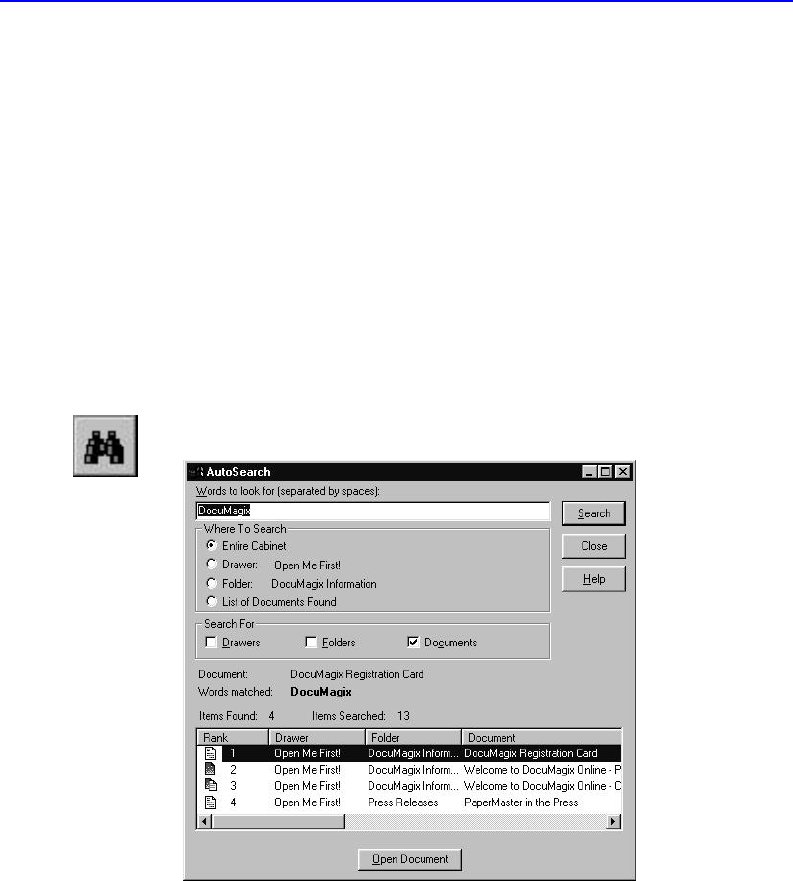
13-2 Searching for a Document
Searching for a Document
One of the main features that makes PaperMaster Live such an effective
organizing tool is its AutoSearch capability. With AutoSearch, you can
locate documents in your cabinet quickly and easily without having to
remember where they were filed. Search by drawer, folder or document
title, annotations, or document content, and AutoSearch will present
matches ordered by rank and based on the frequency of the keywords
you’ve selected. When you “Read & Index” a document, PaperMaster
Live reads the text in a document, and creates an index (much like the
index in the back of this manual). When you’re searching for a particular
document, PaperMaster Live looks through this index for keyword
matches in the text. To learn more about reading a document, see Help.
1. Launch PaperMaster Live.
2. Choose AutoSearch... in the cabinet window’s Tools menu. This brings
up the AutoSearch dialog box.
3. Type the words “
Reg” and “card ” in the “Words to Look For” field.
AutoSearch is not case-sensitive, so you can type any combination of
lower and upper case letters.
4. Click on “Entire Cabinet” in the Where to Search box if it’s not already
selected.