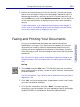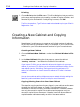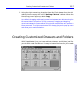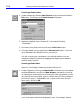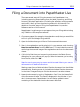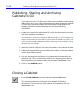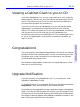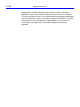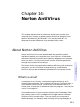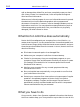HP SureStore CD-Writer Plus User's Guide - C4381-90100
Table Of Contents
- Hewlett-Packard Limited Warranty Statement
- HP Software License Agreement
- Chapter 1: Installing CD-Writer Plus and Software
- Chapter 2: Using Your CD-Writer Plus
- Chapter 3: Problem Solving
- Chapter 4: Sharing Your CDs
- Chapter 5: Making Data CDs
- Chapter 6: Making Music CDs
- Chapter 7: Making Inserts and Labels
- Chapter 8: Copying CDs
- Chapter 9: HP Simple Trax
- Chapter 10: Adobe PhotoDeluxe
- Chapter 11: Corel Print House Magic
- Chapter 12: Photo Organizer
- Chapter 13: PaperMaster Live Quick-Start Tutorial
- Searching for a Document
- Viewing and Customizing Your Documents
- Faxing and Printing Your Documents
- Creating a New Cabinet and Copying Information
- Creating Customized Drawers and Folders
- Filing a Document into PaperMaster Live
- Publishing, Sharing and Archiving Cabinets to CD
- Viewing a Cabinet Given to you on CD
- Congratulations!
- Upgrade Notification
- Chapter 14: Norton AntiVirus
- Appendix A: Technical Information
- Appendix B: Customer Support
- Index
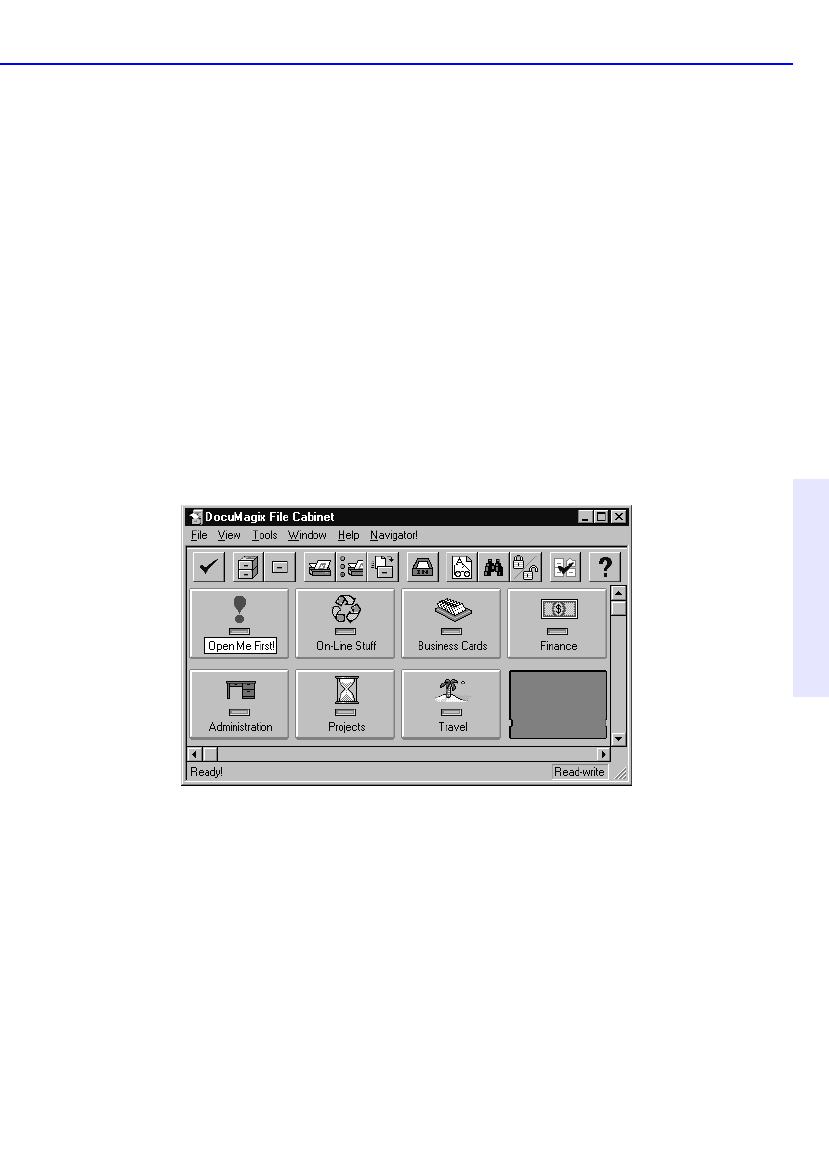
Creating Customized Drawers and Folders 13-7
Chapter 13: PaperMaster
Live Quick-Start Tutorial
1. Using the right mouse key, drag the Open Me First! drawer from the old
cabinet into an empty slot in the “Backup Cabinet” cabinet. When the
Move/Copy menu pops up, select Copy.
As a default, dragging and dropping containers between two cabinets using the
left mouse button will perform a Copy command. Dragging and dropping
containers between the same cabinet using the left mouse button will perform a
Move command. The right mouse button will always give you the pop up menu
and allow you to make a selection.
Creating Customized Drawers and Folders
With PaperMaster Live, you have cabinets, drawers, and folders, just like
you do with a real file cabinet. It’s easy to customize them for your needs.