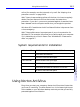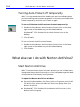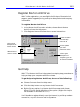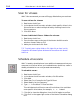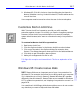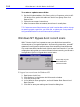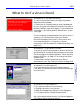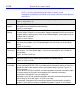HP SureStore CD-Writer Plus User's Guide - C4381-90100
Table Of Contents
- Hewlett-Packard Limited Warranty Statement
- HP Software License Agreement
- Chapter 1: Installing CD-Writer Plus and Software
- Chapter 2: Using Your CD-Writer Plus
- Chapter 3: Problem Solving
- Chapter 4: Sharing Your CDs
- Chapter 5: Making Data CDs
- Chapter 6: Making Music CDs
- Chapter 7: Making Inserts and Labels
- Chapter 8: Copying CDs
- Chapter 9: HP Simple Trax
- Chapter 10: Adobe PhotoDeluxe
- Chapter 11: Corel Print House Magic
- Chapter 12: Photo Organizer
- Chapter 13: PaperMaster Live Quick-Start Tutorial
- Searching for a Document
- Viewing and Customizing Your Documents
- Faxing and Printing Your Documents
- Creating a New Cabinet and Copying Information
- Creating Customized Drawers and Folders
- Filing a Document into PaperMaster Live
- Publishing, Sharing and Archiving Cabinets to CD
- Viewing a Cabinet Given to you on CD
- Congratulations!
- Upgrade Notification
- Chapter 14: Norton AntiVirus
- Appendix A: Technical Information
- Appendix B: Customer Support
- Index
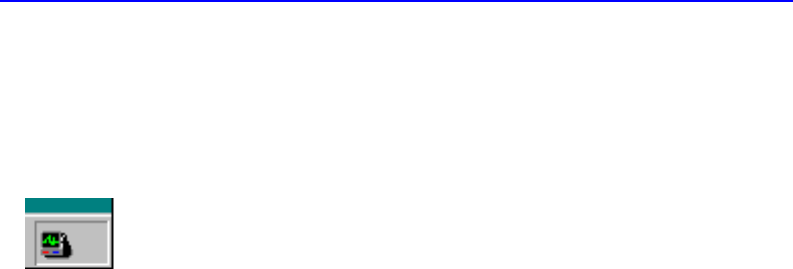
14-4 What else can I do with Norton AntiVirus?
Turning Auto-Protect off temporarily
WHY? You are sometimes told to disable your antivirus software when
you are installing new computer programs. In this case, you disable Auto-
Protect temporarily and then turn it back on again.
To turn off Norton AntiVirus Auto-Protect temporarily:
1. Double-click the Norton AntiVirus Auto-Protect icon in the lower-
right corner of the taskbar on your Windows desktop.
Windows NT 3.51: Double-click the Auto-Protect icon on the
desktop.
2. Click Disable.
To turn on Norton AntiVirus Auto-Protect:
1. Double-click the Norton AntiVirus Auto-Protect icon in the lower-
right corner of the taskbar on your Windows desktop.
2. Click Enable.
What else can I do with Norton AntiVirus?
Start Norton AntiVirus
WHY? From the Norton AntiVirus main window you can initiate scans,
change how Norton AntiVirus works, or click LiveUpdate to get the latest
virus protection files directly from Symantec.
To open the Norton AntiVirus window:
■ On the Windows taskbar, click Start, point to Programs, point to HP
CD-Writer Plus, point to the Norton AntiVirus group, then click
Norton AntiVirus.
■ Windows NT 3.51: Double-click the Norton AntiVirus icon in the
Norton AntiVirus group.