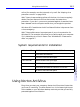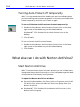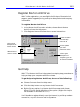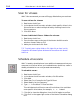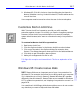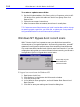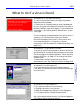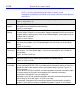HP SureStore CD-Writer Plus User's Guide - C4381-90100
Table Of Contents
- Hewlett-Packard Limited Warranty Statement
- HP Software License Agreement
- Chapter 1: Installing CD-Writer Plus and Software
- Chapter 2: Using Your CD-Writer Plus
- Chapter 3: Problem Solving
- Chapter 4: Sharing Your CDs
- Chapter 5: Making Data CDs
- Chapter 6: Making Music CDs
- Chapter 7: Making Inserts and Labels
- Chapter 8: Copying CDs
- Chapter 9: HP Simple Trax
- Chapter 10: Adobe PhotoDeluxe
- Chapter 11: Corel Print House Magic
- Chapter 12: Photo Organizer
- Chapter 13: PaperMaster Live Quick-Start Tutorial
- Searching for a Document
- Viewing and Customizing Your Documents
- Faxing and Printing Your Documents
- Creating a New Cabinet and Copying Information
- Creating Customized Drawers and Folders
- Filing a Document into PaperMaster Live
- Publishing, Sharing and Archiving Cabinets to CD
- Viewing a Cabinet Given to you on CD
- Congratulations!
- Upgrade Notification
- Chapter 14: Norton AntiVirus
- Appendix A: Technical Information
- Appendix B: Customer Support
- Index
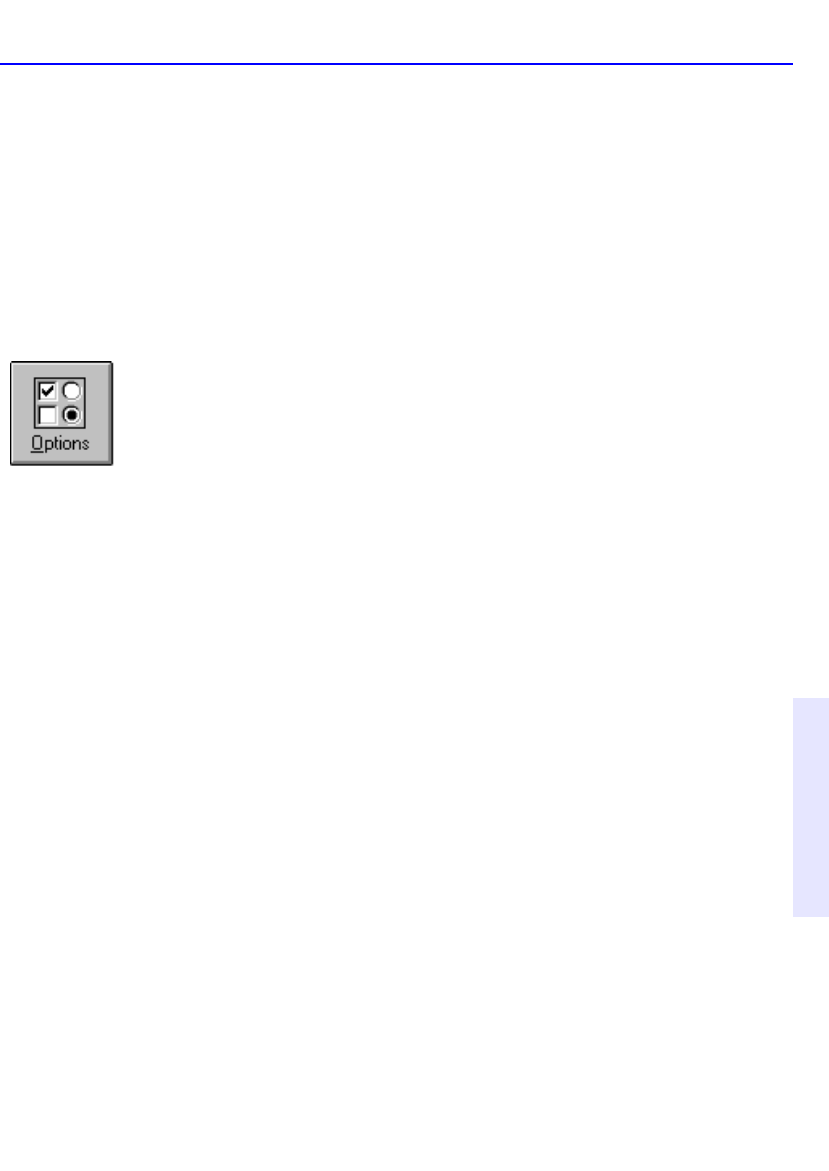
What else can I do with Norton AntiVirus? 14-7
Chapter 14: Norton
AntiVirus
9. Windows 95: Click Minimize to close the dialog box but leave the
Norton Scheduler running. Under Windows NT, the Scheduler service
runs all the time.
Your computer must be turned on when the scan is due to take place.
Customize Norton AntiVirus
WHY? Norton AntiVirus is preset to provide you with complete
protection against viruses. It is unlikely you need to change any settings.
However, Norton AntiVirus provides options for users (for example,
system administrators) who want to customize the way virus protection
works.
To customize Norton AntiVirus protection:
1. Start Norton AntiVirus.
2. Click the Options button in the Norton AntiVirus main window.
3. Click one of the tabs in the Options dialog (for example, Auto-
Protect). The dialog changes to show options for the selected feature.
4. Click Help to get information about options.
5. Make your changes and click OK to exit.
TIP: Right-click an option and choose What’s This for an explanation of the
option.
Windows 95: Create rescue disks
WHY? Rescue Disks are an important part of your virus protection for
Windows 95. For example, they allow you to safely restart your computer
if it is halted due to a virus in memory. Because Windows NT operates
differently than Windows 95, Rescue Disks are not needed for Windows
NT. To update virus protection, see “Keeping virus protection current” on
page 14-14
.
You need three 1.4 MB floppy disks that are either new or do not contain
any data that you want to keep and three disk labels.