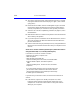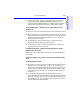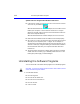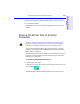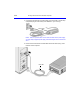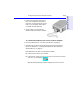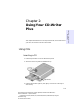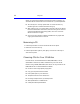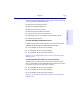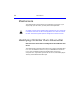HP SureStore CD-Writer Plus User's Guide - C4381-90100
Table Of Contents
- Hewlett-Packard Limited Warranty Statement
- HP Software License Agreement
- Chapter 1: Installing CD-Writer Plus and Software
- Chapter 2: Using Your CD-Writer Plus
- Chapter 3: Problem Solving
- Chapter 4: Sharing Your CDs
- Chapter 5: Making Data CDs
- Chapter 6: Making Music CDs
- Chapter 7: Making Inserts and Labels
- Chapter 8: Copying CDs
- Chapter 9: HP Simple Trax
- Chapter 10: Adobe PhotoDeluxe
- Chapter 11: Corel Print House Magic
- Chapter 12: Photo Organizer
- Chapter 13: PaperMaster Live Quick-Start Tutorial
- Searching for a Document
- Viewing and Customizing Your Documents
- Faxing and Printing Your Documents
- Creating a New Cabinet and Copying Information
- Creating Customized Drawers and Folders
- Filing a Document into PaperMaster Live
- Publishing, Sharing and Archiving Cabinets to CD
- Viewing a Cabinet Given to you on CD
- Congratulations!
- Upgrade Notification
- Chapter 14: Norton AntiVirus
- Appendix A: Technical Information
- Appendix B: Customer Support
- Index

1-10 If You Have Problems
■ Turn off the computer’s power, wait 20 seconds, then turn it on again.
Unplug the CD-Writer Plus drive and plug it in again. (This is called
cycling power.)
■ Disconnect all the cables, look for and straighten any pins, and then
reconnect the cables. Sometimes just reconnecting a cable aligns it
correctly or adjusts the pin connections, fixing a faulty connection.
■ Check the list of known compatibility problems (on page 3-7) and in
the Readme file.
■ Make sure that there is no switch box anywhere in the CD-Writer Plus
drive’s cabling configuration.
■ If you have a printer connected to the CD-Writer Plus drive, check to
see if your computer can detect the CD-Writer Plus drive when the
printer is disconnected.
■ Check to make sure that your parallel port is truly configured as either
EPP or ECP. Check the manual that came with your computer to find
out how.
Check for a conflict with the parallel port (some other device
using the same IRQ or I/O as the parallel port).
In Windows 95, to find out if there is a conflict:
- Right-click on the My Computer icon
- Select Properties
- Select the Device Manager tab:
Under the heading SCSI Controllers, find Shuttle EPAT
External ATAPI Adapter, and select Properties
AND
Under the heading Ports, find Printer Port, and select
Properties
If you see a yellow exclamation mark to the left of this line,
you do have a conflict. Determine which other device is
using the same settings as your parallel port and change
the settings on the other device.
If you discover you do have a conflict, to find out which device is in
conflict:
■ In Windows 95, right-click on the My Computer icon, select
Properties, select the Device Manager tab, double-click on the
computer icon to see a list of which device is using each resource
setting on your computer.