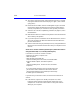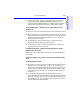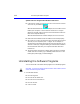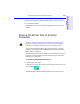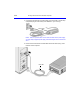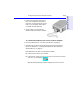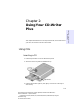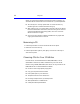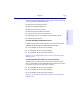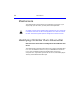HP SureStore CD-Writer Plus User's Guide - C4381-90100
Table Of Contents
- Hewlett-Packard Limited Warranty Statement
- HP Software License Agreement
- Chapter 1: Installing CD-Writer Plus and Software
- Chapter 2: Using Your CD-Writer Plus
- Chapter 3: Problem Solving
- Chapter 4: Sharing Your CDs
- Chapter 5: Making Data CDs
- Chapter 6: Making Music CDs
- Chapter 7: Making Inserts and Labels
- Chapter 8: Copying CDs
- Chapter 9: HP Simple Trax
- Chapter 10: Adobe PhotoDeluxe
- Chapter 11: Corel Print House Magic
- Chapter 12: Photo Organizer
- Chapter 13: PaperMaster Live Quick-Start Tutorial
- Searching for a Document
- Viewing and Customizing Your Documents
- Faxing and Printing Your Documents
- Creating a New Cabinet and Copying Information
- Creating Customized Drawers and Folders
- Filing a Document into PaperMaster Live
- Publishing, Sharing and Archiving Cabinets to CD
- Viewing a Cabinet Given to you on CD
- Congratulations!
- Upgrade Notification
- Chapter 14: Norton AntiVirus
- Appendix A: Technical Information
- Appendix B: Customer Support
- Index
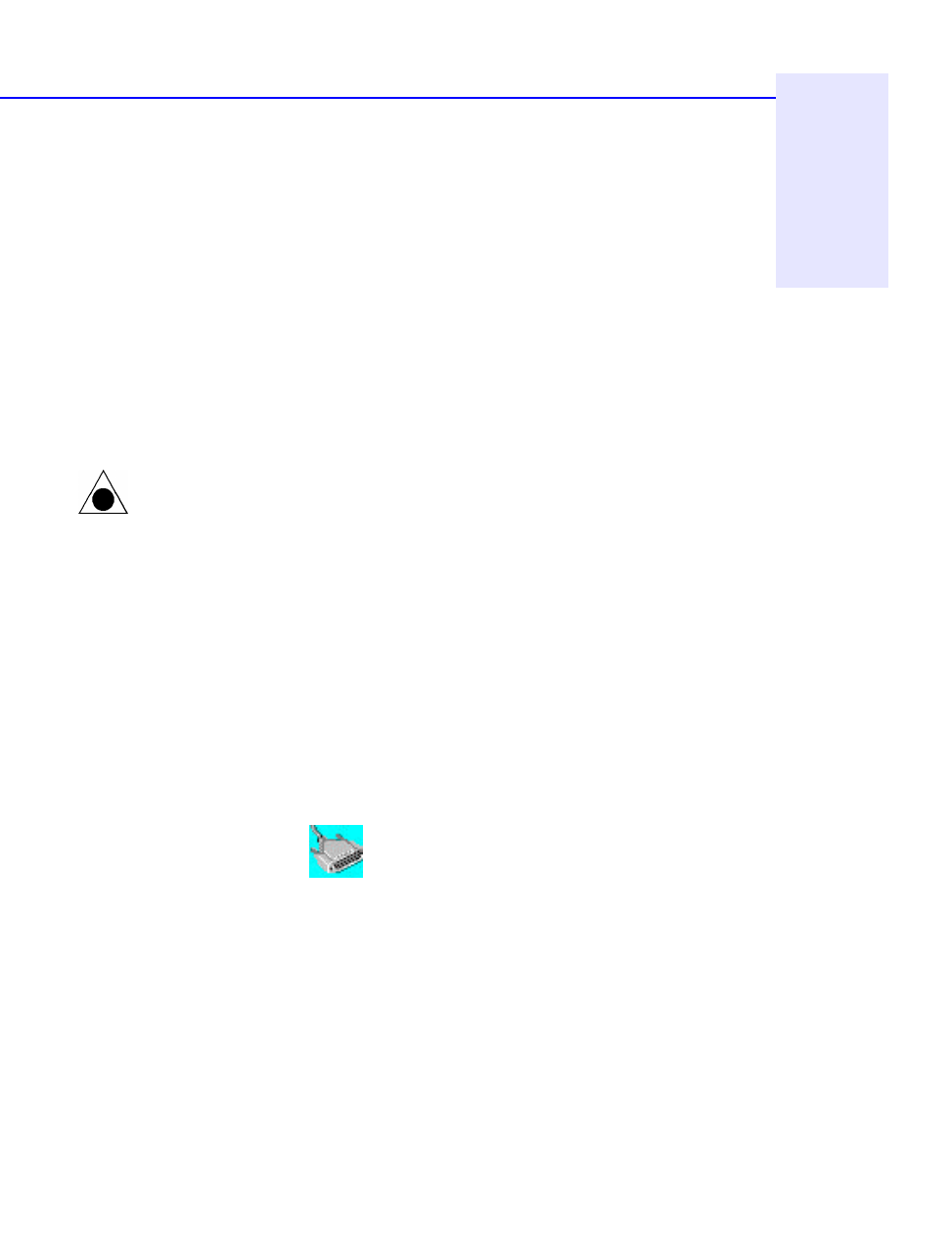
Moving CD-Writer Plus to Another Computer 1-13
Chapter 1: Connecting CD-
Writer Plus and Installing the
Software
2. Select the CD-Writer Plus drive’s program(s) that you wish to remove.
3. Click the Finish button.
The software is removed, including all related entries in your system
registry.
Moving CD-Writer Plus to Another
Computer
CAUTION: The CD-Writer Plus contains sensitive, high-precision optical
equipment. Dropping or shaking the CD-Writer Plus may cause damage to
these sensitive components. Please be careful when handling your drive.
You can disconnect the CD-Writer Plus drive and move it to another
computer, as long as the other computer meets the “Minimum System
Requirements” on page A-1.
The CD-Writer Plus drive can be used by only one computer at a time. Do
not try to use the CD-Writer Plus drive on more than one machine by
attaching it to a switch box.
To disconnect the CD-Writer Plus drive:
1. In Windows NT, go to step 2.
In Windows 95, click on the Connect or Disconnect external drive icon
on the desktop.
Select Shuttle EPAT External ATAPI Adapter, then click Disconnect.