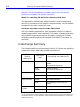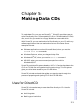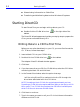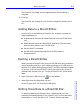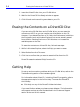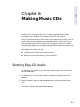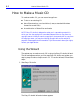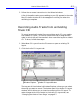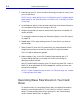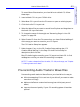HP SureStore CD-Writer Plus User's Guide - C4381-90100
Table Of Contents
- Hewlett-Packard Limited Warranty Statement
- HP Software License Agreement
- Chapter 1: Installing CD-Writer Plus and Software
- Chapter 2: Using Your CD-Writer Plus
- Chapter 3: Problem Solving
- Chapter 4: Sharing Your CDs
- Chapter 5: Making Data CDs
- Chapter 6: Making Music CDs
- Chapter 7: Making Inserts and Labels
- Chapter 8: Copying CDs
- Chapter 9: HP Simple Trax
- Chapter 10: Adobe PhotoDeluxe
- Chapter 11: Corel Print House Magic
- Chapter 12: Photo Organizer
- Chapter 13: PaperMaster Live Quick-Start Tutorial
- Searching for a Document
- Viewing and Customizing Your Documents
- Faxing and Printing Your Documents
- Creating a New Cabinet and Copying Information
- Creating Customized Drawers and Folders
- Filing a Document into PaperMaster Live
- Publishing, Sharing and Archiving Cabinets to CD
- Viewing a Cabinet Given to you on CD
- Congratulations!
- Upgrade Notification
- Chapter 14: Norton AntiVirus
- Appendix A: Technical Information
- Appendix B: Customer Support
- Index

5-4 Erasing the Contents on a DirectCD Disc
1. Insert the DirectCD disc into your CD-RW drive.
2. Wait for the DirectCD Disc Ready window to appear.
3. Click OK and continue writing more data to your CD.
Erasing the Contents on a DirectCD Disc
If you are using CD-RW discs and a CD-RW drive, you can erase the
contents on the CD so you can rewrite new information to the CD.
However, if you delete files from a CD-R disc, the files become invisible to
the file system (such as Windows Explorer) but are not actually erased
from the disc. Deleting files from a CD-R disc does not increase the
available space on the disc.
To erase the contents on a DirectCD disc, follow these steps:
1. While in Windows Explorer, select the file(s) you want to erase.
2. Select Delete from the File menu.
3. Click Yes to confirm that you want to erase the files from the CD.
DirectCD erases the selected file(s) from the CD.
Getting Help
For set-up and connection problems with your CD-RW drive, refer to the
Troubleshooting section of the hardware guide.
For information about DirectCD, including DirectCD properties, refer to
the appropriate topics in the Online Help. To access the
DirectCD
Online Help:
■ Click Help on any of the DirectCD Wizard windows
If you need further assistance, please contact Adaptec. The information
and support services we offer are described in the Customer Support
section at the end of this manual.