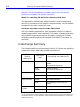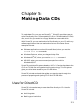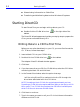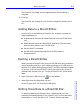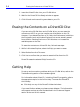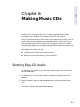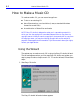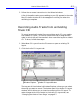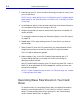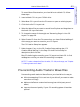HP SureStore CD-Writer Plus User's Guide - C4381-90100
Table Of Contents
- Hewlett-Packard Limited Warranty Statement
- HP Software License Agreement
- Chapter 1: Installing CD-Writer Plus and Software
- Chapter 2: Using Your CD-Writer Plus
- Chapter 3: Problem Solving
- Chapter 4: Sharing Your CDs
- Chapter 5: Making Data CDs
- Chapter 6: Making Music CDs
- Chapter 7: Making Inserts and Labels
- Chapter 8: Copying CDs
- Chapter 9: HP Simple Trax
- Chapter 10: Adobe PhotoDeluxe
- Chapter 11: Corel Print House Magic
- Chapter 12: Photo Organizer
- Chapter 13: PaperMaster Live Quick-Start Tutorial
- Searching for a Document
- Viewing and Customizing Your Documents
- Faxing and Printing Your Documents
- Creating a New Cabinet and Copying Information
- Creating Customized Drawers and Folders
- Filing a Document into PaperMaster Live
- Publishing, Sharing and Archiving Cabinets to CD
- Viewing a Cabinet Given to you on CD
- Congratulations!
- Upgrade Notification
- Chapter 14: Norton AntiVirus
- Appendix A: Technical Information
- Appendix B: Customer Support
- Index

6-4 How to Make a Music CD
3. Insert the source CD, which contains the songs you want to record, into
your CD-RW drive.
NOTE: You can record directly from a CD-ROM drive only if it supports digital
audio extraction. See “Recording from a CD-ROM Drive” in the Easy-CD Audio
Online Help.
4. In the Explorer section of the window, select the drive where the source
CD is located to view the list of songs on the CD.
5. Drag the songs that you want to record from Explorer to the Audio CD
Layout window.
To change the name of a song, see “Renaming Songs in Your CD Layout”
on page 6-8.
6. Repeat steps 3-5 for each existing music CD from which you want to
record songs.
7. Select Create CD from the File menu when you have placed all of the
songs that you want to record into the Audio CD Layout window.
The CD Creation Setup box appears.
8. Make changes, if any, to the CD Creation Setup settings (see “CD
Creation Setup Settings” in the Easy-CD Audio Online Help for
descriptions) and click OK.
Easy-CD Audio begins recording your CD layout to a blank CD. Insert a
blank CD when prompted. A final message box notifies you when the
recording is complete.
NOTE: To make a sleeve that lists the artist, CD title, and songs, see ”Chapter
7: Making Inserts and Labels”.
Recording Wave Files Stored on Your Hard
Drive
To record a music CD using Wave files (*.wav), the Wave files must be
stored on your hard drive at 11, 22, 44.1 KHz, 8- or 16-bit, mono or
stereo. To make a Wave file from an existing CD, see “Pre-recording
Audio Tracks to Wave Files” on page 6-5.