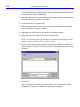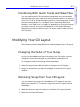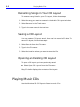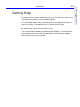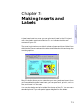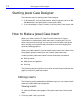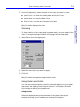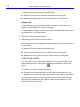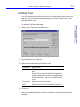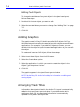HP SureStore CD-Writer Plus User's Guide - C4381-90100
Table Of Contents
- Hewlett-Packard Limited Warranty Statement
- HP Software License Agreement
- Chapter 1: Installing CD-Writer Plus and Software
- Chapter 2: Using Your CD-Writer Plus
- Chapter 3: Problem Solving
- Chapter 4: Sharing Your CDs
- Chapter 5: Making Data CDs
- Chapter 6: Making Music CDs
- Chapter 7: Making Inserts and Labels
- Chapter 8: Copying CDs
- Chapter 9: HP Simple Trax
- Chapter 10: Adobe PhotoDeluxe
- Chapter 11: Corel Print House Magic
- Chapter 12: Photo Organizer
- Chapter 13: PaperMaster Live Quick-Start Tutorial
- Searching for a Document
- Viewing and Customizing Your Documents
- Faxing and Printing Your Documents
- Creating a New Cabinet and Copying Information
- Creating Customized Drawers and Folders
- Filing a Document into PaperMaster Live
- Publishing, Sharing and Archiving Cabinets to CD
- Viewing a Cabinet Given to you on CD
- Congratulations!
- Upgrade Notification
- Chapter 14: Norton AntiVirus
- Appendix A: Technical Information
- Appendix B: Customer Support
- Index

6-8 Playing Music CDs
Renaming Songs in Your CD Layout
To rename a song listed in your CD Layout, follow these steps:
1. Select the song you want to rename in the Audio CD Layout window.
2. Select Rename in the Track menu.
3. Type in the new name in the text box.
Saving a CD Layout
You can create a CD layout, save it, then use it to record a CD later. To
save a CD layout, follow these steps:
1. Select Save As from the File menu.
2. Type in the File name.
3. Select the location where you want to store the file.
Opening an Existing CD Layout
To open a CD layout you have previously saved:
■ Select Open CD Layout from the File menu.
Easy-CD Audio displays the contents of the layout.
Playing Music CDs
Use the Windows 95 CD Player to listen to music CDs.