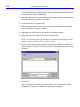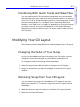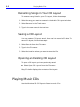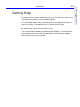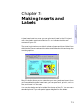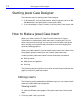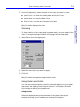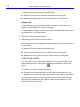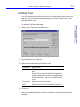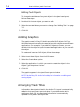HP SureStore CD-Writer Plus User's Guide - C4381-90100
Table Of Contents
- Hewlett-Packard Limited Warranty Statement
- HP Software License Agreement
- Chapter 1: Installing CD-Writer Plus and Software
- Chapter 2: Using Your CD-Writer Plus
- Chapter 3: Problem Solving
- Chapter 4: Sharing Your CDs
- Chapter 5: Making Data CDs
- Chapter 6: Making Music CDs
- Chapter 7: Making Inserts and Labels
- Chapter 8: Copying CDs
- Chapter 9: HP Simple Trax
- Chapter 10: Adobe PhotoDeluxe
- Chapter 11: Corel Print House Magic
- Chapter 12: Photo Organizer
- Chapter 13: PaperMaster Live Quick-Start Tutorial
- Searching for a Document
- Viewing and Customizing Your Documents
- Faxing and Printing Your Documents
- Creating a New Cabinet and Copying Information
- Creating Customized Drawers and Folders
- Filing a Document into PaperMaster Live
- Publishing, Sharing and Archiving Cabinets to CD
- Viewing a Cabinet Given to you on CD
- Congratulations!
- Upgrade Notification
- Chapter 14: Norton AntiVirus
- Appendix A: Technical Information
- Appendix B: Customer Support
- Index

7-2 Starting Jewel Case Designer
Starting Jewel Case Designer
There are two ways to start the Jewel Case Designer:
1. In Windows 95, click the Start button, select Programs, point to HP
CD-Writer Plus, and select Make Inserts and Labels.
2. If you are already in Easy-CD Audio, click the Jewel Case Layout tab.
How to Make a Jewel Case Insert
When you make a music CD, Easy-CD Audio uses the CD layout
information to create a basic jewel case insert, including the CD title,
artist name, and list of songs. You can then click the Jewel Case Layout
tab to modify and customize that information, such as changing font
styles and adding graphics.
When you make a data CD, you can select Make Inserts and Labels from
the program group to create your own custom jewel case insert.
Creating custom jewel case inserts involves three basic procedures:
■ Editing inserts
■ Adding text and graphics
■ Printing
The following sections explain how to view and edit inserts, add text and
graphics, and print jewel case inserts.
Editing Inserts
The following sections describe the different ways you can view and edit
jewel case inserts before printing them.
Viewing Inserts
To view the different parts (pages) of the jewel case insert, follow these
steps:
1. Click the Jewel Case Layout tab.