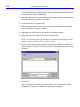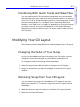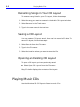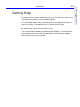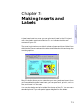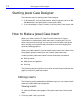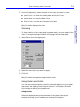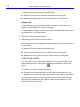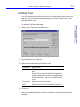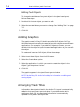HP SureStore CD-Writer Plus User's Guide - C4381-90100
Table Of Contents
- Hewlett-Packard Limited Warranty Statement
- HP Software License Agreement
- Chapter 1: Installing CD-Writer Plus and Software
- Chapter 2: Using Your CD-Writer Plus
- Chapter 3: Problem Solving
- Chapter 4: Sharing Your CDs
- Chapter 5: Making Data CDs
- Chapter 6: Making Music CDs
- Chapter 7: Making Inserts and Labels
- Chapter 8: Copying CDs
- Chapter 9: HP Simple Trax
- Chapter 10: Adobe PhotoDeluxe
- Chapter 11: Corel Print House Magic
- Chapter 12: Photo Organizer
- Chapter 13: PaperMaster Live Quick-Start Tutorial
- Searching for a Document
- Viewing and Customizing Your Documents
- Faxing and Printing Your Documents
- Creating a New Cabinet and Copying Information
- Creating Customized Drawers and Folders
- Filing a Document into PaperMaster Live
- Publishing, Sharing and Archiving Cabinets to CD
- Viewing a Cabinet Given to you on CD
- Congratulations!
- Upgrade Notification
- Chapter 14: Norton AntiVirus
- Appendix A: Technical Information
- Appendix B: Customer Support
- Index
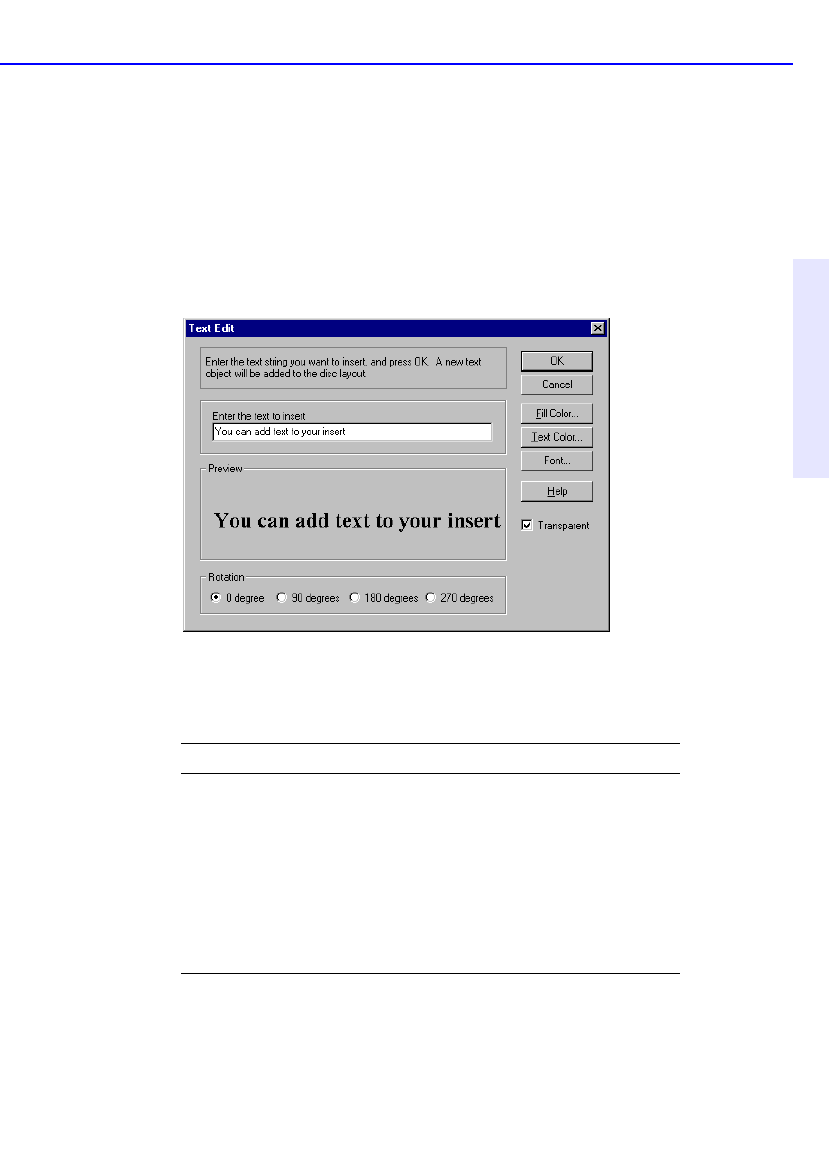
How to Make a Jewel Case Insert 7-5
Chapter 7: Making Inserts
and Labels
Adding Text
You can add as much text as you like to the jewel case insert. When you
add text, you can define some attributes, such as font style, color, and
background fill color.
To add text, follow these steps:
1. Select Insert Text from the Edit menu.
2. Type the text in the Text box.
3. Select the text attributes you want to use:
4. Click OK.
The text is added where the cursor is located on the Jewel Case Layout
window.
Attribute Description
Fill Color Select the color you want surrounding the
text.
NOTE: When text is marked Transparent—
meaning that you can see the background
behind the text— you can not define a fill
color
.
Text Color Select the color of the text.
Font Select the font, style, and size of the text.