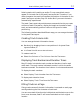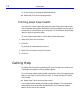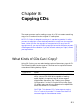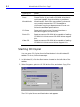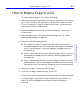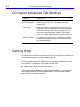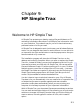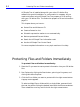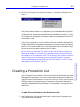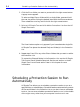HP SureStore CD-Writer Plus User's Guide - C4381-90100
Table Of Contents
- Hewlett-Packard Limited Warranty Statement
- HP Software License Agreement
- Chapter 1: Installing CD-Writer Plus and Software
- Chapter 2: Using Your CD-Writer Plus
- Chapter 3: Problem Solving
- Chapter 4: Sharing Your CDs
- Chapter 5: Making Data CDs
- Chapter 6: Making Music CDs
- Chapter 7: Making Inserts and Labels
- Chapter 8: Copying CDs
- Chapter 9: HP Simple Trax
- Chapter 10: Adobe PhotoDeluxe
- Chapter 11: Corel Print House Magic
- Chapter 12: Photo Organizer
- Chapter 13: PaperMaster Live Quick-Start Tutorial
- Searching for a Document
- Viewing and Customizing Your Documents
- Faxing and Printing Your Documents
- Creating a New Cabinet and Copying Information
- Creating Customized Drawers and Folders
- Filing a Document into PaperMaster Live
- Publishing, Sharing and Archiving Cabinets to CD
- Viewing a Cabinet Given to you on CD
- Congratulations!
- Upgrade Notification
- Chapter 14: Norton AntiVirus
- Appendix A: Technical Information
- Appendix B: Customer Support
- Index

9-1
Chapter 9: HP Simple Trax
Chapter 9:
HP Simple Trax
Welcome to HP Simple Trax
HP Simple Trax protects your data by copying files and folders to a CD
and saving information about them in the Simple Trax information vault
on your hard drive. This makes it easy for you to find and retrieve any
protected version of a file you need.
HP Simple Trax is designed to work just the way your Windows Explorer
works. You can drag and drop items or use the menus. You can also click
on items with the right mouse button to use the popup menus. Use your
favorite method or try a new one.
The installation program will place the HP Simple Trax icon on the
desktop and under My Computer. When you open or explore the Simple
Trax icon, instead of folders, you see icons representing all the CDs you
have used to protect your files with HP Simple Trax. You can see which
files and folders are in each CD without putting a CD in your CD-Writer.
Retrieving one or more files or folders from a CD is a snap — just treat
the Simple Trax folder as a regular CD drive and copy the files using HP
Simple Trax's handy popup menus. HP Simple Trax asks you for the
correct CD(s) as needed to retrieve the selected files.
You don’t have to log or track what is stored on your CDs, HP Simple
Trax does it for you automatically. You can create a list of important files
or folders that you want to protect regularly and even schedule
protection to take place automatically when you are not using your
computer. It's that easy to protect all your important information!
With HP Simple Trax, your important files are secure and easy to retrieve.
You can even retrieve older versions of files, allowing you to undo major
revisions or changes. HP Simple Trax also helps you find the file(s) you
want to retrieve, including specific versions of a file, with its search
option.