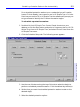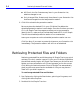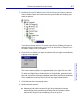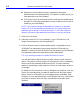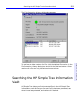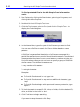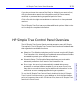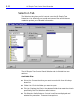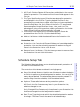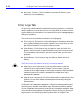HP SureStore CD-Writer Plus User's Guide - C4381-90100
Table Of Contents
- Hewlett-Packard Limited Warranty Statement
- HP Software License Agreement
- Chapter 1: Installing CD-Writer Plus and Software
- Chapter 2: Using Your CD-Writer Plus
- Chapter 3: Problem Solving
- Chapter 4: Sharing Your CDs
- Chapter 5: Making Data CDs
- Chapter 6: Making Music CDs
- Chapter 7: Making Inserts and Labels
- Chapter 8: Copying CDs
- Chapter 9: HP Simple Trax
- Chapter 10: Adobe PhotoDeluxe
- Chapter 11: Corel Print House Magic
- Chapter 12: Photo Organizer
- Chapter 13: PaperMaster Live Quick-Start Tutorial
- Searching for a Document
- Viewing and Customizing Your Documents
- Faxing and Printing Your Documents
- Creating a New Cabinet and Copying Information
- Creating Customized Drawers and Folders
- Filing a Document into PaperMaster Live
- Publishing, Sharing and Archiving Cabinets to CD
- Viewing a Cabinet Given to you on CD
- Congratulations!
- Upgrade Notification
- Chapter 14: Norton AntiVirus
- Appendix A: Technical Information
- Appendix B: Customer Support
- Index
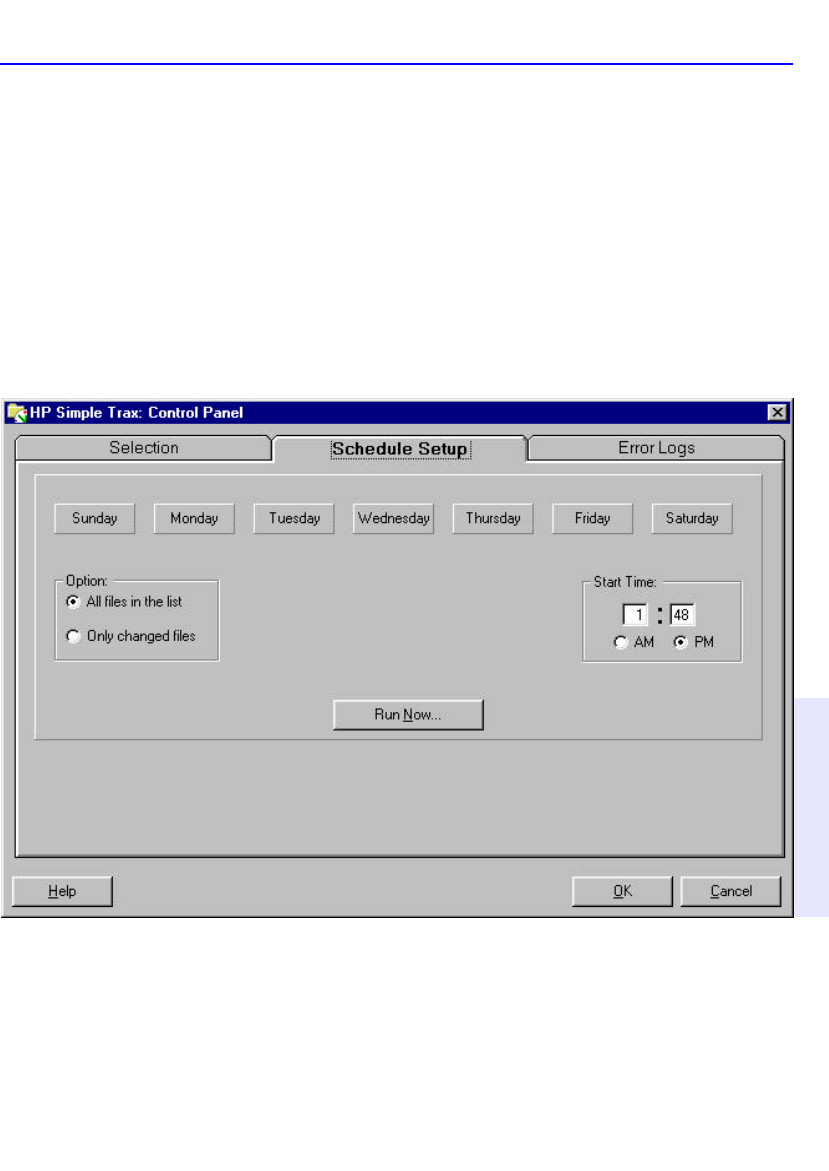
Scheduling a Protection Session to Run Automatically 9-5
Chapter 9: HP Simple Trax
For a scheduled protection session to run unattended you will need to
have a CD that already has a name for use in HP Simple Trax. If it is the
first time you use the CD in HP Simple Trax the software will prompt you
to type a name to identify the CD when the session begins.
To schedule a protection session:
1. Double-click the HP Simple Trax Control Panel shortcut on your
desktop or click the Start button and point to Programs, then to HP CD-
Writer Plus, then to HP Simple Trax, and select Control Panel from the
HP Simple Trax menu.
2. Click the Schedule Setup tab. The following screen appears:
3. Use the row of buttons along the top of this tab to select the day(s) to
perform a scheduled protection session. Click the desired day button(s).
4. Set the time you want the scheduled protection session to start on the
selected day(s).
5. Select the desired protection option: