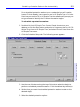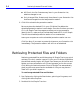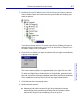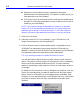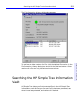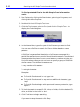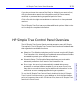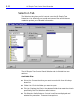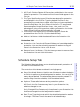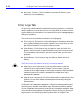HP SureStore CD-Writer Plus User's Guide - C4381-90100
Table Of Contents
- Hewlett-Packard Limited Warranty Statement
- HP Software License Agreement
- Chapter 1: Installing CD-Writer Plus and Software
- Chapter 2: Using Your CD-Writer Plus
- Chapter 3: Problem Solving
- Chapter 4: Sharing Your CDs
- Chapter 5: Making Data CDs
- Chapter 6: Making Music CDs
- Chapter 7: Making Inserts and Labels
- Chapter 8: Copying CDs
- Chapter 9: HP Simple Trax
- Chapter 10: Adobe PhotoDeluxe
- Chapter 11: Corel Print House Magic
- Chapter 12: Photo Organizer
- Chapter 13: PaperMaster Live Quick-Start Tutorial
- Searching for a Document
- Viewing and Customizing Your Documents
- Faxing and Printing Your Documents
- Creating a New Cabinet and Copying Information
- Creating Customized Drawers and Folders
- Filing a Document into PaperMaster Live
- Publishing, Sharing and Archiving Cabinets to CD
- Viewing a Cabinet Given to you on CD
- Congratulations!
- Upgrade Notification
- Chapter 14: Norton AntiVirus
- Appendix A: Technical Information
- Appendix B: Customer Support
- Index

9-6 Retrieving Protected Files and Folders
■ All files in the list: Protects every item in your Protection List,
whether changed or not.
■ Only changed files: Protects only those items in your Protection List
that have changed since the last protection session.
6. Click OK to schedule the protection session.
Be sure to place the desired CD in your CD-Writer Plus before the
scheduled protection session is set to begin. Since the first time you use a
CD in HP Simple Trax the program prompts you to type a name to
identify the CD, make sure you have already used the CD in HP Simple
Trax for the scheduled protection session to run unattended.
Leave your computer on so the scheduled protection session can run.
Click Run Now if you want to protect the items on your Protection List
immediately. The protection session will still run as scheduled.
Retrieving Protected Files and Folders
Retrieving protected files and folders using HP Simple Trax is very quick
and easy. You don’t need to insert a CD into your CD-Writer Plus before
the retrieval actually begins. HP Simple Trax shows you all the files and
folders you have protected on all CDs and prompts you for the correct
CD(s) during the retrieval process. Since HP Simple Trax automatically
gives you the most recent version available of a file you may have to
insert a CD you didn’t expect to.
To retrieve protected files and folders:
1. Run Explorer by clicking the Start button, pointing to Programs, and
clicking Windows Explorer.
2. Double-click the Simple Trax icon.