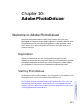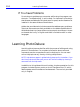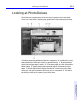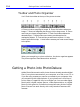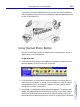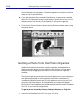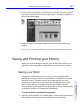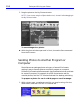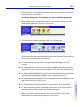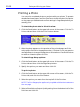HP SureStore CD-Writer Plus User's Guide - C4381-90100
Table Of Contents
- Hewlett-Packard Limited Warranty Statement
- HP Software License Agreement
- Chapter 1: Installing CD-Writer Plus and Software
- Chapter 2: Using Your CD-Writer Plus
- Chapter 3: Problem Solving
- Chapter 4: Sharing Your CDs
- Chapter 5: Making Data CDs
- Chapter 6: Making Music CDs
- Chapter 7: Making Inserts and Labels
- Chapter 8: Copying CDs
- Chapter 9: HP Simple Trax
- Chapter 10: Adobe PhotoDeluxe
- Chapter 11: Corel Print House Magic
- Chapter 12: Photo Organizer
- Chapter 13: PaperMaster Live Quick-Start Tutorial
- Searching for a Document
- Viewing and Customizing Your Documents
- Faxing and Printing Your Documents
- Creating a New Cabinet and Copying Information
- Creating Customized Drawers and Folders
- Filing a Document into PaperMaster Live
- Publishing, Sharing and Archiving Cabinets to CD
- Viewing a Cabinet Given to you on CD
- Congratulations!
- Upgrade Notification
- Chapter 14: Norton AntiVirus
- Appendix A: Technical Information
- Appendix B: Customer Support
- Index
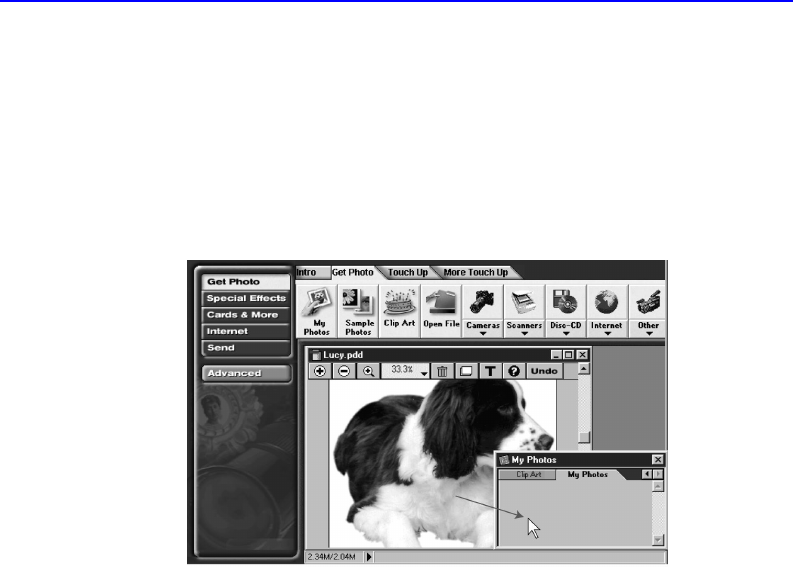
10-6 Getting a Photo into PhotoDeluxe
all the features in the program. The photo appears in the photo window,
ready for use in PhotoDeluxe.
■ If you get the photo from outside PhotoDeluxe, it opens as an untitled
photo so it’s important to save it right away. A quick way to do this is to
drag the photo into the My Photos gallery in the photo organizer.
4. Click the My Photos button. When the My Photos window opens, drag
the photo there.
Getting a Photo from the Photo Organizer
Adobe PhotoDeluxe comes with a photo organizer that appears as a
floating window where you can organize your photos. You can get or
store photos by dragging photos out of or into the photo organizer
window.
The photo organizer stores sets of photos in galleries. You can create your
own galleries and add or remove photos from them. PhotoDeluxe
includes the Sample Photos and Clip Art galleries, which you can find
using the Get Photo button. Unlike galleries you create, the Sample
Photos and Clip Art galleries are permanently stored on the HP SureStore
Plus CD, so you cannot change them.
To get a photo from My Photos, Sample Photos, or Clip Art:
1. Insert the HP SureStore Plus CD into your CD drive.