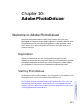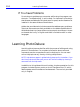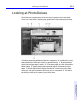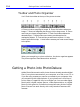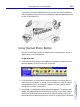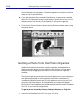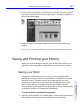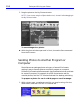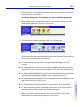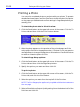HP SureStore CD-Writer Plus User's Guide - C4381-90100
Table Of Contents
- Hewlett-Packard Limited Warranty Statement
- HP Software License Agreement
- Chapter 1: Installing CD-Writer Plus and Software
- Chapter 2: Using Your CD-Writer Plus
- Chapter 3: Problem Solving
- Chapter 4: Sharing Your CDs
- Chapter 5: Making Data CDs
- Chapter 6: Making Music CDs
- Chapter 7: Making Inserts and Labels
- Chapter 8: Copying CDs
- Chapter 9: HP Simple Trax
- Chapter 10: Adobe PhotoDeluxe
- Chapter 11: Corel Print House Magic
- Chapter 12: Photo Organizer
- Chapter 13: PaperMaster Live Quick-Start Tutorial
- Searching for a Document
- Viewing and Customizing Your Documents
- Faxing and Printing Your Documents
- Creating a New Cabinet and Copying Information
- Creating Customized Drawers and Folders
- Filing a Document into PaperMaster Live
- Publishing, Sharing and Archiving Cabinets to CD
- Viewing a Cabinet Given to you on CD
- Congratulations!
- Upgrade Notification
- Chapter 14: Norton AntiVirus
- Appendix A: Technical Information
- Appendix B: Customer Support
- Index
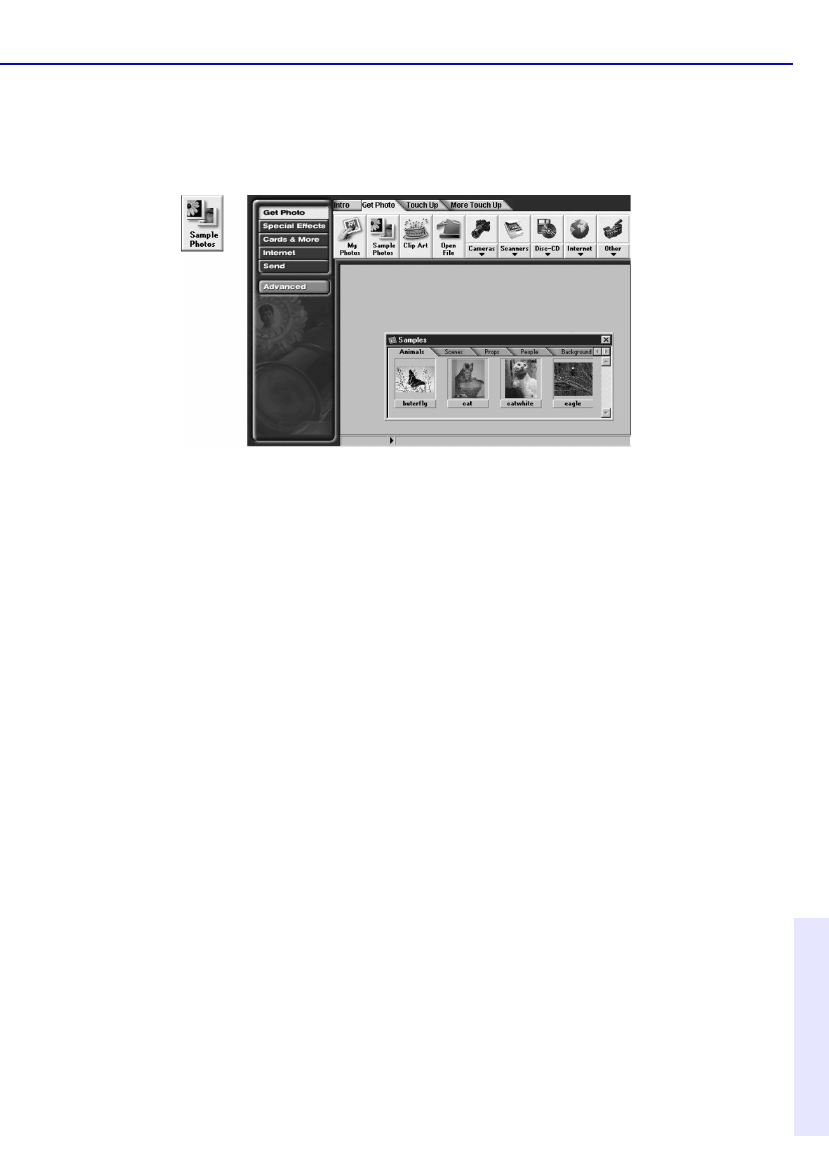
Saving and Printing your Photos 10-7
Chapter 10: Adobe
PhotoDeluxe™
2. Click the Get Photo button, click the Get Photo tab, and then click the
My
Photos, Sample Photos, or Clip Art button. The gallery appears in a
photo organizer window.
3. Drag a photo from the photo organizer window to the PhotoDeluxe
window.
NOTE: You can also just double-click a photo in the photo organizer window.
Saving and Printing your Photos
When you finish working on a photo, you can send the photo to your
hard disk, another program or computer, the Internet, or to a printer.
Saving your Work
Changes you make to a photo occur only in your computer’s RAM
(temporary memory) and are not permanently recorded until you save
the photo to disk. Therefore, as soon as you get
a photo into your
computer it’s a good rule to save the photo immediately and to save
often, usually after any successful change to the image. The most
convenient way to store photos is to drag them to the My Photos gallery
in the photo organizer included with PhotoDeluxe.
To move a photo to the photo organizer:
1. If the My Photos window isn’t already open, click the Get Photo button,
click
the Get Photo tab, and then click the My Photos button.