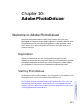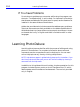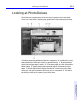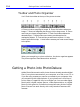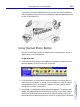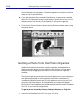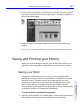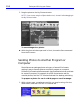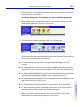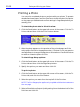HP SureStore CD-Writer Plus User's Guide - C4381-90100
Table Of Contents
- Hewlett-Packard Limited Warranty Statement
- HP Software License Agreement
- Chapter 1: Installing CD-Writer Plus and Software
- Chapter 2: Using Your CD-Writer Plus
- Chapter 3: Problem Solving
- Chapter 4: Sharing Your CDs
- Chapter 5: Making Data CDs
- Chapter 6: Making Music CDs
- Chapter 7: Making Inserts and Labels
- Chapter 8: Copying CDs
- Chapter 9: HP Simple Trax
- Chapter 10: Adobe PhotoDeluxe
- Chapter 11: Corel Print House Magic
- Chapter 12: Photo Organizer
- Chapter 13: PaperMaster Live Quick-Start Tutorial
- Searching for a Document
- Viewing and Customizing Your Documents
- Faxing and Printing Your Documents
- Creating a New Cabinet and Copying Information
- Creating Customized Drawers and Folders
- Filing a Document into PaperMaster Live
- Publishing, Sharing and Archiving Cabinets to CD
- Viewing a Cabinet Given to you on CD
- Congratulations!
- Upgrade Notification
- Chapter 14: Norton AntiVirus
- Appendix A: Technical Information
- Appendix B: Customer Support
- Index
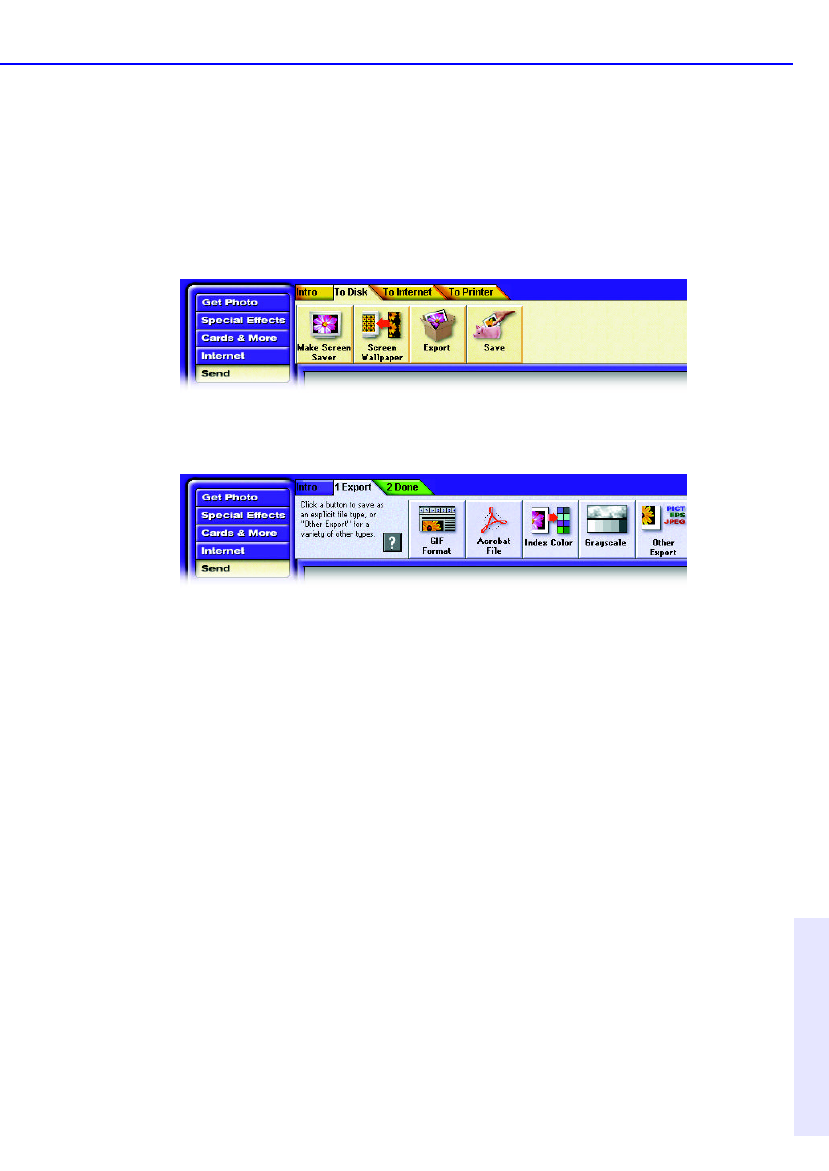
Saving and Printing your Photos 10-9
Chapter 10: Adobe
PhotoDeluxe™
2. Click the button that matches the destination of your photo, and follow
the
instructions on the tabs.
To send a photo to a file format for use in another program:
1. With a photo open, complete any activity you may be using, click the
Send button, and then click the To Disk tab.
2. Click the Export button and then click the 1 Export tab.
Click the button that matches how the photo will be used. The following
list of
typical uses can help you choose:
■ To make a photo you can use on a World Wide Web page, click GIF
Format.
■ To make a photo that will print well from a desktop-publishing program,
click
Other Export, and then choose EPS or TIFF from the Save As menu.
■ To make a photo readable on many kinds of computers and over the Web
(using
free Acrobat Reader software), click Create Acrobat File.
■ To make a photo that displays well on a system that cannot display more
than
256 colors, click Index Color.
■ To make a black-and-white version of a color photo, click Grayscale.
■ To save in another format not already mentioned, click Other Export
and
then choose a file format from the Save As menu.
3. Specify a location and filename for the photo, and click Save. After
PhotoDeluxe finishes saving the photo, click Done.