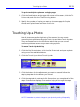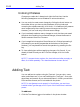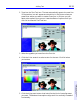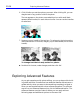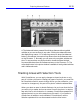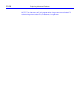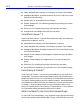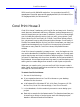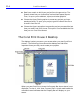HP SureStore CD-Writer Plus User's Guide - C4381-90100
Table Of Contents
- Hewlett-Packard Limited Warranty Statement
- HP Software License Agreement
- Chapter 1: Installing CD-Writer Plus and Software
- Chapter 2: Using Your CD-Writer Plus
- Chapter 3: Problem Solving
- Chapter 4: Sharing Your CDs
- Chapter 5: Making Data CDs
- Chapter 6: Making Music CDs
- Chapter 7: Making Inserts and Labels
- Chapter 8: Copying CDs
- Chapter 9: HP Simple Trax
- Chapter 10: Adobe PhotoDeluxe
- Chapter 11: Corel Print House Magic
- Chapter 12: Photo Organizer
- Chapter 13: PaperMaster Live Quick-Start Tutorial
- Searching for a Document
- Viewing and Customizing Your Documents
- Faxing and Printing Your Documents
- Creating a New Cabinet and Copying Information
- Creating Customized Drawers and Folders
- Filing a Document into PaperMaster Live
- Publishing, Sharing and Archiving Cabinets to CD
- Viewing a Cabinet Given to you on CD
- Congratulations!
- Upgrade Notification
- Chapter 14: Norton AntiVirus
- Appendix A: Technical Information
- Appendix B: Customer Support
- Index
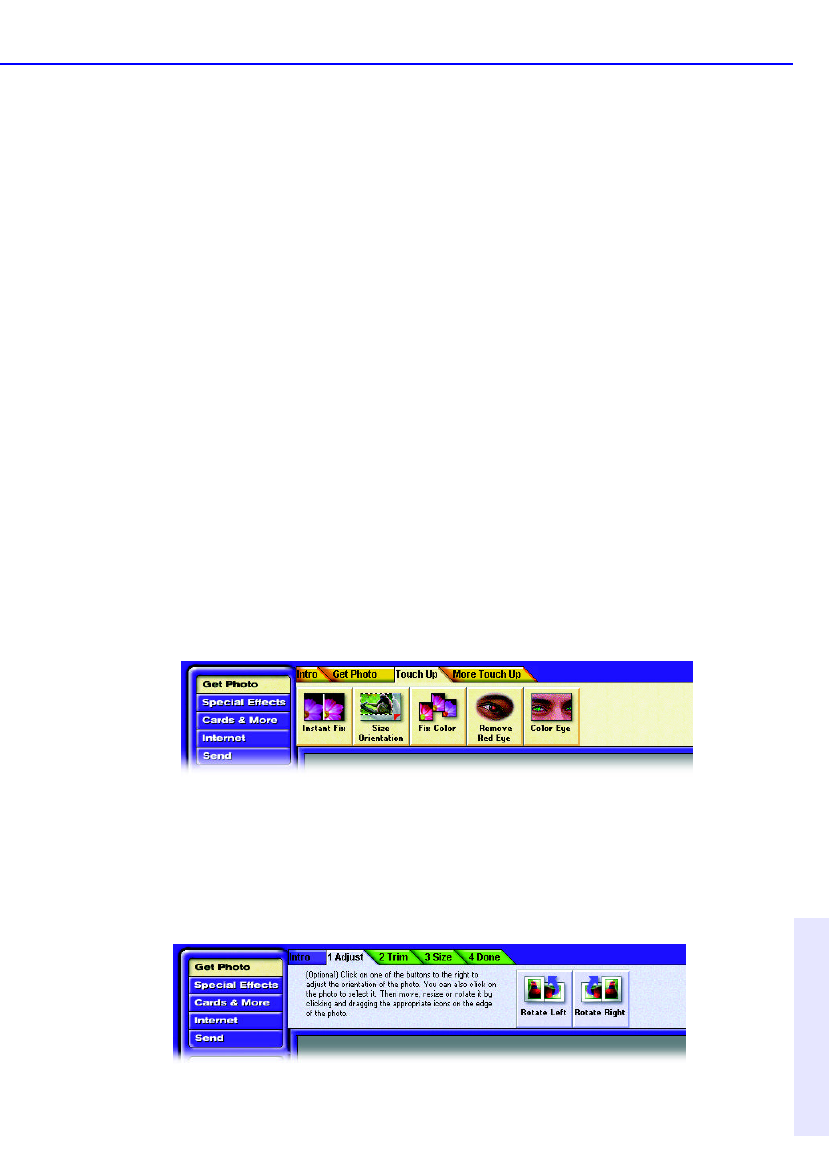
Touching Up a Photo 10-11
Chapter 10: Adobe
PhotoDeluxe™
To print multiple copies on a single page:
1. Click the Send button at the upper left corner of the screen, click the To
Printer tab, and click the Tiled Printing button.
2. Specify the number of copies you want on the same page for Copies
Across and
Copies Down and then click Print.
Touching Up a Photo
Not all photos are perfect right out of the camera. You can correct
common photo problems using the Touch Up and More Touch Up tabs.
They are located next to the Get Photo tab so that you can correct
common problems as soon as you start using a photo.
To use a Touch Up Activity:
1. Click the Get Photo button, click the
Get Photo tab, and open a photo
using one
of the available buttons.
2. Click the Touch Up or More Touch Up tab.
3. Click the button for the adjustment you want to use and follow the
step-by-step
tabs for the button you clicked.
4. Click the step tabs in order and click Done when you complete all of the
steps. PhotoDeluxe displays Clue cards to help you through the steps.
NOTE: Remember to protect changes to your photo by saving it frequently.