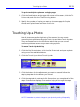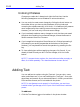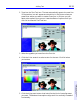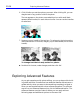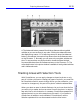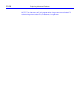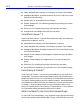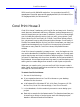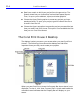HP SureStore CD-Writer Plus User's Guide - C4381-90100
Table Of Contents
- Hewlett-Packard Limited Warranty Statement
- HP Software License Agreement
- Chapter 1: Installing CD-Writer Plus and Software
- Chapter 2: Using Your CD-Writer Plus
- Chapter 3: Problem Solving
- Chapter 4: Sharing Your CDs
- Chapter 5: Making Data CDs
- Chapter 6: Making Music CDs
- Chapter 7: Making Inserts and Labels
- Chapter 8: Copying CDs
- Chapter 9: HP Simple Trax
- Chapter 10: Adobe PhotoDeluxe
- Chapter 11: Corel Print House Magic
- Chapter 12: Photo Organizer
- Chapter 13: PaperMaster Live Quick-Start Tutorial
- Searching for a Document
- Viewing and Customizing Your Documents
- Faxing and Printing Your Documents
- Creating a New Cabinet and Copying Information
- Creating Customized Drawers and Folders
- Filing a Document into PaperMaster Live
- Publishing, Sharing and Archiving Cabinets to CD
- Viewing a Cabinet Given to you on CD
- Congratulations!
- Upgrade Notification
- Chapter 14: Norton AntiVirus
- Appendix A: Technical Information
- Appendix B: Customer Support
- Index
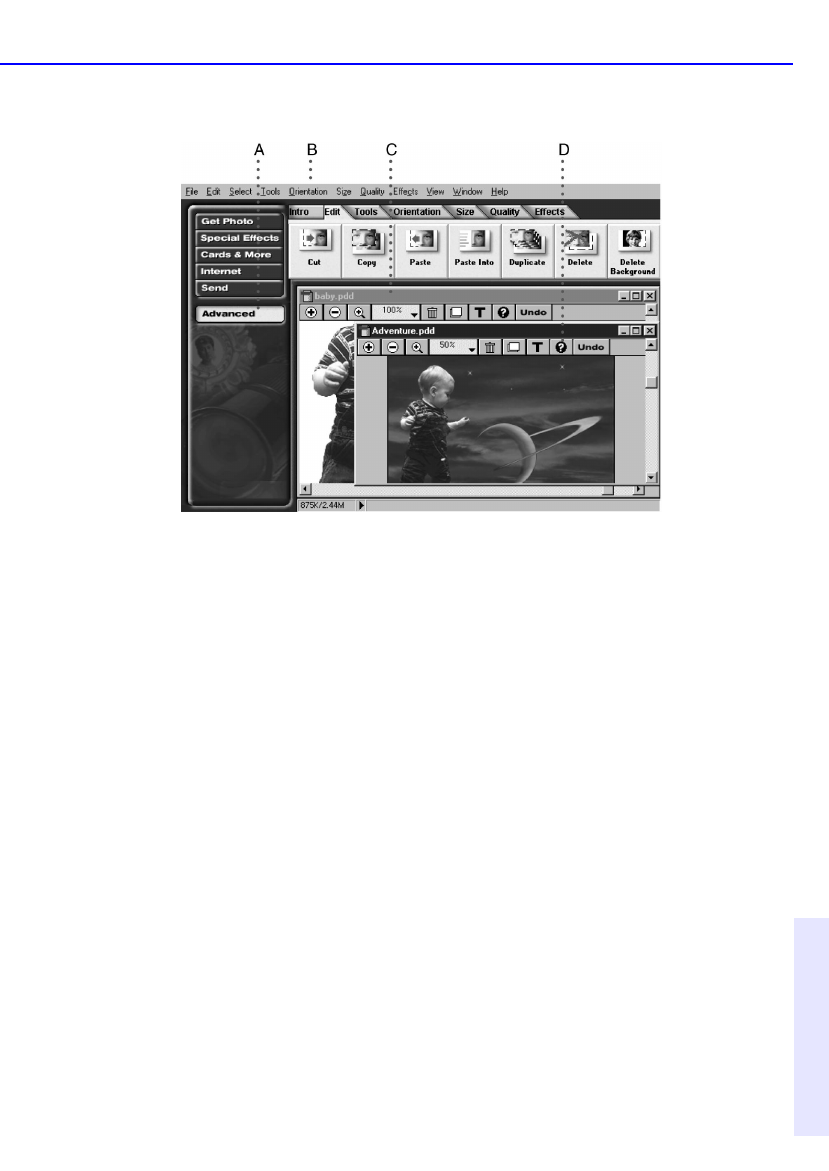
Exploring Advanced Features 10-15
Chapter 10: Adobe
PhotoDeluxe™
A. The Advanced button presents PhotoDeluxe features without guided
activities so
you can use them in any order. Clicking the Advanced button
also displays long menus.
B. To keep long menus on when the Advanced
button is not selected, choose the Long Menus from the Preferences menu
on the File menu.
C. Normally, you can open only one photo window at a
time. To use more than one photo window, choose the Allow Multiple
Document Windows from the Preferences menu on the File menu.
D. The
online Help button in the photo window is available in both guided activities
and in Advanced mode.
Marking Areas with Selection Tools
With PhotoDeluxe, you can apply changes to the entire photo or only
part of it.
When you want to change just a part of a photo, you must first
tell PhotoDeluxe which area to change. When you use a selection, your
next action changes only the part of the photo inside the selected area.
When you select an area, its border flashes to let you know that the line
you
see is only a marker and not an actual line on the photo. In step-by-
step activities in which selection is necessary, PhotoDeluxe presents the
appropriate tool to you at the step where you need it. If you prefer to
choose from all selection tools available in PhotoDeluxe, use the
Selections palette which can be accessed under the View menu.