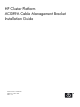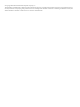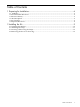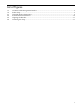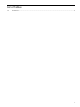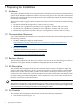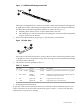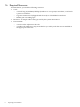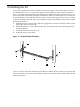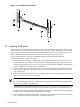HP Cluster Platform AC089A Cable Management Bracket Installation Guide HP Part Number: AC089A-doc Published: October 2007 Edition: 4.
© Copyright 2007 Hewlett-Packard Development Company, L.P. The information contained herein is subject to change without notice. The only warranties for HP products and services are set forth in the express warranty statements accompanying such products and services. Nothing herein should be construed as constituting an additional warranty. HP shall not be liable for technical or editorial errors or omissions contained herein.
Table of Contents 1 Preparing for Installation................................................................................................6 1.1 Audience...........................................................................................................................................6 1.2 Documentation Resources.................................................................................................................6 1.3 Revision History.....................................................
List of Figures 1-1 1-2 2-1 2-2 2-3 2-4 AC089A Cable Management Bracket..............................................................................................7 Fabric Strap......................................................................................................................................7 Outward Bracket Orientation..........................................................................................................9 Inward Bracket Orientation...................................
List of Tables 1-1 Fasteners..........................................................................................................................................
1 Preparing for Installation 1.1 Audience This guide is intended for HP service representatives and other persons trained to install hardware options in the HP Rack 10000 Series cabinet. Note that such persons are expected to understand the hazards of working in this environment and to take suitable precautions to minimize danger to themselves and others.
Figure 1-1 AC089A Cable Management Bracket 2 1 The bracket is adaptable for use with several models of HP Cluster Platform and might also be applicable in other cable management applications (consult your hardware installation documentation). The following bracket features are called out in Figure 1-1: 1. Mounting holes, which you use to attach the bracket to the rack. 2. The mounting face, which contains three mounting slots. You attach cable management straps to this part of the bracket. • One 3.
1.6 Required Resources To install the kit, you need the following resources: • Tools: — A 6-inch long #2 (medium) Phillips (Posidrive or cross-point) screwdriver, or #2 bit for a power screwdriver. — Cage-nut insertion tool (shipped with the rack) or a flat-bladed screwdriver. — Marker pen or masking tape. • • 8 Resources: A sample cable of the type used by the system interconnect. Environment: — A work surface adjacent to the rack.
2 Installing the Kit At the time of publication, these installation instructions apply to the specific HP servers that are identified in Section 1.1. This bracket might also be adapted for other cable management uses, as specified in the installation documentation for HP Cluster Platform models. Figure 2-1 shows the outward mounting position for the bracket, and the location of the two case nuts that secure the bracket to the rack.
Figure 2-2 Inward Bracket Orientation 4 U1 U2 4 3 2 5 1 3 2 2.1 Installing the Bracket The location of the bracket depends on the rack position occupied by the server. The servers in an HP Cluster rack are always installed at specific rack (U) locations, depending on the design of the rack. The servers described in this document each occupy 2U of rack space (3.5 inches) and the bracket installs in the lower U of each 2U of rack space taken by a server.
Figure 2-3 Aligning the Bracket 5. 6. 7. Using a #2 Phillips screwdriver, secure the bracket to the cage nuts by using two 10-32 x .375-inch fasteners. Before installing the server, verify that it contains a PCI interconnect card installed in slot 3 (the lowest PCI slot). Follow the rail kit instructions to attach the rails to the server and insert it in the track.
3. 4. 5. Insert an M6 x 16-mm fastener through the metal grommet in the strap, as shown by callout 2. Use a #2 (medium) Phillips screwdriver to secure the strap loosely. Perform this step only when mounting the first bracket to determine the correct horizontal location of the strap. Rotate the strap (callout 3) and move it horizontally in the elongated slot to align it with the center of the port. Using a sample cable, align the strap so that the cable's connector (plug) is aligned correctly with the port.
4. 5. Temporarily loop the interconnect cable over the bracket and secure it loosely with the strap to ensure that it is undamaged while you work on the server. Do not let the cable hang by its own weight or exceed its minimum bend radius. After verifying that all cables are disconnected, unlock and slide the server all the way out of the rack, as described in the documentation for the server rack kit. Never extend more than one server at a time without removing the server from the rack completely.
*AC089A-doc* Printed in the US