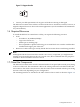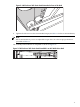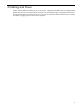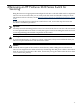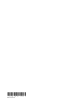HP ProCurve 2610 Series Rail Kit Installation Guide (508783-doc)
Caution:
Use only the specified screws. Screws that are too long might penetrate the switch chassis
and cause damage to internal components.
Figure 2-2 Attach the Mounting Brackets
1
3
2
The mounting brackets are not symmetrical. One mounting bracket is for the left side and
one is for the right side. Make sure the mounting ears are pointed outward (see callout 1 in
Figure 2-2), and that the two small round notches in the mounting bracket are below the
bottom two holes to attach the bracket to the switch (callout 2). There is also a cut-out to
expose the vent on the HP ProCurve 2610 Series switches (callout 3).
5. Install two M6 cage nuts in the appropriate U position holes on each side of the rear primary
rail. Place the switch in the rack to align with the installed cage nuts and then fasten the
switch to the rack using two M6 screws on each side (see Figure 2-3).
Figure 2-3 HP ProCurve 2610 Series Switch Attached to Rear of the Rack
P
r
o
C
u
r
v
e
S
w
i
t
c
h
2
6
1
0
-
2
4
S
t
a
t
u
s
R
e
s
e
t
C
l
e
a
r
C
o
n
s
o
l
e
O
f
f
=
10
M
b
p
s
.
A
c
t
R
P
S
T
e
s
t
F
D
x
S
p
d
P
o
w
e
r
F
a
u
l
t
L
o
c
a
t
o
r
6. Make sure that the support bracket's mounting holes line up with the mounting holes in the
right and left support brackets. Fasten both of the mounting brackets to the support brackets
with two M6 screws, one for each side. See Figure 2-4.
12 Installing the HP ProCurve 2610 Series Rack Mount Brackets