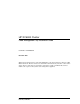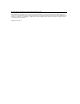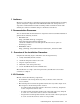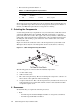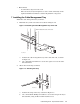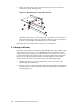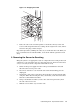HP XC6000 Cluster Cable Management Tray Installation Guide Part Number: AA-RVBQA-TE December 2003 This document describes how to install the HP XC6000 cable management tray kit into an HP Model 10642 rack. The kit consists of an aluminum rack-mounted tray and three cable retainer straps. The tray and straps are designed to support the weight of an HP XC Interconnect xx6020 cable as part of the system’s cable management equipment.
© Copyright 2003 Hewlett-Packard Development Company, L.P. The information contained herein is subject to change without notice. The only warranties for HP products and services are set forth in the express warranty statements accompanying such products and services. Nothing herein should be construed as constituting an additional warranty. HP shall not be liable for technical or editorial errors or omissions contained herein. Printed in the U.S.A.
1 Audience HP service representatives and other persons trained to install hardware mounting options and system components in the HP Model 10642 rack. Such persons are expected to understand the hazards of working in this environment and to take suitable precautions to minimize danger to themselves and others. 2 Documentation Resources You can download the documentation for components referenced in this installation guide from the following locations: • HP 10642 rack: http://h18004.www1.hp.
• The fasteners specified in Table 1-1. Table 1-1: cable management tray Fasteners • Qty. Size Type Torque Description 3 M5 X 0.8 10 mm Phillips (Posidrive) 30 in-lb Machine screw, pan-head 1 M6 Slotted 30 in-lb Screw, captive Packaging and documentation. To prevent screws from becoming loose due to vibration, HP recommends that you use an adjustable torque driver set to the torque specifications given in Table 1-1. Contact your HP sales representative if any parts are missing.
• Environment: - A work surface adjacent to the rack. - The rack is tall, and you might not be able to work comfortably on the topmost installations without a stable work platform or step stool. 7 Installing the Cable Management Tray Install the cable management tray as follows: 1. Mount the tray on the end of the rail as shown in Figure 1-2: Figure 1-2: Mounting the Cable Management Tray on the Rail View towards the rear of the rack XC-CMT-002 2. a.
3. Attach an 8-inch strap to the upper mounting hole in the side of the tray, as shown by callout 1 in Figure 1-4. Figure 1-4: Attaching Straps to the Side of the Tray 1 2 Depending on the tray’s location in the rack, you might also need to attach an optional 13-inch strap as shown by callout 2 in Figure 1-4. You use this strap to secure several smaller cable bundles into one large bundle. Repeat this procedure until all the necessary trays are installed.
Figure 1-5: Strapping the Cable 3. Route the cable to the 8-inch strap that is attached to the tray below and secure it. The straps should now be taking all the weight of the cable, with no tension on the plug or PCI card port. Repeat this procedure, bundling the cables as you work down the rack. When you have accumulated several small bundles, secure them with the optional 13-inch strap.