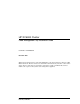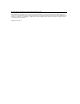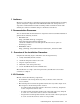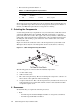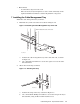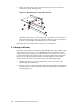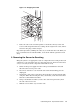XC6000 Cluster Cable Management Tray Installation Guide
1 Audience
HP service representatives and other persons trained to install hardware mounting
options and system components in the HP Model 10642 rack. Such persons are
expected to understand the hazards of working in this environment and to take
suitable precautions to minimize danger to themselves and others.
2 Documentation Resources
You can download the documentation for components referenced in this installation
guide from the following locations:
• HP 10642 rack:
http://h18004.www1.hp.com/prod-
ucts/servers/proliantstorage/racks
(Select the 10000–series rack and open the Documentation option on
the Web page menu.)
• HP XC6000 cluster:
http://www.hp.com/techservers/clusters/xc_clusters.html
3 Overview of the Installation Procedure
Complete the following steps to install the cable management tray:
1. Verify and identify the kit contents.
2. Orient the kit parts relative to the rack.
3. Prepare required resources.
4. Mount the cable management tray.
5. Secure the HP XC Interconnect xx6020 cable.
The installation of a single cable management tray should take no more than
5 minutes to complete.
4 Kit Contents
The kit contains the following components:
• An aluminum cable management tray that you mount on the end of the
server’s rail kit.
• The following fabric retainer straps that mount to the tray with a single screw.
The straps have hook-and-loop fabric closures:
- A required 5-inch strap that mounts to the surface of the tray, designed to
secure a single interconnect cable.
- A required 8-inch strap that mounts to the upper side of the tray, designed
to secure one or more interconnect cables in a small bundle.
- An optional 13-inch strap that mounts to the lower side of the tray, designed
to secure several interconnect cables in a large bundle.
Cable Management Tray Installation Guide 1-1