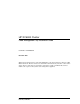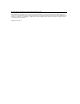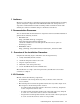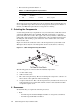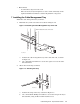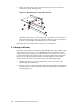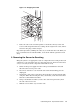XC6000 Cluster Cable Management Tray Installation Guide
3. Attach an 8-inch strap to the upper mounting hole in the side of the tray,
as shown by callout 1 in Figure 1-4.
Figure 1-4: Attaching Straps to the Side of the Tray
2
1
Depending on the tray’s location in the rack, you might also need to attach an
optional 13-inch strap as shown by callout 2 in Figure 1-4. You use this strap
to secure several smaller cable bundles into one large bundle.
Repeat this procedure until all the necessary trays are installed.
8 Cabling and Power
Follow the cabling sequence instructions for the HP XC Interconnect xx6020 cables.
(See Section 2 for the location of the HP XC6000 cluster documentation.) The
cabling instructions are designed to ensure that the correct number of cables are
grouped and bound together. The weight of each cable bundle must be supported
by the various cable management straps located throughout the rack. When
connecting the cable to the server’s PCI card, use the following procedure:
1. Working from the top of the rack downwards, connect each cable to the
specified port on the PCI card.
2. Route the cable over the tray and the 5-inch strap. Thread the strap through
its metal retainer and secure tightly, using the hook-and-loop closure fabric as
shown in Figure 1-5.
1-4 Cable Management Tray Installation Guide