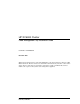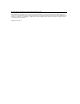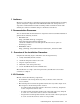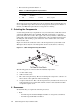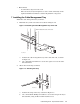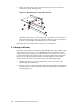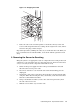XC6000 Cluster Cable Management Tray Installation Guide
Figure 1-5: Strapping the Cable
3. Route the cable to the 8-inch strap that is attached to the tray below and
secure it. The straps should now be taking all the weight of the cable, with no
tension on the plug or PCI card port.
Repeat this procedure, bundling the cables as you work down the rack. When you
have accumulated several small bundles, secure them with the optional 13-inch
strap.
9 Removing the Server for Servicing
Bring the system to an appropriate state for component removal and put the rack
cabinet into a safe and stable state for component removal. You must ensure that
can you can easily reach the component and handle it safely.
1. Switch off the power supply from the rack’s power distribution unit and
disconnect the server’s power cable.
2. Disconnect and remove each network cable until all networking ports are
unplugged.
3. Unstrap the cable at the 5-inch strap only and remove its plug from the PCI
card port. When disconnecting the cable, ensure that you do not bend it more
than its recommended bend radius.
4. Using a flat-bladed screwdriver, remove the cable management tray from
the end of the server’s rail.
5. Slide the server all the way out of the rack.
Cable Management Tray Installation Guide 1-5