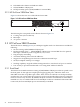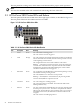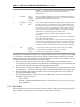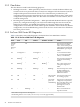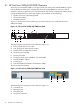Gigabit Ethernet Interconnect Guide
• If the Full Duplex (FDx) indicator LED is lit, the port LEDs light for those ports that are
operating in full duplex mode.
• If the Speed (Spd) indicator LED is lit, the port LEDs behave as follows to indicate the
connection speed for the port:
— OFF = 10 Mb/s
— Flashing = 100 Mb/s (the flashing behavior is a repeated on/off cycle once every 0.5 sec.)
— ON = 1000 Mb/s
2.2.1 Reset Button
The reset button is used to reset the switch while it is turned on. This action clears any temporary
error conditions that may have occurred and executes the switch self-test.
2.2.2 Clear Button
The clear button is used for the following purposes:
• Deleting Passwords — When pressed by itself for at least 1 second, the button deletes any
switch console access passwords that you may have configured. Use this feature if you have
misplaced the password and need console access. This button is provided for your
convenience, but its presence means that if you are concerned with the security of the switch
configuration and operation, make sure the switch is installed in a secure location, such as
a locked wiring closet.
• Restoring Factory Default Configuration — When pressed with the Reset button in a specific
pattern, any configuration changes you may have made through the switch console, the
Web browser interface, and SNMP management are removed, and the factory default
configuration is restored to the switch. For the specific method to restore the factory default
configuration, see Chapter 4 of the HP ProCurve Switch 2650 Installation and Getting Started
Guide.
2.2.3 LED Diagnostics
The LED patterns on the HP ProCurve 2650 can indicate problem conditions. Table 2-2 describes
some of the possibilities and some of the diagnostics for the HP ProCurve 2650. Refer to the
appropriate HP ProCurve documentation for more detailed solutions.
Table 2-2 HP ProCurve 2650 Diagnostics
ProblemPort LEDFan StatusSelf-TestFaultPower
The switch is not plugged into an
active AC power source, or the
aaaa
Off with
power cord
plugged in. switch's power supply might have
failed.
A switch hardware failure has
occurred. All the LEDs will stay
on indefinitely.
aa
Prolonged onProlonged onOn
The switch has experienced a
software failure during self-test.
aa
Blinking
b
Blinking
b
On
One or both of the switch cooling
fans may have failed.
a
Blinking
b
OffBlinking
b
On
The network port for which the
LED is blinking has experienced
a self-test or initialization failure.
Blinking
ba
Blinking
b
Blinking
b
On
The network connection is not
working properly.
Off with cable
connected.
a
OffOffOn
2.2 ProCurve 2650 LEDs and Buttons 21