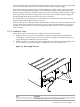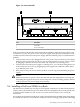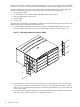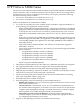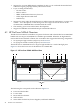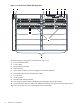Gigabit Ethernet Interconnect Guide
Figure 5-6 Power status LED
1 2
DescriptionItem
Fault LED1
Power status LED2
If the Power Status LED and the switch Fault LED are blinking, either the power supply is not
connected to an active AC power source, the power supply is not properly installed, or a fault
condition has been detected on the power supply. Take the following steps to troubleshoot the
problem:
• Verify that the power cord is plugged into an active power source and to the power supply.
Make sure these connections are secure. You can verify that the AC power source is active
by plugging a different device into the outlet and verify that it is receiving power.
• Verify that the fan in the power supply is working. If it is, you can feel air being blown out
of the vent holes. If it is not, try plugging the power supply into a different outlet, and/or
try a different power cord.
• If the previous steps do not resolve the problem, try removing and reinstalling the power
supply.
Caution:
Make sure that the AC power cord is disconnected from the supply before removing and
reinstalling the supply. If the power source and power cord are working properly and this
condition persists, the power supply may be faulty.
5.6 Installing a ProCurve 5308xl in a Rack
The HP ProCurve 5308xl does not ship as an integrated component in an HP Cluster Platform
solution. It must be installed on site. The chassis is also hot swappable. This section explains how
to install a Switch 5308xl in a rack. To remove a switch chassis from the rack, reverse the
instructions.
Any modules and optional second power supply should already be installed in the switch before
you mount it in the rack. You should also verify the switch is working properly before installing
5.6 Installing a ProCurve 5308xl in a Rack 43