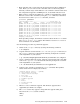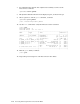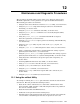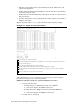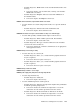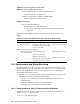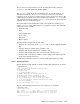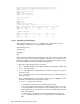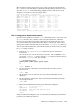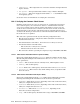Quadrics QsNetII Interconnect
The remaining columns represent the error counts against the named link. Use
the-t option to control the display output, The following display shows the errors
since the qsnetstat command starting sampling (history) and also the errors
which have occurred since the last sample (delta):
-Link Errors Summary---(History/Delta)---------------------------
Name B C:L/Port State CRC Errs Clock Errs Data Errs Protocol Errs
QR1N10 2 5:3 Intnl R ( 0/0 ) (11760/12) ( 0/0 ) ( 0/0 )
QR1T06 7 2 DLink R ( 0/0 ) (9811/9 ) ( 0/0 ) ( 0/0 )
QR1T05 7 12 DLink R ( 0/0 ) (9767/9 ) ( 0/0 ) ( 0/0 )
QR1T05 1 13 DLink N ( 0/0 ) (9767/9 ) ( 0/0 ) ( 0/0 )
QR1T02 5 11 DLink R ( 0/0 ) (9616/9 ) ( 136/0 ) ( 0/0 )
QR1N01 0 2 E66 N ( 301/0 ) ( 50/0 ) ( 195/0 ) ( 0/0 )
QR1N00 0 4 E4 N ( 237/0 ) ( 0/0 ) ( 0/0 ) ( 0/0 )
QR1T02 1 10 DLink R ( 185/1 ) ( 0/0 ) ( 975/3 ) ( 0/0 )
QR1N07 1 9 E473 N ( 0/0 ) (1746/0 ) ( 922/0 ) ( 0/0 )
QR1N13 5 7 ULink R ( 15/0 ) ( 0/0 ) ( 0/0 ) ( 0/0 )
<display truncated>
(c)ount (d)elta (h)istory (s)ummary (a)ll (r)eset (z)ero +/-rate (4secs)
12.2.2 Using jtest to Check Interconnects
Section 11.2 described how to run the jtest command by using a connection (such
as telnet directly to the controller card’s management firmware. When the
interconnect management network is configured (as described in Section 9.3.2),
you can launch the jtest command from the cluster’s control node. Interconnect
management scripts and commands are located in the /opt/qsnet/bin directory.
You can manually determine the environmental status of an interconnect by using
the jtest utility as follows
1. Launch the /opt/qsnet/bin/jtest utility remotely as described in
Section 11.2.
You can specify one or more interconnects by name, such as QR0T01, or you
can use the -modules -1 option to run the jtest utility on all interconnects
listed in the /etc/hosts file. For example:
# /opt/qsnet/bin/jtest
QR0N00 QR0N01 QR0N02 QR0N03 QR0T00 QR0T01
or
jtest> modules -1
2. Use the following commands to obtain information from the selected
interconnects:
jtest> info
3. An information screen similar to the screen shown in Example 11-1 is
displayed.
4. Use the following commands to obtain environmental information from the
selected interconnects:
jtest> env
5. Environmental information similar to the following is displayed:
Slot: 0123456789
Temperature: 35 30 23 21
Fan speeds: 4017 3792 3750 4066 4017 3970
PSU status: on on
jtest>
Using the information displayed, you can verify that the following environmental
parameters are within specification:
Maintenance and Diagnostic Procedures 12-7