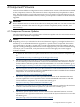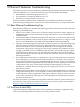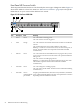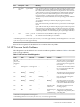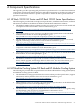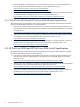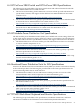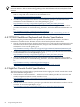HP Cluster Platform Core Components Overview
Front Panel HP Procurve Switch
The front panel of the HP ProCurve switch usually has seven types of diagnostic LEDs. Figure 5-1
shows these LEDs for a ProCurve 2650. See “HP ProCurve Switches” (page 32) for the specific
LEDs that are on your version of the HP ProCurve switch.
Figure 5-1 HP ProCurve 2650 LEDs
Power
Fault
Dual Personality Ports 10/100/1000-t(T) or Mini-GBIC(M)
off = 10Mbps flash = 100Mbps on = 1000MbpsSpd Mode
hp P roCurve
Switch 2848
J4904A
Use only one (T or M) for each port
M
T
M
T
M
T
M
48474645
T
1
2
3
4
5
6
7
8
9
10
11
12
13
14
15
16
17
18
19
20
21
22
23
24
25
26
27
28
29
30
31
32
33
34
35
36
37
38
39
40
41
42
43
44
Reset Clear
Fan
Test
RPS Act
FDx
Spd
Lnk
Status
LED
Mode
4
1
2
3
7
6
5
MeaningStateDescriptionItem
On = The switch is receiving power.
Off = The switch is not receiving power.
GreenPower1
On = The switch has encountered a fatal hardware failure or has failed its
self-test.
Off = Indicates that there are no fault conditions on the switch.
Blinking* = A fault has occurred on the switch, one of the switch ports, or
the fan. The status LED for the component with the fault will blink
simultaneously.
OrangeFault2
On = The switch self-test and initialization are in progress after you have
power cycled or reset the switch. The switch is not operational until this
LED goes off.
Off = The switch is not undergoing self-test.
Blinking* = A component of the switch has failed its self-test. The status
LED for that component and the switch Fault LED will blink
simultaneously.
GreenSelf Test3
On = The cooling fan is working properly.
Off = The cooling fan has failed. The interconnect's Fault LED is blinking
simultaneously.
GreenFan Status4
Displays port link information, network activity information, whether the
port is configured for full-duplex operation, or the speed of the connection
depending on the Port LED View selected.
Green —
overlaid with the
port number
Port LEDs5
74 Ethernet Hardware Troubleshooting