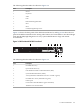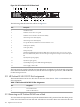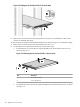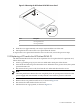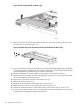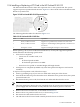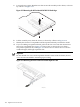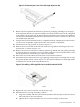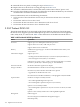HP Cluster Platform Server and Workstation Overview
Figure 3-9 HP ProLiant DL145 G1 Riser Cage
HPTC-0222
8. Remove the screw located on the left side of the riser cage before removing the PCI card
from the slot, as shown in Figure 3-10.
Figure 3-10 Removing an HP ProLiant DL145 G1 PCI Card from the Riser Cage
2
1
9. Remove the new PCI card from its antistatic plastic bag. Handle the adapter gently, preferably
by the front panel or card edges. Do not touch the connectors. The front panel of the adapter
is the metal plate that contains the port connector and LEDs.
10. Record the adapter card serial number located on the card for future reference.
11. Insert the new PCI card into the riser cage, applying even pressure to seat the board securely.
Be sure the adapter is securely seated.
12. Replace the screw that secures the card in the riser cage.
13. Return the riser cage to its slot.
14. Reinstall the access panel, reversing the steps in Section 3.1.2.
15. Replace the server in the rack, reversing the steps in Section 3.1.2.
16. Attach the cable between the card and the switch, and reconnect the AC power cord.
17. Press the Power button on the server. Check that the card is detected. Refer to your software
documentation for further installation instructions.
106 Opteron Processor Servers