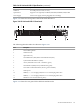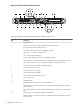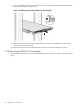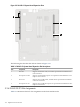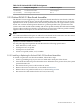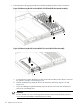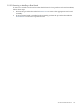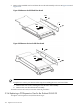HP Cluster Platform Server and Workstation Overview
DescriptionItem
Off — No network data activity was detected within the preceding one second (same for
NIC 1)
USB 2.0 ports (black)15
PS/2 keyboard port (purple)16
PS/2 mouse port (green)17
Serial port18
Video port (blue)19
Non-Maskable Interrupt (NMI) button (recessed)20
UID button and separate LED indicator (blue)21
3.2.1 Removing an HP ProLiant DL145 G3 from a Rack
To access internal components in any HP ProLiant DL145 G3, you must first shut down power
to the server and remove it from the rack. All of the servers in the cluster are secured to the rack
on a sliding rail. This section describes how you shut down power, remove a server from the
rack, and access internal components.
When performing these tasks, heed the warnings and cautions listed in “Important Safety
Information” (page 23).
The front panel power button on the HP ProLiant DL145 G3 toggles between On and Off. If you
press the Power button on an HP ProLiant DL145 G3 to power down the server, the LED turns
off. To completely remove all power from the server, disconnect the power cord from the AC
outlet.
To remove an HP ProLiant DL145 G3 from the rack, follow these steps:
1. Power down the server.
2. Disconnect all remaining cables on the server rear panel, including cables extending from
external connectors on expansion boards. Make note of which Ethernet and interconnect
cables are connected to which ports.
3. Loosen the front thumbscrews securing the server to the rack, as shown by callout 1 in
Figure 3-18.
Figure 3-18 HP ProLiant DL145 G3 Front Thumbscrews
2
1
4. Extend the server on the rack rails until the server rail locks, as shown by callout 2 in
Figure 3-18.
3.2 HP ProLiant DL145 G3 113