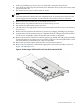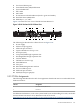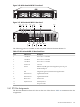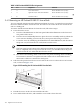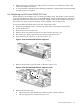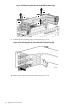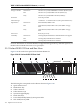HP Cluster Platform Server and Workstation Overview
Table 3-8 HP ProLiant DL385 PCI Slot Assignments
CommentAssignmentBusSlot
64-bit 100 MHz PCI-X (1 Gb/s)PCI-X interconnectA1
64-bit 100 MHz PCI-X (1 Gb/s)Optional 2Gb/sec Fibre Channel HBAA2
64-bit 133 MHz PCI-X (1 Gb/s)PCI interconnectB3
3.4.2 Removing an HP ProLiant DL385 G1 from a Rack
To access internal components in the HP ProLiant DL385 G1 server, you must first power down
the server and then remove it from the rack. All of the servers in the cluster are secured to the
rack on a sliding rail.
To remove the HP ProLiant DL 385 G1 from the rack, follow these steps:
1. Power down the server.
a. Press the UID LED button on the front panel. Blue LEDs illuminate on the front and
rear panels of the server.
b. Press the Power On/Standby button to place the server in standby mode (2). When the
server activates Standby power mode, the system power LED changes to amber.
c. Locate the server by identifying the illuminated rear UID LED button, and disconnect
the power cord, first from the AC outlet, then from the server.
Note:
The front panel power button on the HP ProLiant DL385 G1 toggles between On and
Off. To completely remove all power from the server, you must disconnect the power
cord first from the AC outlet and then from the server.
d. Disconnect all remaining cables on the server rear panel, including cables extending
from external connectors on expansion boards. Make note of which Ethernet and
interconnect cables are connected to which ports.
2. Pull down the quick release levers on each side of the server to release the server from the
rack, as shown in Figure 3-32.
Figure 3-32 Extending the HP ProLiant DL385 from the Rack
2
1
1
3. Extend the server on the rack rails until the rail locks.
4. Press and hold the rail locks, and extend the server until it clears the rack.
126 Opteron Processor Servers